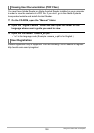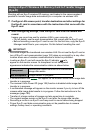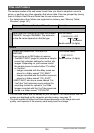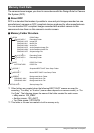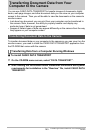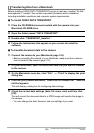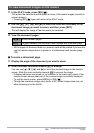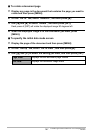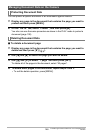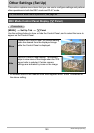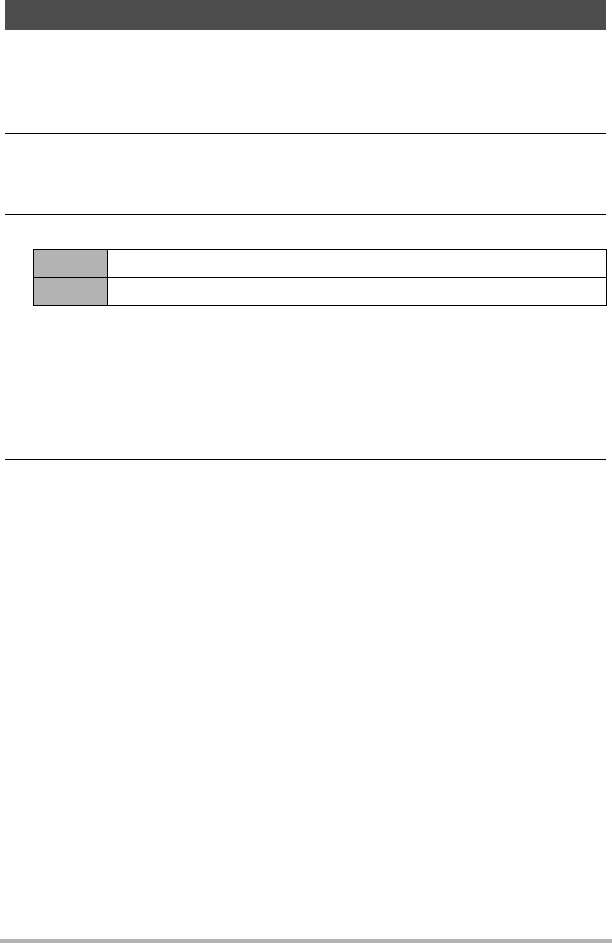
146
Transferring Document Data from Your Computer to the
Camera
1. In the PLAY mode, press [BS] (^).
This enters the data mode and displays a menu of document images currently in
camera memory.
• Pressing [BS] (^) again will return to the PLAY mode.
2. Use the [8], [2], [4], and [6] to move the selection boundary to the
document image you want to select, and then press [SET].
This will display the image of the document you selected.
3. View the document pages.
• All the pages of document data on a memory card will be printed if you use the
card to transfer image data to a printer or a professional print service (page
120).
. To zoom a document page
1. Display the page of the document you want to zoom.
2. Slide the zoom controller towards z to enlarge.
You can use [8], [2], [4], and [6] to scroll the zoomed image on the monitor
screen. Slide the zoom controller towards w to unzoom the image.
– If display indicators are turned on, an indicator in the lower right corner of the
monitor screen shows what part of the zoomed image is currently displayed.
– To exit the zoom screen, press [MENU] or [BS] (^).
– Though the maximum image zoom factor is 8X, certain image sizes may not
allow zooming up to the full 8X.
To view document images on the camera
[4] [6] Scroll between pages
[SET] Toggles between the document menu screen and document page