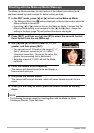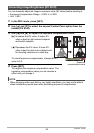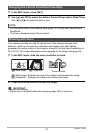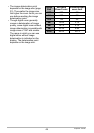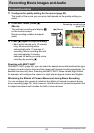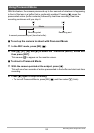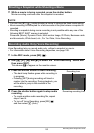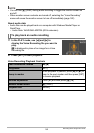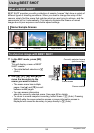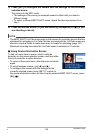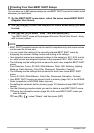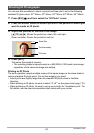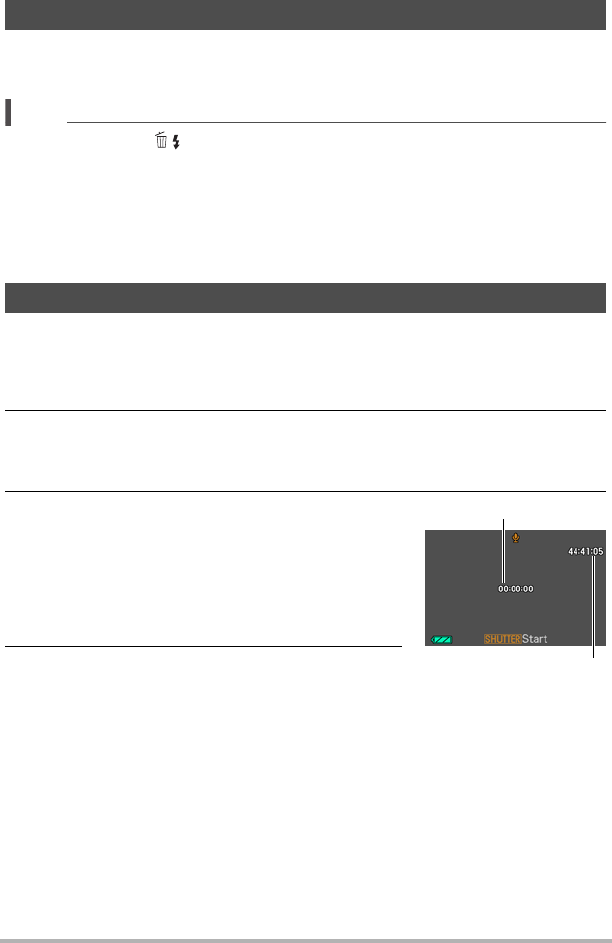
53
Recording Movie Images and Audio
1. While a movie is being recorded, press the shutter button.
Movie recording continues after the snapshot is recorded.
NOTE
• You can use [2] ( ) while shooting a movie to change the flash mode setting.
• Movie recording is interrupted for a few seconds at the point where a snapshot is
recorded.
• Shooting a snapshot during movie recording is not possible while any one of the
following BEST SHOT scenes is selected.
Prerecord (Movie), Dynamic Photo, Multi-motion Image, ID Photo, Business cards
and documents, White board, etc., For YouTube, Voice Recording
Voice Recording lets you record audio only, without a snapshot or movie.
• For information about Voice Recording capacities, see page 189.
1. In the REC mode, press [BS] (^).
2. Use [8], [2], [4], and [6] to select the “Voice Recording” scene and
then press [SET].
This causes ` to appear on the monitor screen.
3. Press the shutter button to start recording.
• The back lamp flashes green while recording is
in progress.
• Pressing [SET] during recording will insert a
marker into the recording. During playback, you
will be able to jump to the markers in the
recording.
4. Press the shutter button again to stop audio
recording.
• To create another audio recording file, repeat
steps 3 and 4.
• To turn off Voice Recording, press [BS] (^)
and then select R (Auto).
Shooting a Snapshot while Shooting a Movie
Recording Audio Only (Voice Recording)
Recording time
Remaining recording time