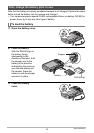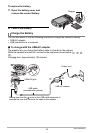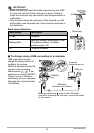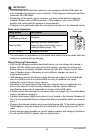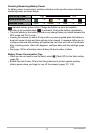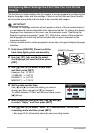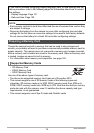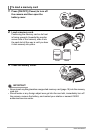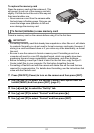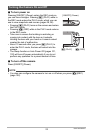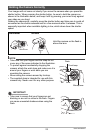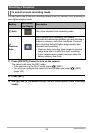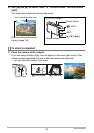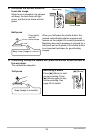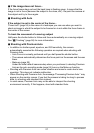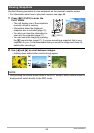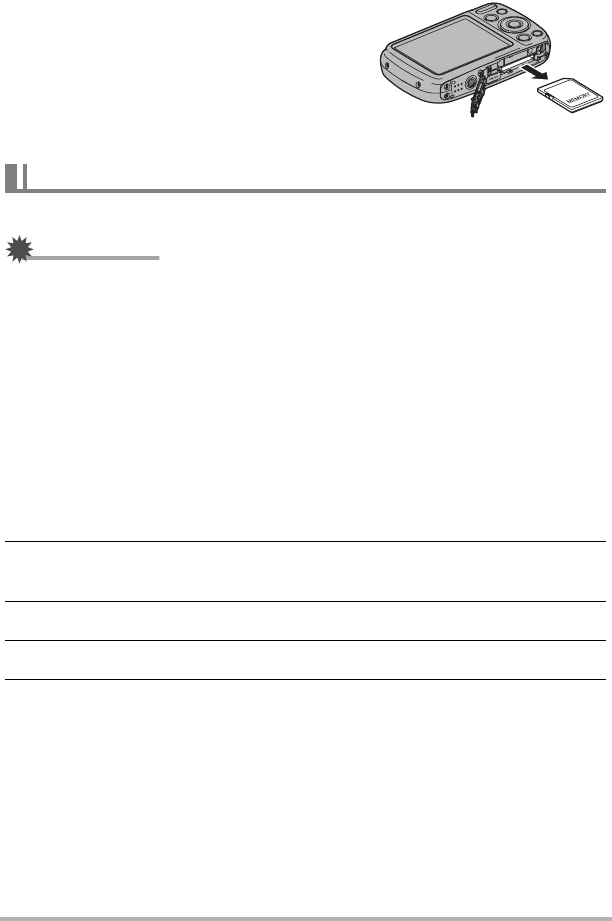
21
Quick Start Basics
To replace the memory card
Press the memory card and then release it. This
will cause it to pop out of the memory card slot
slightly. Pull the card out the rest of the way and
then insert another one.
• Never remove a card from the camera while
the back lamp is flashing green. Doing so can
cause the image save operation to fail and
even damage the memory card.
Format a memory card on the camera before using it for the first time.
IMPORTANT!
• Formatting a memory card that already has snapshots or other files on it, will delete
its contents. Normally you do not need to format a memory card again. However, if
storing to a card has slowed down or if you notice any other abnormality, re-format
the card.
• Be sure to use the camera to format a memory card. Formatting a card on a
computer will result in a non-SD standard format, which can greatly slow down
processing time and cause compatibility, performance, and other problems.
• Before formatting a new Eye-Fi card to use it for the first time, copy the Eye-Fi
Center install files to your computer. Do this before formatting the card.
• Formatting a FlashAir card with the camera will delete files on the card that are
required for communication. For details about formatting, see the instructions that
come with the FlashAir card.
1. Press [ON/OFF] (Power) to turn on the camera and then press [SET].
2. Use [8] and [2] to select the second Control Panel option from the
bottom (MENU) and then press [SET] (page 31).
3. Use [4] and [6] to select the “Set Up” tab.
4. Use [8] and [2] to select “Format” and then press [6].
5. Use [8] and [2] to select “Format” and then press [SET].
To format (initialize) a new memory card