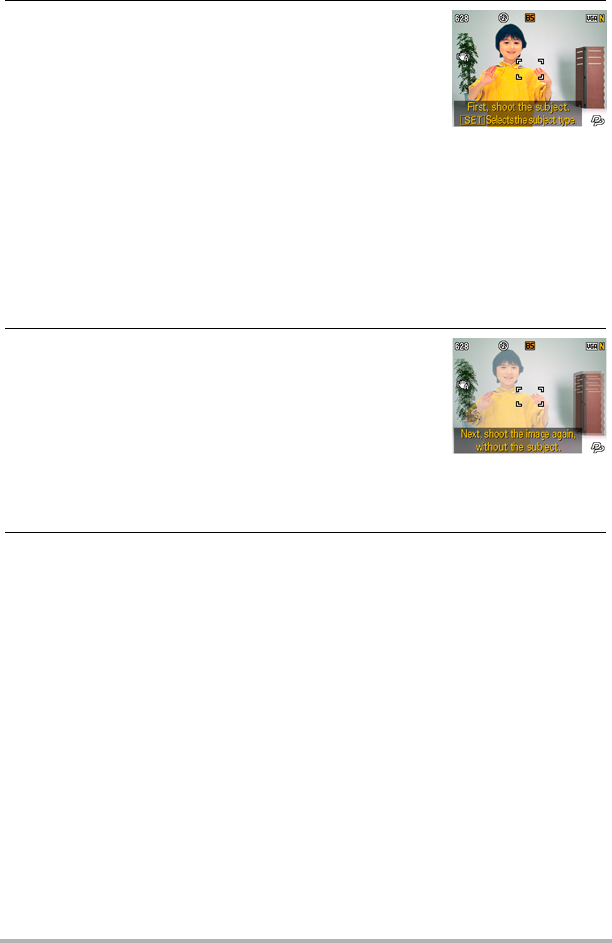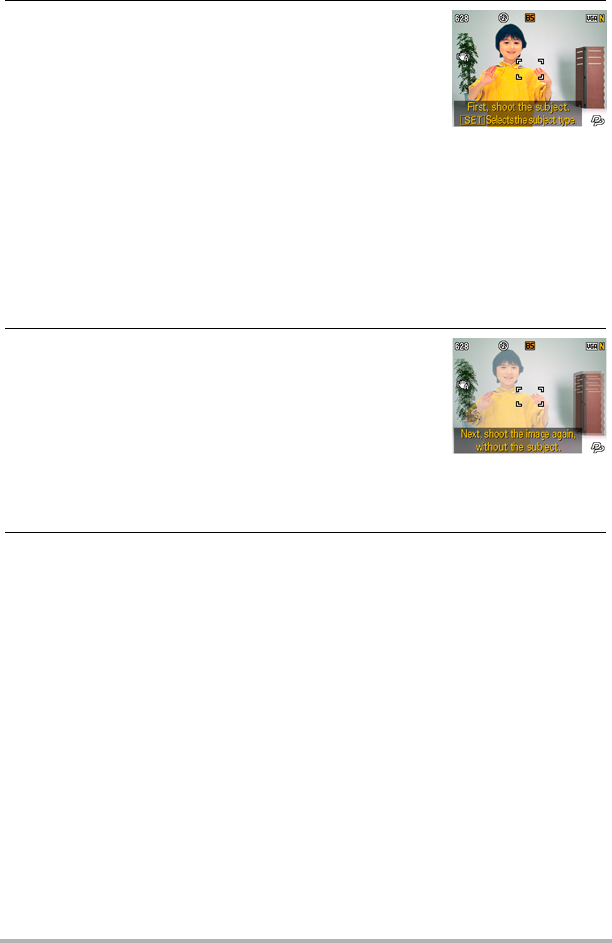
103
Dynamic Photo
9. First, shoot an image that includes the subject
you want to extract.
• Shoot an image in which the subject is as large as
possible. If you selected “2” for the “Number of Shots”
setting, the images should include some easily
identifiable reference point that you can use for later
alignment in step 10 below.
• If you selected “Moving Subject” the camera will record multiple subject
images. Do not move the camera until shooting is complete.
• If you selected “1” for the “Number of Shots” setting, this procedure is complete
with this step. The camera will extract the subject and display it on the monitor
screen. If you selected “Moving Subject” in step 6, the subject image will be
moving on the display.
• Even if you select “1” for the “Number of Shots” setting, certain conditions can
cause the setting to switch automatically to “2”.
• Flash is turned off automatically at this time.
10.
Next, compose the image again, this time without
the subject you want to extract. Take care so the
image composition here is as close as possible
to the image composition in step 9. This second
image will let the camera know what part of the
image in step 6 needs to be cropped.
• A semi-transparent view of the image you shot in step 6 (which includes the
subject) will be visible on the monitor screen to help you compose the
background image properly.
11.
Press the shutter button to shoot the background only.
The camera compares the images you shot in steps 9 and 11 and extracts the
subject. The extracted subject image will appear on the monitor screen. If you
selected “Moving Subject”, the subject image will be moving on the display.
• You can interrupt an ongoing subject extraction process (steps 9 through 11) at
any time by pressing [AUTO].