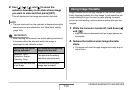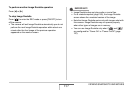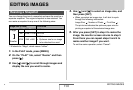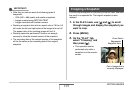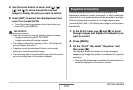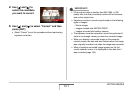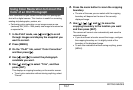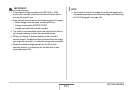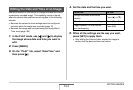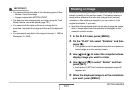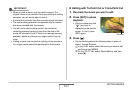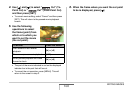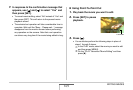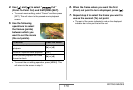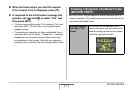164
EDITING IMAGES
Use the procedure in this section to change the date and time of
a previously recorded image. This capability comes in handy
when the current date and time are wrong due to the following
reasons.
• Because the camera’s clock settings were not configured
correctly when the image was recorded (page 12)
• Because the image was recorded using the wrong World
Time zone (page 194)
1. In the PLAY mode, use [W] and [X] to display
the image whose date and time you want to
edit.
2. Press [MENU].
3. On the “PLAY” tab, select “Date/Time” and
then press [X].
4. Set the date and the time you want.
5. When all the settings are the way you want,
press [SET] to apply them.
• After editing the time and date, display the image to
confirm that the date and time are correct.
Editing the Date and Time of an Image
To do this: Do this:
Change the value at the cursor
location
Press [S] or [T].
Move the cursor between settings Press [W] or [X].
Toggle between 12-hour and 24-
hour timekeeping
Press [BS].