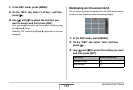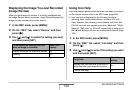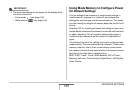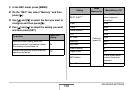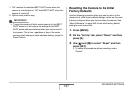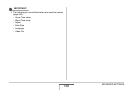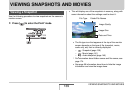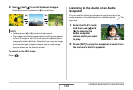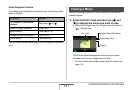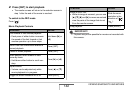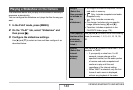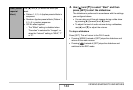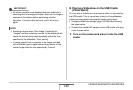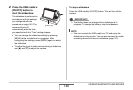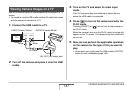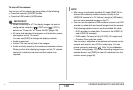141
VIEWING SNAPSHOTS AND MOVIES
Audio Playback Controls
The following are the different operations you can perform while
audio is playing.
You can adjust volume while playback is in progress or paused
only.
Use the following procedure to view a movie on the camera’s
monitor screen.
1. Enter the PLAY mode and then use [W] and
[X] to display the movie you want to play.
• Check the file type icon. The file type icon of a movie is
“ ” (Movie) icon.
The film-like frame that appears on the monitor screen
indicates that this is an image from a movie.
* For information about folder names and file names, see
page 174.
To do this: Do this:
Fast forward or fast reverse
playback
Hold down [X] or [W].
Pause or restart playback Press [SET].
Adjust volume Press [S] or [T].
Change on-screen indicators Press [DISP].
Stop playback Press [MENU].
Viewing a Movie
File Type
Folder Name/File Name
Recording Time
Quality