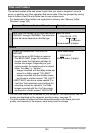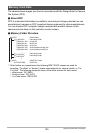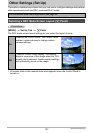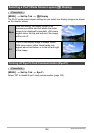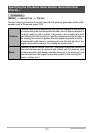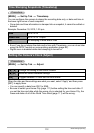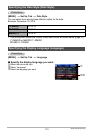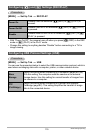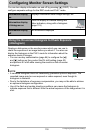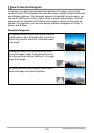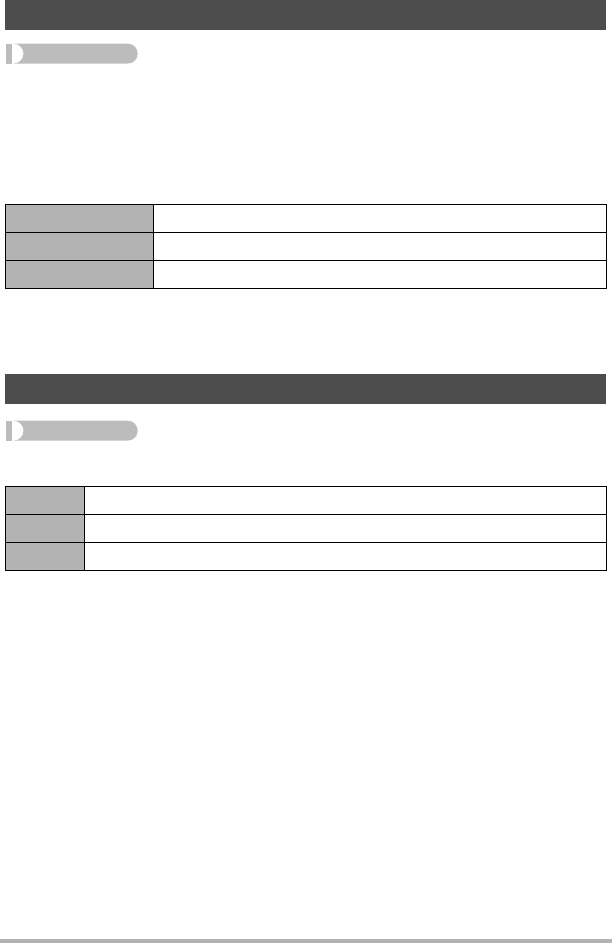
112
Other Settings (Set Up)
Procedure
[MENU] * Set Up Tab * Timestamp
You can configure the camera to stamp the recording date only, or date and time in
the lower right corner of each snapshot.
• Once date and time information is stamped into a snapshot, it cannot be edited or
deleted.
Example: December 19, 2010, 1:25 p.m.
• Even if you do not stamp the date and/or time with Timestamp, you can do so later
using the DPOF function or some printing application (page 86).
• Digital zoom is disabled while date stamping is turned on.
Procedure
[MENU] * Set Up Tab * Adjust
When the date and time settings are what you want, select “Apply” and then press
[SET] to apply them.
• You can specify a date from 2001 to 2049.
• Be sure to select your Home City (page 111) before setting the time and date. If
you set the time and date while the wrong city is selected for your Home City, the
times and dates of all of the World Time cities (page 111) will be wrong.
Time Stamping Snapshots (Timestamp)
Date 2010/12/19
Date&Time 2010/12/19 1:25pm
Off No stamping of date and/or time
Setting the Camera’s Clock (Adjust)
[8] [2] Change the setting at the cursor location
[4] [6] Move the cursor between settings
[BS] Toggles between 12-hour and 24-hour format