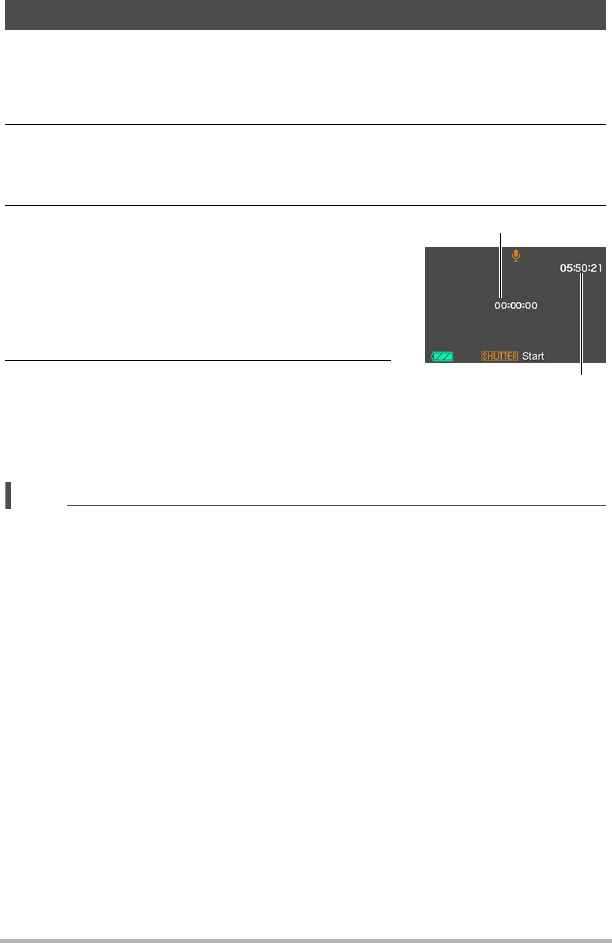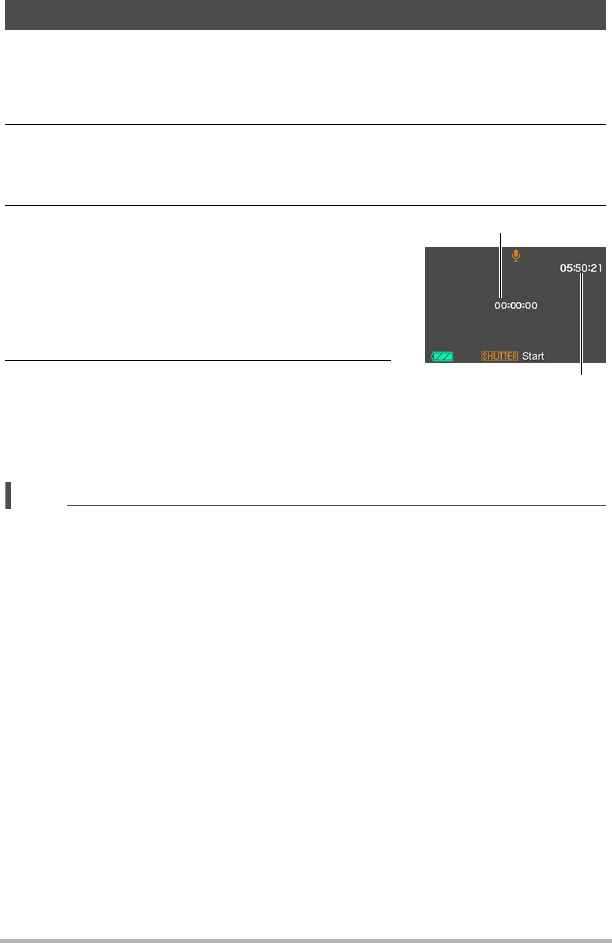
50
Recording Movie Images and Audio
Voice Recording lets you record audio only, without a snapshot or movie.
• For information about Voice Recording capacities, see page 143.
1. In the REC mode, press [BS].
2. Use [8], [2], [4], and [6] to select the
`
(Voice Recording) scene
and then press [SET].
This causes ` to appear on the monitor screen.
3. Press the shutter button to start recording.
• The back lamp flashes green while recording
is in progress.
• Pressing [SET] during recording will insert a
marker into the recording. During playback,
you will be able to jump to the markers in the
recording.
4. Press the shutter button again to stop
audio recording.
• To create another audio recording file, repeat
steps 3 and 4.
• To turn off Voice Recording, press [BS] and then select t (Auto).
NOTE
• You can use [8] (DISP) during audio recording to toggle the monitor screen on
and off.
• When monitor screen contents are turned off, selecting the “Voice Recording”
scene will cause the monitor screen to turn off immediately (page 118).
About audio data
• Audio files can be played back on a computer using Windows Media Player or
QuickTime (pages 93, 101)
– Audio Data: WAVE/IMA-ADPCM (WAV extension)
Recording Audio Only (Voice Recording)
Recording time
Remaining recording time