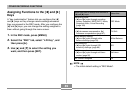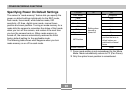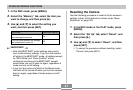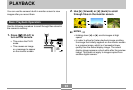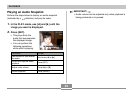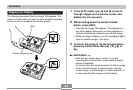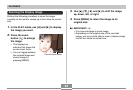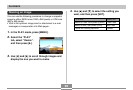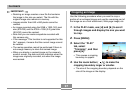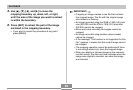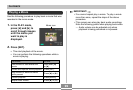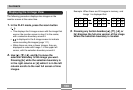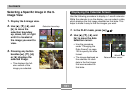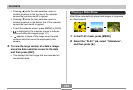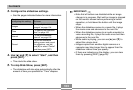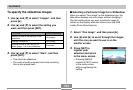97
PLAYBACK
Cropping an Image
Use the following procedure when you want to crop a
portion of an enlarged image and use the remaining part of
the image as an e-mail attachment, Web page image, etc.
1.
In the PLAY mode, use [̇] and [̈] to scroll
through images and display the one you want
to crop.
2.
Press [MENU].
3.
Select the “PLAY”
tab, select
“Trimming”, and then
press [̈].
• This causes a cropping
boundary to appear.
4.
Use the zoom button ( ) to make the
cropping boundary larger or smaller.
• The size of the cropping boundary depends on the
size of the image on the display.
IMPORTANT!
• Resizing an image creates a new file that contains
the image in the size you select. The file with the
original image also remains in memory.
• Images smaller than 640 x 480 pixels cannot be
resized.
• An image recorded using the 2048 x 1360 (3:2) pixel
size (EX-Z30) and the 2304 x 1536 (3:2) pixel size
(EX-Z40) cannot be resized.
• Note that you can resize snapshots recorded with
this camera only.
• If the message “This function is not supported for this
file.” appears, it means that the current image cannot
be resized.
• The resize operation cannot be performed if there is
not enough memory to store the resized image.
• When you display a resized image on the camera’s
monitor screen, the date and time indicates when the
image was originally recorded, not when the image
was resized.