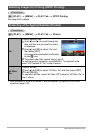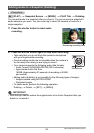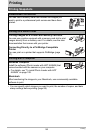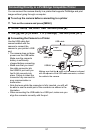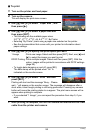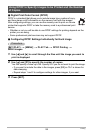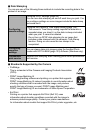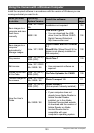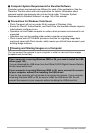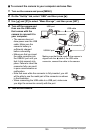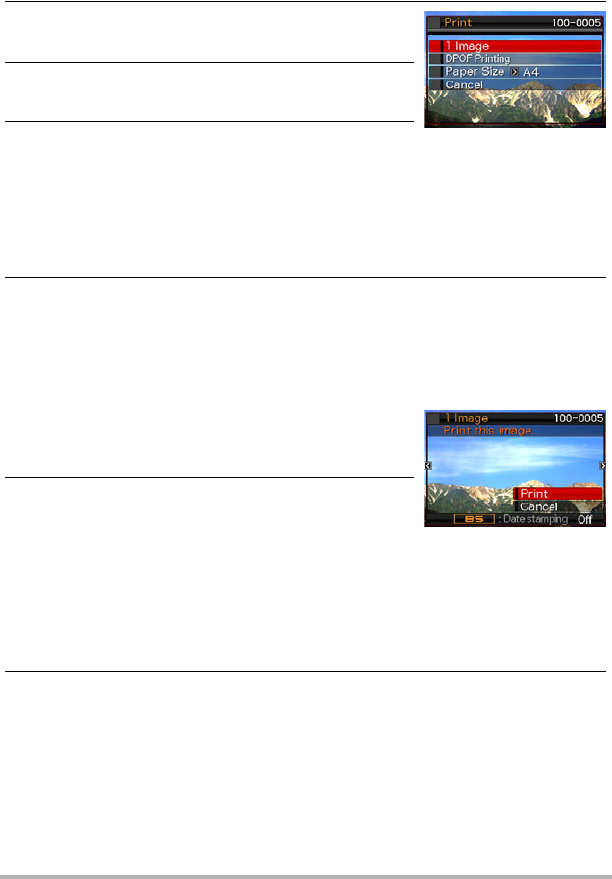
98
Printing
. To print
1. Turn on the printer and load paper.
2. Turn on the camera.
This will display the print menu screen.
3. Use [8] and [2] to select “Paper Size”, and
then press [6].
4. Use [8] and [2] to select a paper size and
then press [SET].
• The following are the available paper sizes.
3.5"
x
5", 5"
x
7", 4"
x
6", A4, 8.5"
x
11", By Printer
• Selecting “By Printer” prints using a paper size selected on the printer.
• See the documentation that comes with your printer for information about
paper settings.
5. Use [8] and [2] to specify the print option you want.
• To toggle date stamping on and off, press [BS].
The date stamp will be printed when “On” is
indicated on the monitor screen.
6. Use [8] and [2] to select “Print” and then
press [SET].
Printing will start and the message “Busy... Please
wait...” will appear on the monitor screen. The message will disappear after a
short while, even though printing is still being performed. Pressing any camera
button will cause the printing status to re-appear. The print menu screen will re-
appear when printing is complete.
• If you selected “1 Image”, you can repeat the procedure from step 5, if you
want.
7. After printing is complete, turn off the camera and disconnect the USB
cable from the printer and camera.
1 Image :Prints one image. Select and then press [SET]. Next, use [4] and
[6] to select the image you want to print.
DPOF Printing:Prints multiple images. Select and then press [SET]. With this
option, images will be printed in accordance with DPOF settings
(page 99).