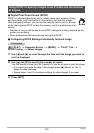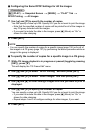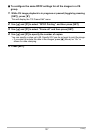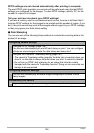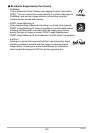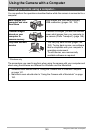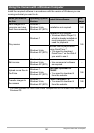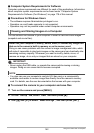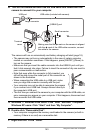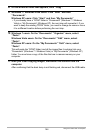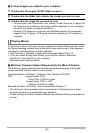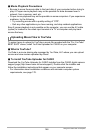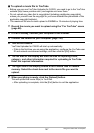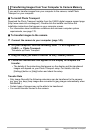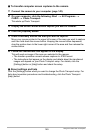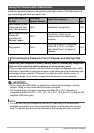143
Using the Camera with a Computer
4. Turn off the camera and then use the USB cable that comes with the
camera to connect it to your computer.
The camera will turn on automatically and battery charging will start (page 18).
• The camera may not turn on automatically in the case of certain computer
models or connection conditions. If this happens, press [ON/OFF] (Power) to
turn on the camera.
• Make sure that you insert the cable connector into the USB/AV port until you
feel it click securely into place. Failure to insert the connector fully can result in
poor communication or malfunction.
• Note that even while the connector is fully inserted, you
still will be able to see the metal part of the connector as
shown in the illustration.
• When connecting the USB cable to a USB port, make
sure you align the connector correctly with the port.
• Your computer may not be able to recognize the camera
if you connect via a USB hub. Always connect directly to
the computer’s USB port.
• The first time you connect the camera to your computer with the USB cable, an
error message may appear on your computer. If this happens, disconnect and
then reconnect the USB cable.
5. Windows 7 / Windows Vista users: Click “Start” and then “Computer”.
Windows XP users: Click “Start” and then “My Computer”.
6. Double-click “Removable Disk”.
• Your computer recognizes the memory card loaded in the camera (or built-in
memory if there is no card) as a removable disk.
7. Right-click the “DCIM” folder.
USB port
USB cable (included with camera)
Making sure that the 6 mark on the camera is aligned
with the 4 mark of the USB cable connector, connect
the cable to the camera.
[USB/AV] port
Large connector
Small connector
Terminal
cover