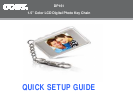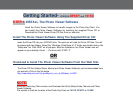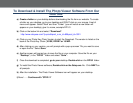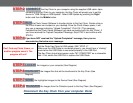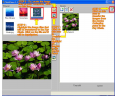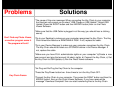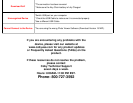STEP
-
2
C
ONNECT
the Key Chain to your computer using the supplied USB cable. Upon
connecting the Key Chain to your computer, the Key Chain will prompt you to set the
device to “USB Charge or USB Update”. Select USB Update by pressing the
R
ight
button and then
the
M
iddle
button.
STEP
-
3
RUN
the Photo Viewer Software to transfer photos to the Key Chain. Double
-
click on
the Photo Viewer icon located on your desktop.
Once
the Photo Viewer opens, it will
give you a message indicating “
Upload
Completed”. Click OK.
(
This message
indicated that the Photo Viewer Software has made connection with the Key Chain)
. I
f
you have received the “Upload Completed” Message
, Skip STEP
-
4 and
continue with
STEP
-
5
STEP
-
4
If you have NOT received the “Upload Completed” message, then you are
encountering the below error message:
C
an’t Find any Photo Viewer, or
another program owns it. The
program will exit!
*Set the Photo Key Chain to USB update. SEE “STEP
-
2”.
*Make sure the USB Cable is connected
properly, you should hear a
“
click
ing”
sound when the USB Cable is connected
properly
in the USB Port
.
*
The
Key
Chain should also appear under “MY COMPUTER” as a removable
disk.
If not,
switch the
USB Port or replace the
USB
Cable.
STEP
-
5
L
OCATE
the images on your computer (See Diagram)
STEP
-
6
H
IGHLIGHT
the images files that will be transferred to the Key Chain (See
Diagram)
STEP
-
7
SEND
the highlighted images to the Device Panel (See Diagram)
STEP
-
8
T
RANSFER
the images from the Collection panel to the Key Chain (See Diagram)
Disconnect the Key Chain from your computer.
Done
!