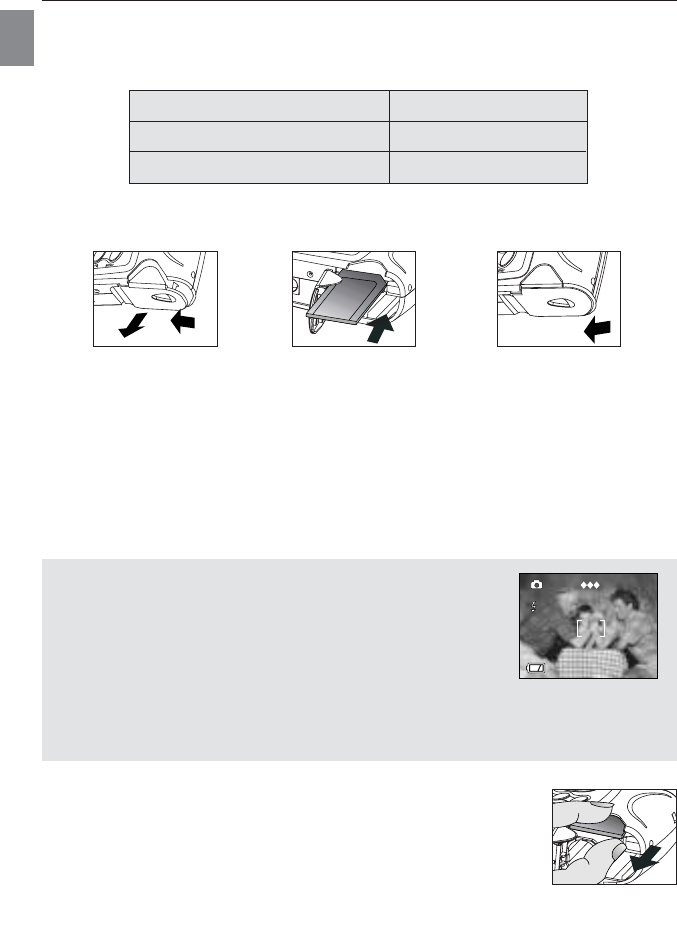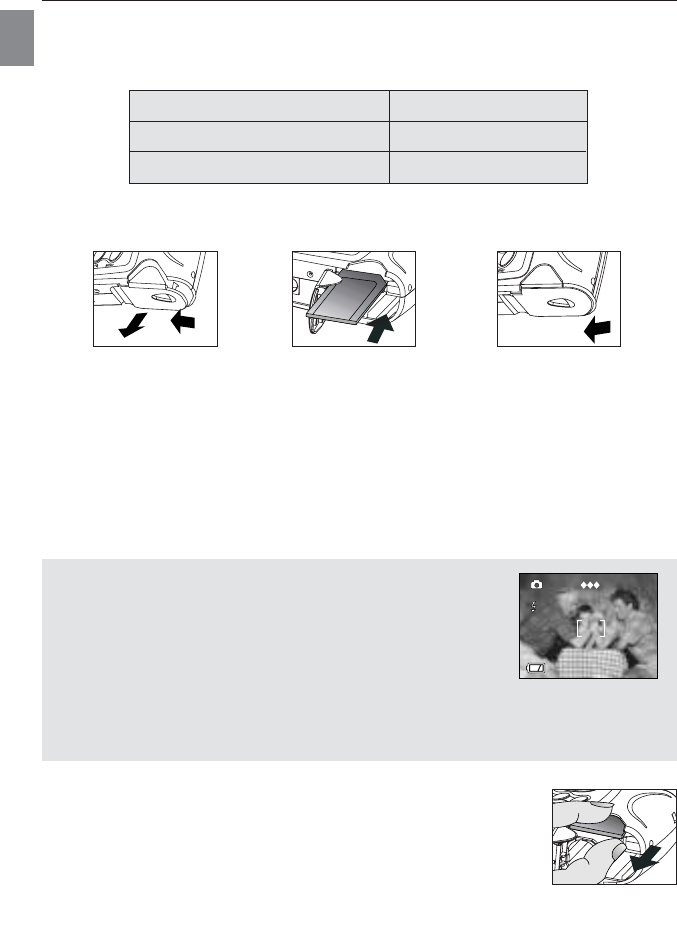
7
GETTING STARTED
En
INTERNAL MEMORY
The camera is equipped with 7MB of internal memory to store pictures and video clips in the
camera.
Status Memory in Use
Memory card is not inserted Internal Memory
Memory card is inserted Memory Card
How to Insert Memory Card
In addition to having a 7MB internal memory, the camera can use MultiMediaCard (MMC) or
Secure Digital (SD) memory cards to store images and video clips. Memory cards are sold
separately and can be purchased from major electronic or computer retailers.
1. Slide the Battery/Memory Card Door towards the center of the camera and lift the
Battery/Memory Card Door to open. (fig.1.1)
2. Insert the memory card into memory card slot with its metal contacts exposed side down
and its printed side facing outward. (fig.1.2)
3. Close the battery/memory card door. (fig.1.3)
NOTE!: When memory card is inserted, the images and video
clips stored in the internal memory will be transferred
automatically onto the memory card. Please insert a memory card
with 8MB or greater memory, or delete images. The camera can
support SD cards up to 512 MB. If the camera is turned on, the
LCD shows “transferring …” while transferring the pictures. After
that, the memory card indicator is shown on LCD, and the frame
counter number will be updated automatically. (fig.1.4) However, if the memory card
inserted is not recognizable, the card indicator will not be shown on LCD. In this case,
please re-insert the memory card correctly or to replace it with another one.
How to Take Out the Memory Card:
1. Slide the Battery/Memory Card Door towards the center of the
camera and lift the Battery/Memory Card Door to open.
2. Take the memory card out by finger tips. (fig.1.5)
3. Close the battery/memory card door.
005/042 005/042
005/042 005/042
A
AWB
1600
005/042
A
AWB
1600
A
AWB
1600
A
AWB
1600
005/042
A
AWB
1600
005/042
005/042
Press OK Play AVI
005/042
fig.1.1
fig.1.2
fig.1.3
fig.1.4
fig.1.5
2040 Manual-4L (512950-00) 2003:09:06 2:05 PM Page 7