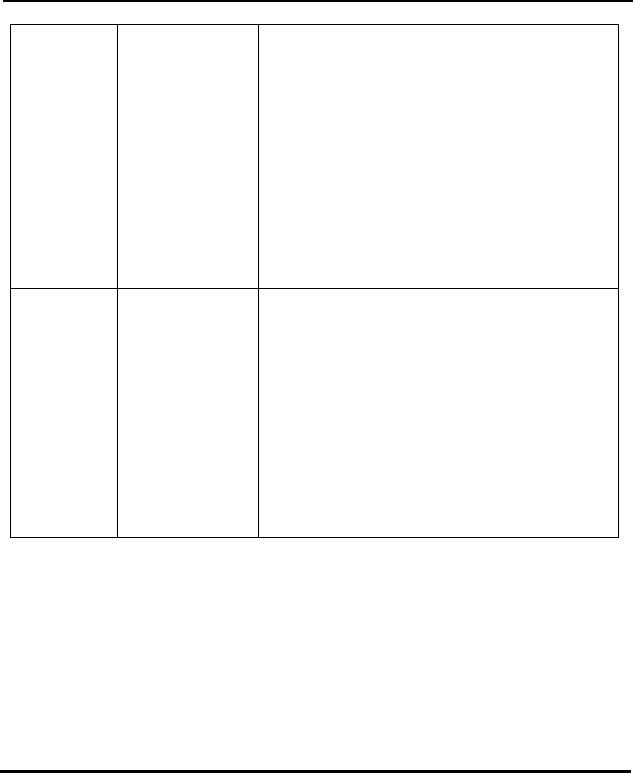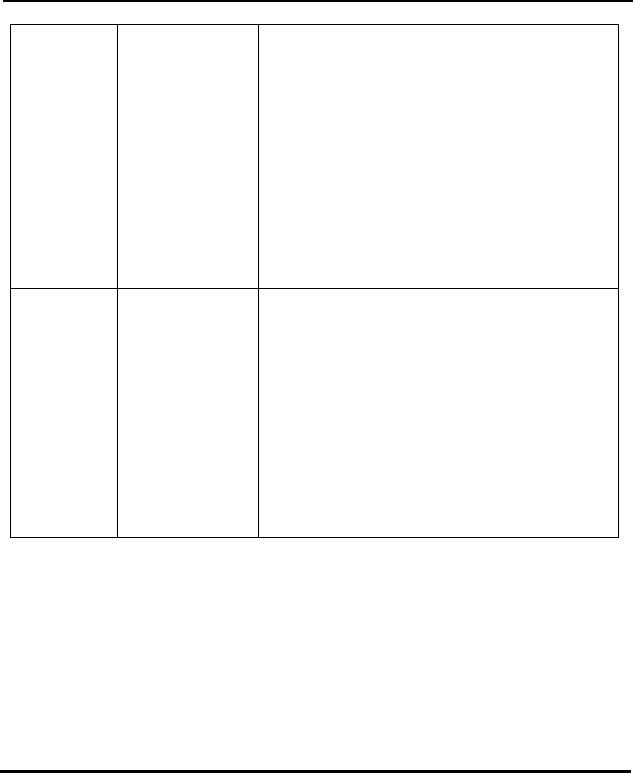
Eye-Q 2133z User’s Manual
54
Windows ME
and Windows
2000: when
When removing
USB devices, it is
recommended that
Procedure:
A. Right-click the Unplug or Eject hardw
the bottom-right of your computer sc
the USB cable
is unplugged
from the PC,
an "Unsafe
Removal
Device
Detecte error
appears.
users follow the
em f
USB Device"
procedure.
are icon at
reen.
B. Left-click the Unplug or Eject hardware text box
nplug or Ejec a e
C. From the 'Unplug or Eject re' screen,
select the device to be disconnected and then
clic bu o brin the ' a
Hard evice' confirmation screen.
D. From the 'Stop a rdware
screen select the device to be stopped and click
OK to bring up fe To e Hardware'
confirmation.
Disconnect the E 2133z from yo .
d"
message
"Safe R oval o
to open the 'U t Hardw
Hardwa
re' scre n.
k the Stop
ware d
tton t
Ha
the 'Sa
g up
device' confirmation
Remov
Stop
E. ye-Q ur PC
e
ing is
98 an indows
Plea
setting
heck to e su
foll
ows Start menu, select S
anel.
d drive
4. k the Se
d DMA is checked. If
Images lose
formatting data
during image
capture in "PC
Cam ra"
mode.
If your hard disk's
DMA sett
turned off images
may lose formatting
data during image
capture. (Windows
d W
ME only.)
se c mak re your hard drive's DMA
is enabled, as ows:
1. From the Wind ettings,
then Control P
2. In the Control Panel double-click System, then
click the Device Manager tab.
3. Select your har from the list, then click
Properties.
Clic ttings tab.
5. Make sure the box marke
not, check the box to ensure that your hard drive
will protect image attributes during capture.