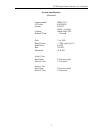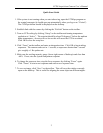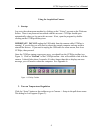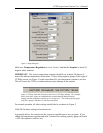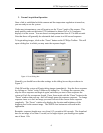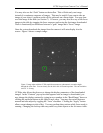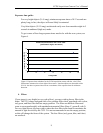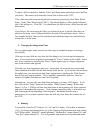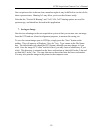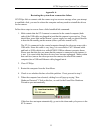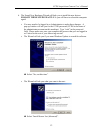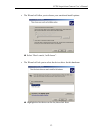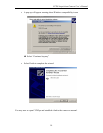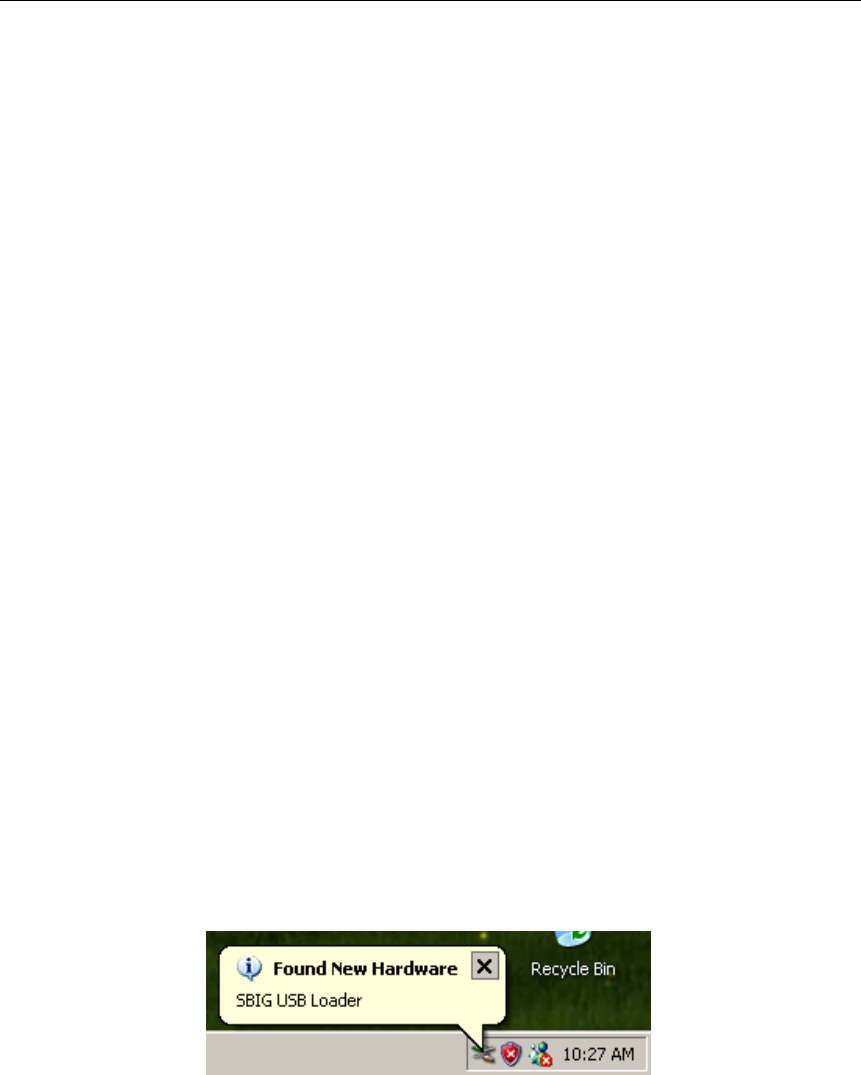
CCDS Acquisition Camera User’s Manual
11
Appendix A.
Restarting the system from a connection failure
If CCDOps fails to connect with the camera or gives an error message when you attempt
to establish a link, you need to reboot the computer and may need to reinstall the drivers
for the camera.
Follow these steps to recover from a failed establish link command:
1. Make certain that the ST-9 camera is connected to the control computer (both
ends of the USB cable are plugged in) and that the camera is powered on. There
should be a green light on the camera’s power supply box and you should be able
to hear the fan running on the camera (unless you have turned it off!).
The ST-9 is connected to the control computer through the telescope wrap with a
USB cable. Since this cable is very long, it is converted to CAT5 ethernet cable
and back to USB with devices called ICRON USB-to-ethernet converter boxes.
Please note that this does not mean that the camera is connected to the internet, it
is not. It is conceivable that these devices have become unplugged. Make certain
that each box (one on the telescope near the camera, the other at the control
computer) has a USB and Ethernet cable plugged into it.
2. Close CCDOps.
3. Restart the computer from the Start Menu.
4. Check to see whether this has solved the problem. If not, proceed to step 5.
5. When the computer has rebooted, a dialog box will pop-up saying “New
Hardware Detected.” Click on this box, or wait for the Found New Hardware
Wizard to open automatically.
If this box does not open automatically, go out to the dome and cycle power to the
ST-9 camera.