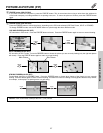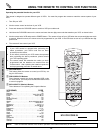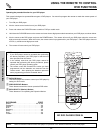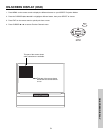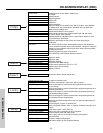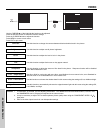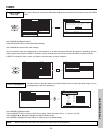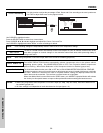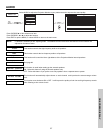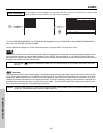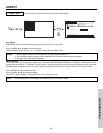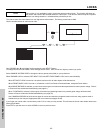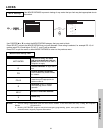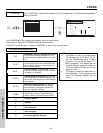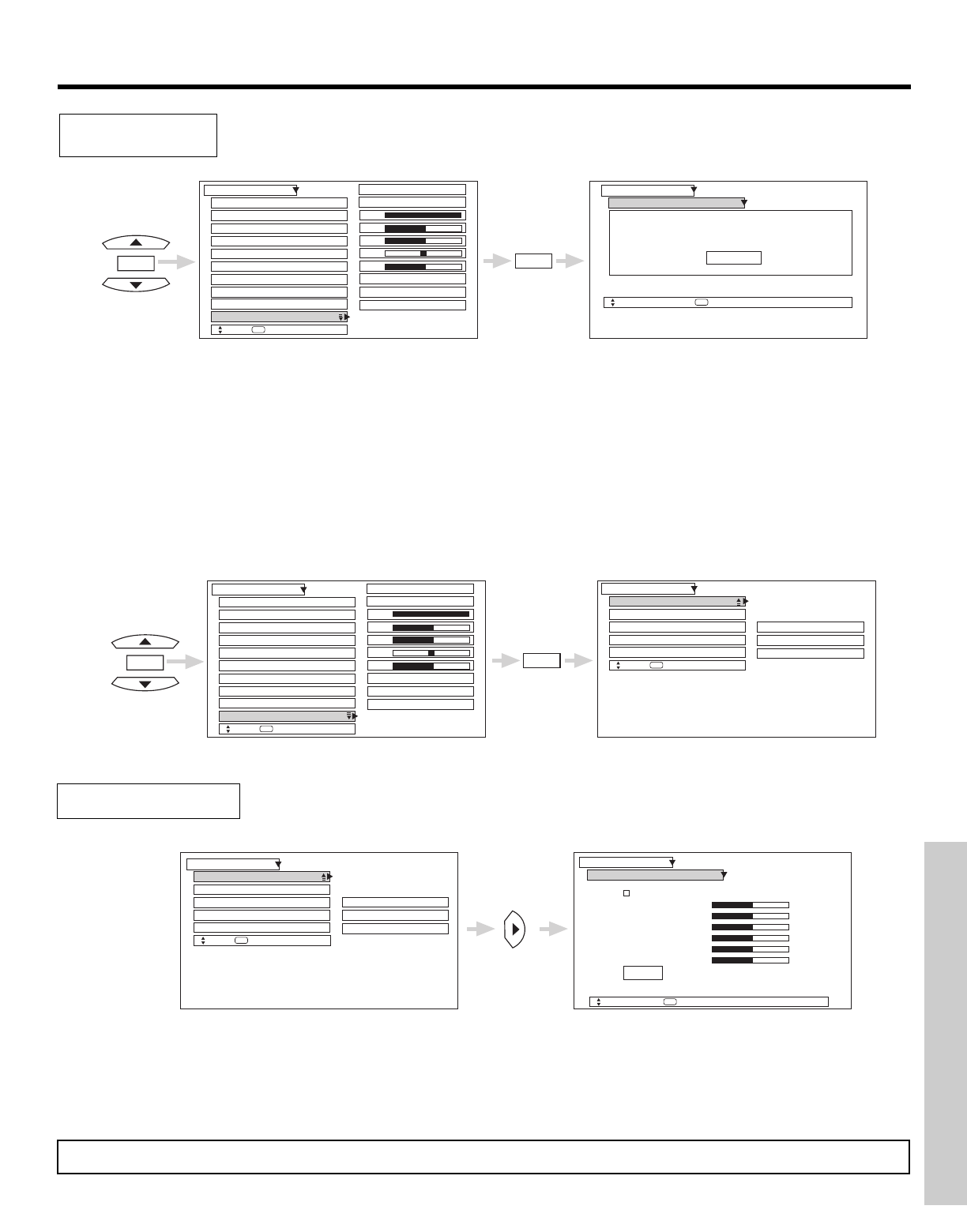
VIDEO
35
ON-SCREEN DISPLAY
This function allows you to Reset the Video Menu Settings of the present input and return it to the Day VIDEO
mode.
Use CURSOR to highlight functions.
Press the SELECT button to select Reset Video Settings.
Use CURSOR ̄ to access other video settings.
You can customize each of the Video Inputs to your preference to increase viewing performance and pleasure, depending upon the
video program being viewed. If RESET is selected, only the selected Input will reset to the initial conditions as explained above.
If RESET is selected in Video:1 mode, only Video:1 mode will return to factory conditions.
Reset Video
Settings
100%
50%
50%
50%
High
Day Night
Ant A/B
Middle
High
Move
SEL
Return
Select “Reset” to Return the Video
Menu Settings on this input to the
original factory settings.
Reset
Color
Brightness
Contrast
Picture Mode
Video
Move
SEL
Select
Color Temperature
Sharpness
Tint
Reset Video Settings
Edge Enhancement
Black Enhancement
Reset Video Settings
Video
SELECT
SELECT
100%
50%
50%
50%
High
Day Night
Ant A/B
Middle
High
Color
Brightness
Contrast
Picture Mode
Video
Move
SEL
Select
Color Temperature
Sharpness
Tint
Reset Video Settings
Edge Enhancement
Black Enhancement
Off
Off
Off
Noise Reduction
Auto Color
Color Decoding
Color Management
Video
Move
SEL
Select
Auto Movie Mode
SELECT
SELECT
Use this function to adjust and balance the listed individual colors to make them either deeper or more
pure depending on the user’s preference.
Color Management
Move
SEL
Return
Set User Colors
Magenta 50%
Red 50%
Yellow 50%
Green 50%
Cyan 50%
Blue 50%
Reset
Color Management
Video
Off
Off
Off
Noise Reduction
Auto Color
Color Decoding
Color Management
Video
Move
SEL
Select
Auto Movie Mode
Use CURSOR to highlight function.
Press the SELECT button to select the User Colors setting. When the function has a “ͱ” in the box, it is ON.
Press CURSOR ̇, ̈, ̄and ̆ to highlight and adjust individual colors.
Use CURSOR to highlight and select “Reset” to return all colors to default settings.
NOTE: When the Set User Colors box is not checked, the listed colors will be grayed out.