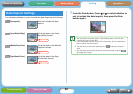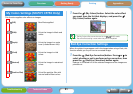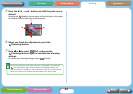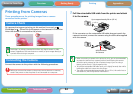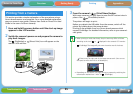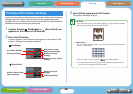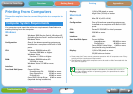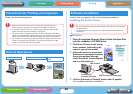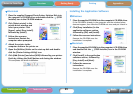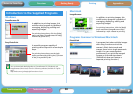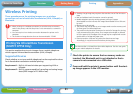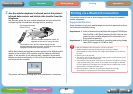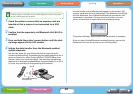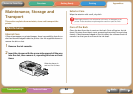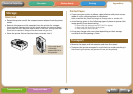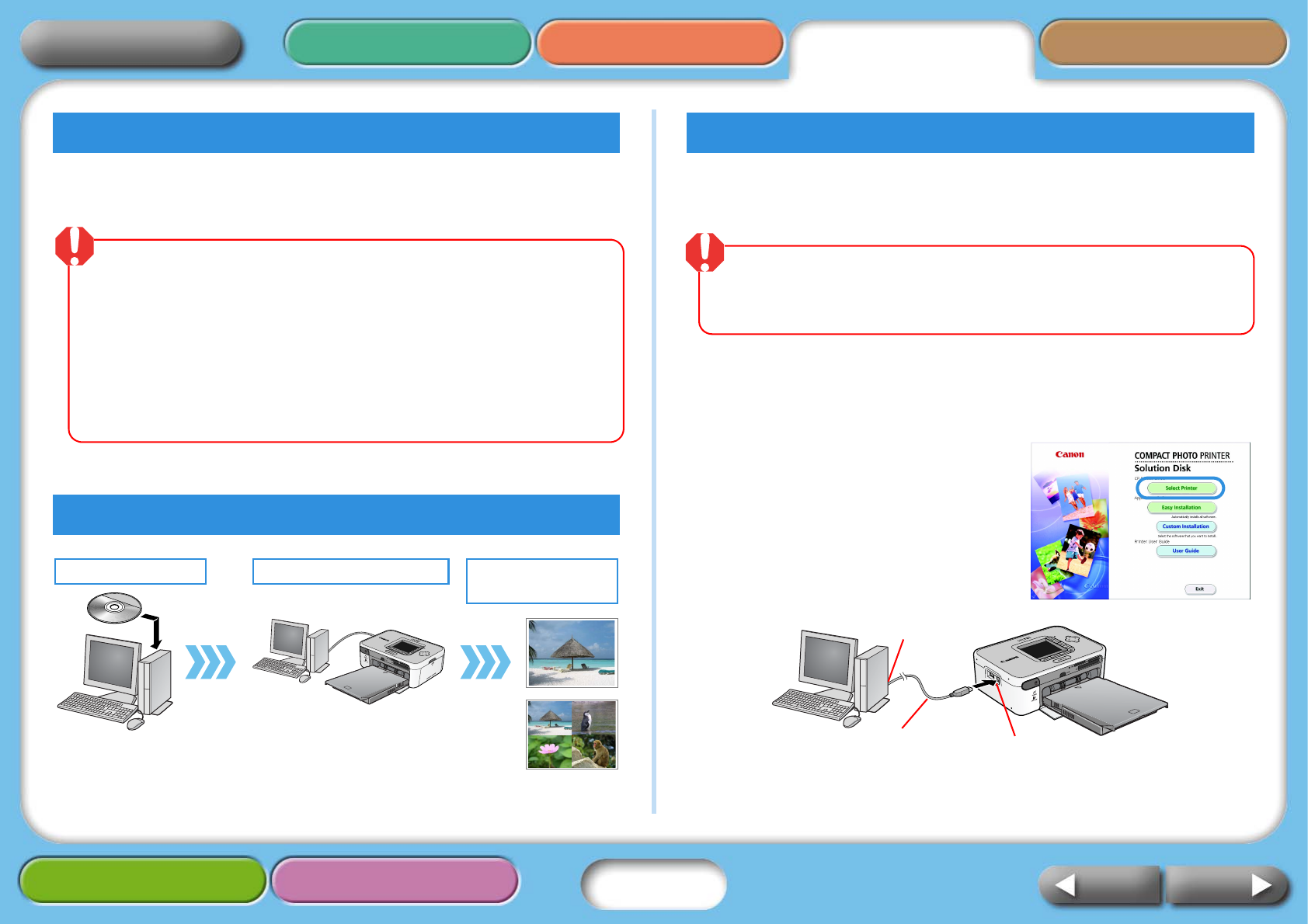
28
Getting Ready Printing AppendicesOverview
Troubleshooting Tasks and Index
NextBack
Return to Cover Page
Please note the following points. To print from a computer, refer to the following procedures.
Installing the Printer Driver
TWindows
1 Place the supplied Compact Photo Printer Solution Disk
into the computer’s CD-ROM drive.
2 Click [Select Printer] in the printer
driver window, followed by the
name of your printer model.
3 Follow the onscreen instructions.
When you are prompted to attach
the printer partway through,
attach the printer to the computer
and turn the printer on.
4 Click the [Finished] or [Restart] button when it appears.
This completes the driver installation.
Precautions for Printing via Computers
Flow of Operations
• Before you connect the printer to a computer, ensure there are no
memory cards in the printer or cameras connected to the printer.
• Connect the printer directly to a port on the computer with the USB
cable. It may not operate correctly via a USB hub.
• The printer may not operate correctly if another USB device (excluding
USB mice and keyboards) is used at the same time. Remove the other USB
device and reconnect the USB cable between the printer and computer.
• Do not allow the computer to go into standby (or sleep) mode when the
printer is connected to a USB port. If the computer enters this mode,
wake it up with the USB cable connected.
Install the Software Connect to the Computer Use the Software to
Print
Software Installation
• Do not connect the printer to the computer until after you have installed
the printer driver.
• You must login to the computer as an administrator before beginning
installation.
Commercially
available USB Cable
USB Connector for Computers
USB Terminal