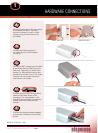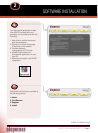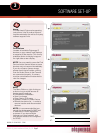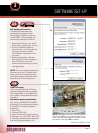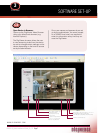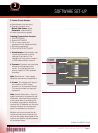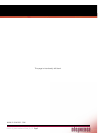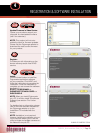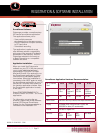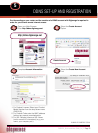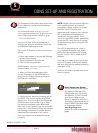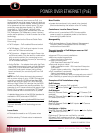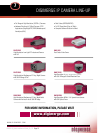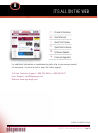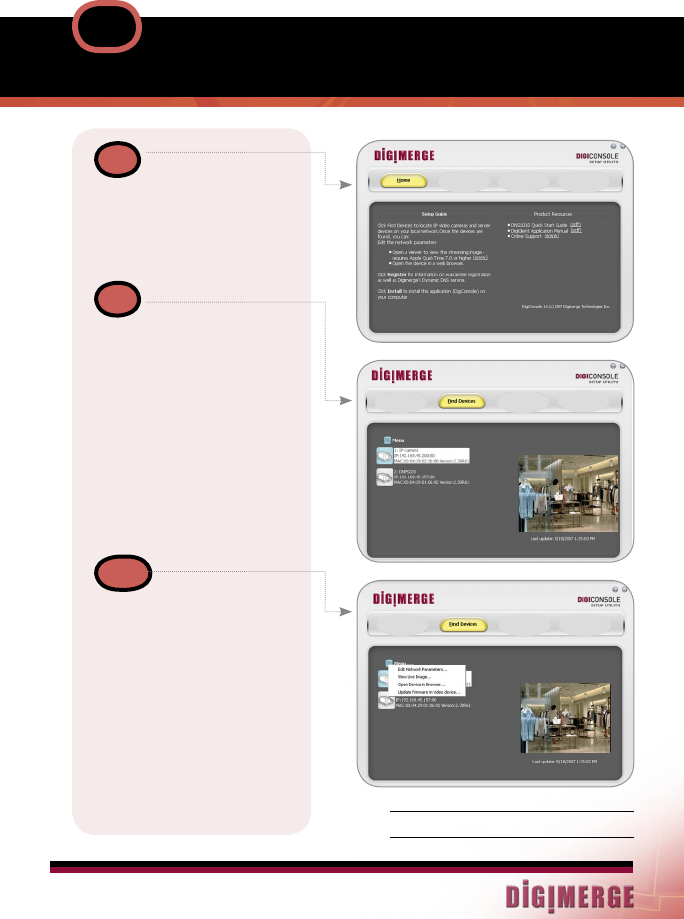
DNS1010_Quick Installation Guide_En_R1
www.digimerge.com
Page 5
Home:
Provides basic Digiconsole operating
instructions, links to product informa-
tion/documentation as well as 3rd party
software support links.
SOFTWARE SET-UP
A
Find Devices:
Locates all available Digimerge IP
devices on your network and displays
a snapshot of the results. Click on any
available device to display image on
the right side screen display.
NOTE: You may need to press the Find
Devices button several times as some
devices may not respond immediately.
If you do not see a camera image,
please check that all cables running
from the Video Server to the Camera
are connected properly. A camera
must be connected and networked to
view live images.
B
C
Menu:
The Menu Button or right clicking on
a device icon provides access to
device specific settings:
• Edit Network Parameters
• View Live Image
• Open Device in Browser
• Update Firmware in Video Device
• Refresh the device list - in order to
remove inactive and disconnected
devices
NOTE: It is recommended that you
record the device specific MAC and
IP address for DDNS registration
purposes. If you have multiple
cameras on a local network, only
one camera needs to be configured
for DDNS.
3
MAC:
IP: