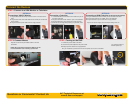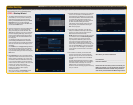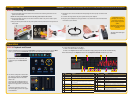Connect the Devices
STEP 1 Connect to a VGA Monitor or Television
STEP 2 Connect Mouse
Connecting a VGA PC Monitor
1. Plug the VGA cable into the port marked “VGA” on the back of the
DVR.
2. Plug the other end of the VGA cable into the similar port on the back
of the monitor.
3. Plug the monitor’s power cable into the surge protector.
Connecting a Television
1. ConnecttheBNC-to-RCAcabletothe“VideoOut”porton
the back of the DVR.
2. Plug the RCA end into the “Video In” port on the television.
3. Plug the television’s power cable into a surge protector.
If you do not see an image after powering on your DVR, check
theInputsettingontheTV.
Connecting a HDMI Television
(for DVRs equipped with an HDMI port)
1. Plug an HDMI cable into the “HDMI” port on the back of the DVR.
2. Plug the other end into the “HDMI” port on the television.
3. Plug the television’s power cable into a surge protector.
Ifyoudonotseeanimage,checktheImputsettingontheTV.
STEP 3 Turning on the DVR
1.
Connect
the power cable to the DVR.
2. Connect the power adapter to the power cable.
3a. Plug the power cable into a surge protector
b. If your model has a power switch on the rear panel, use it to turn on the DVR.
3a 3b3a 3b
OPTION A: OPTION B: OPTION C:
Plugthemouseintotheportlabled“USB”ontherear
of the DVR.
NOTE: We recommend reserving the USB port on the
front of the DVR for use in backing up video files.
You will hear a beep as
the DVR powers up.
Questions or Comments? Contact Us
24/7 Technical Resources at
www.Q-See.com/support
www.Q-See.com