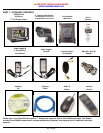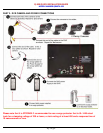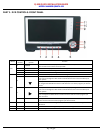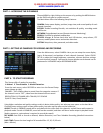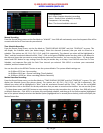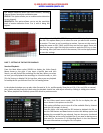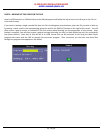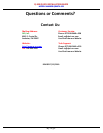Q-SEE QUICK INSTALLATION GUIDE
M
M
O
O
D
D
E
E
L
L
N
N
U
U
M
M
B
B
E
E
R
R
Q
Q
R
R
4
4
0
0
7
7
4
4
-
-
4
4
2
2
6
6
3 | Page
PART 3 - DVR CONTROLS: FRONT PANEL
Device
Item
Number
Button Name /
Symbol
Function
LCD
1 POWER
On: The LCD screen is displayed in a basic activation status;
Off: The LCD screen enters into sleep mode.
2 MENU Press once to display LCD main menu. Press again to exit LCD main menu.
3 + Increase and confirm setting value
4 - Decrease and confirm setting value
DVR
5
MENU
Press once to display DVR main menu. Press again to exit DVR main menu.
6
When pressed while the Main Menu is not displayed, the down arrow button allows
you to scroll through the video feeds transmitted from each camera hooked up to
your system.
When pressed while the Main Menu is displayed, the down arrow button allows you
to navigate the Main Menu Interface and select the icon of the program you wish to
access.
7
When pressed while the Main Menu is not displayed, the right arrow button allows
you to scroll through the video feeds transmitted from each camera hooked up to
your system.
When pressed while the Main Menu is displayed, the right arrow button will allow
you to navigate the Main Menu Interface and select the icon of the program you
wish to access.
8 ENTER When pressed while the Main Menu is displayed, the ENTER button will allow you to
enter into the sub-menu of the program you wish to access.
9 REC. When the “Red” Indicator Light Flashes, it Means the Hard Drive is Being Read or
Written to
10 PWR If the “Green” Indicator Light is on, the System is Getting Power.
11 IR Receiver Receives Signal from Remote Control