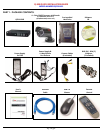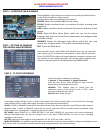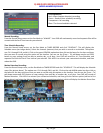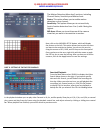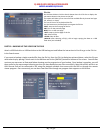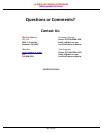Q-SEE QUICK INSTALLATION GUIDE
M
M
O
O
D
D
E
E
L
L
N
N
U
U
M
M
B
B
E
E
R
R
Q
Q
S
S
2
2
1
1
8
8
-
-
4
4
1
1
1
1
5 | Page
PART 6 - ACCESSING THE DVR MENUS
PART 7 - SETTING UP CAMERAS
FOR VIEWING AND RECORDING
PART 8 - TO START RECORDING
Using higher quality settings results in better video quality, but takes up more space on the hard drive. Choosing
lower settings result in lower video quality, but takes up less space on the hard drive.
AUDIO: If audio is ENABLED sound will be recorded with the video from the channels, and will have audio output in
playback mode. If audio is DISABLED, sound will not record, and there will be no audio output in playback mode
(Audio cameras or a microphone is required to record the sound).
REC MODE: select POWER UP or TIMER RECORD. If you select POWER UP, the system will record continuously
(Normal Recording) when the system is powered on. If you select TIMER RECORD, you have to set a recording
schedule on the system.
REC SIZE: Choose the time length of all recorded files: 15, 30, 45, 60 min. (Max = 60 min)
MASK FIELD SETUP: lets you block a specific portion of a channel you do not want recorded or shown on the display screen.
This can be useful if you need to conceal a sensitive area being captured by the installed camera.
Choose MENU by right clicking on the mouse or by pushing the MENU button
on the DVR front panel or remote control.
The Main Menu offers the following Setup Features:
SEARCH: Search for recorded video on the system.
RECORD: Enable recording & audio, set resolution & quality, recording mode
and file size.
HDD: Display hard drive status and format the internal hard drive of the
system.
BASIC
: Open the Basic Setup Menu, which lets you set the system
language, date and time, Device IDs and passwords, and configure audio
and video settings.
ADVANCE
: Opens the Advanced Setup Menu, which lets you view
system info, configure alarm, PTZ, mobile, and network settings.
EXIT: Closes the Main Menu.
From the Main menu, select BASIC then DISPLAY. Here you can setup the
name display (up to 8 characters) and position of each channel (cameras).
Select COLOR SETUP to adjust the image brightness, saturation, contrast and
hue settings for each channel (camera). You can also choose whether each
channel can be previewed in LIVE MODE and/or RECORDING MODE.
This System offers 3 modes for recording:
1. Manual 2. Time Schedule 3. Motion Detection.
From the main menu, select RECORD to enter into the
Record Setup menu (shown on the left).
CHANNEL:
“ON” enables video to record from the
respective camera. If the channel is set to “OFF”, video
from that channel will not record.
QUALITY: Best, Good, Normal