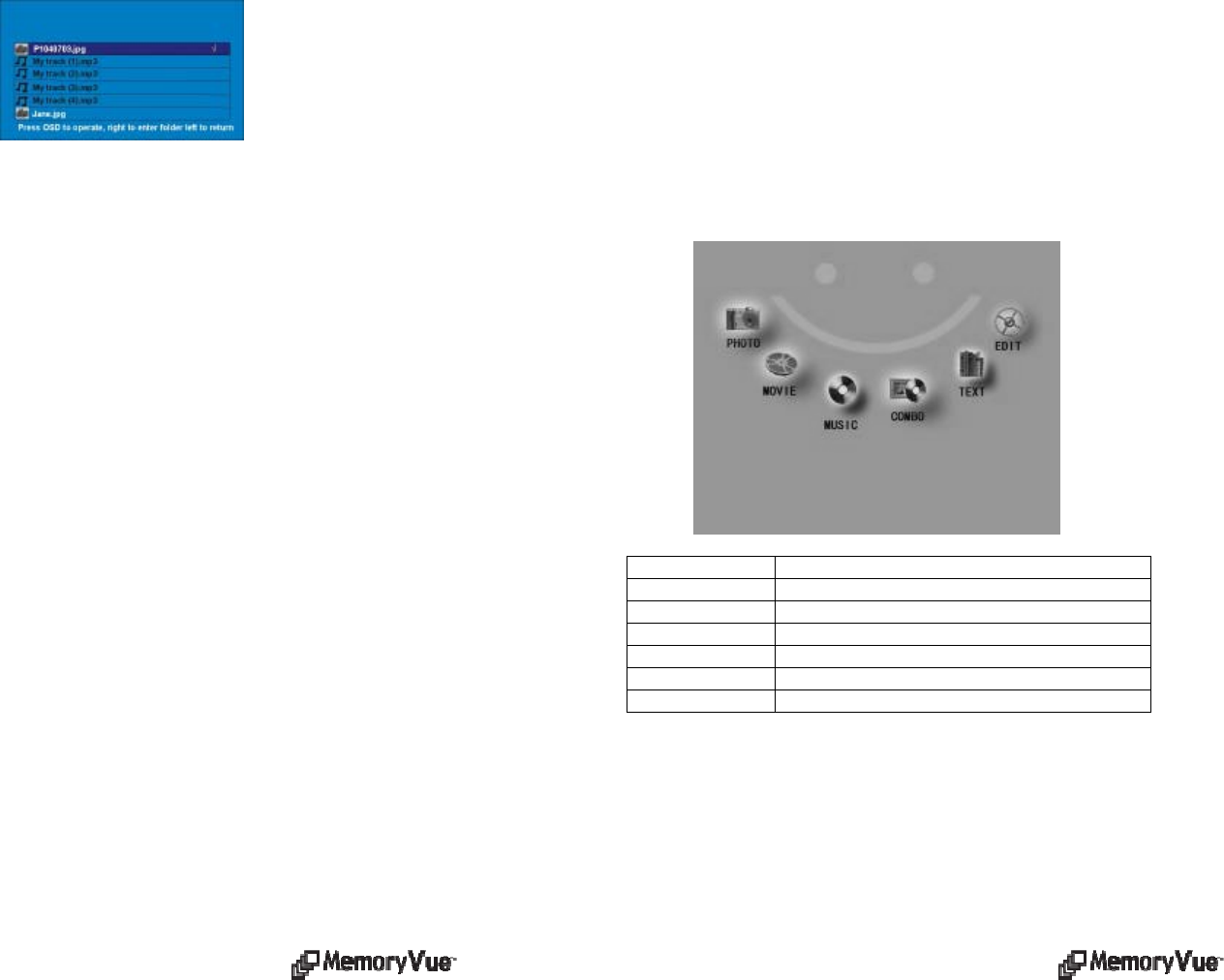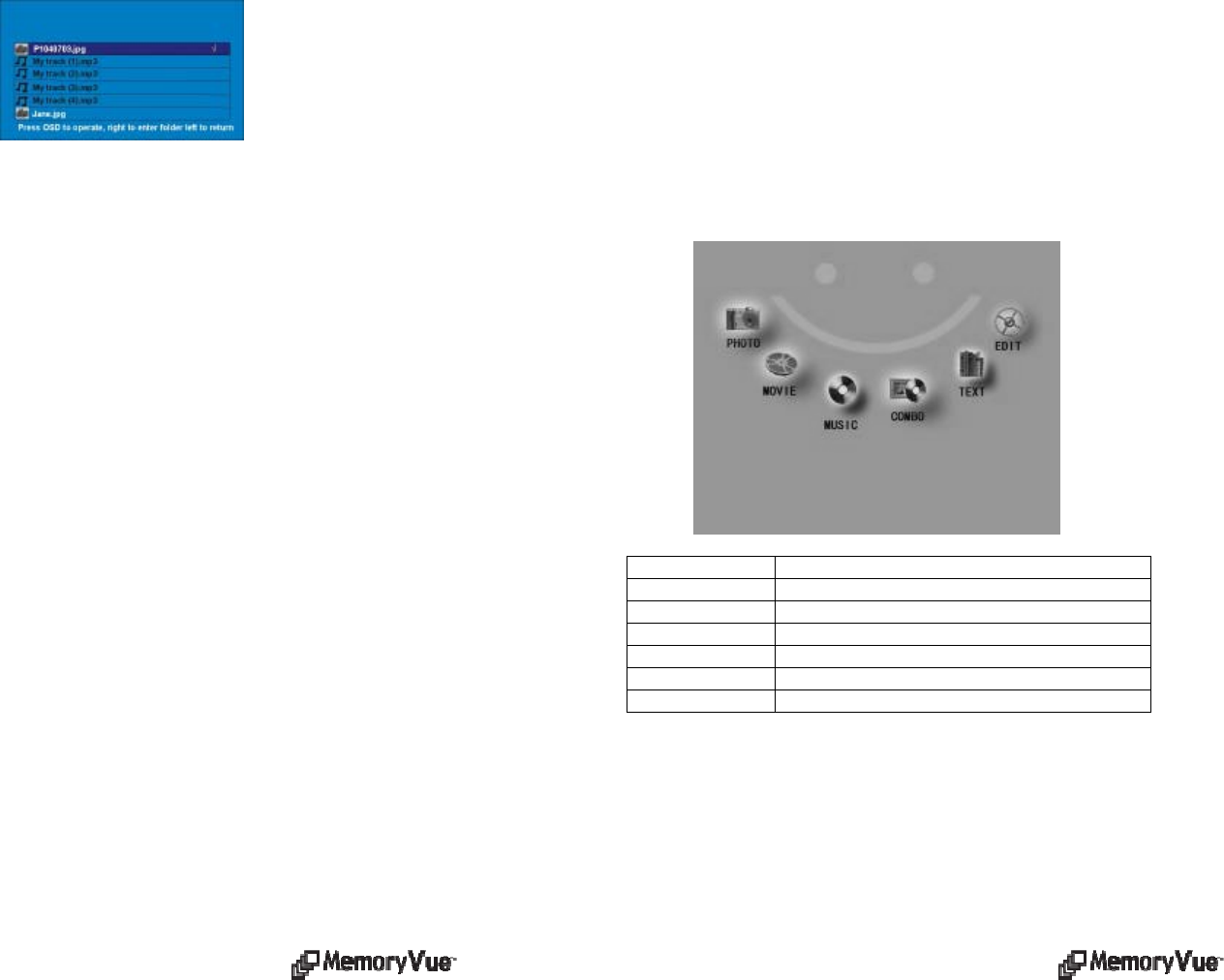
shows the name of the image and MP3 files on the selected media. Press the Enter
button to Play. The slideshow will begin to play along with the selected audio track.
Press the Play/Pause button to pause the slideshow. The audio will continue to play.
Press the Menu button to end and return to the Main Menu.
Text
This is the function used to play text files (.txt). These are files which are readable in
ASCII format. On the Main Menu select Text and Enter. On the second screen select
the media (the media named “PhotoFrame” is internal memory). Press the Enter
button to activate the media. The third screen shows the name of each text file on the
selected media. Press the Enter button to Play. The will show the text information on
the screen Use the Up and Down buttons to navigate through lines, and the right and
left arrow buttons to navigate through pages. Press the Menu button to end and return
to the Main Menu.
Edit
This is the function used to perform several management functions as noted below.
These functions include Copy/Delete, Color Setup, and USB Port Configuration.
Copy/Delete - This function is used to either Delete or Copy files. In this manner files
that are on the external or internal memory can be copied to other memory (external
or internal). Files can also be deleted in the same manner. Select the Copy/Delete
from the Edit Menu. The next screen is to select the media where the “From” files are
located. Use the Up and Down arrow buttons to locate the desired files. Press the
Enter button to tag the files. A check mark will be noted next to each of the tagged
file. Use the navigation buttons to tag each desired file. When done, press the OSD
button. A secondary screen will appear to select the desired control function (copy,
delete, etc.) Use the Up and Down navigation buttons to select the desired function.
Now use the Left arrow button to get back to the media screen. Select the “To” media
using the Up and Down buttons. Press Enter to open the selected folder. Depress the
Setup button to present the control screen. If this is a Copy and Paste function, press
Paste function and the tagged files from one memory will be copied into the other
memory. While copying, the screen will display a busy message followed by a
complete message when the copy/paste function is complete.
Connecting to the USB Ports
The MemoryVue 800 Plus has both a USB Port for connection to a PC and a Port for
connection to other devices such as thumb drive, USB card reader, and camera. When
connected to the PC you can drag-n-Drop content from the PC to internal memory. You
can also delete content from internal memory. The other USB port supports devices such
as thumb drives, card readers, and camera. When connected you can play directly from the
device by selecting on the Main Menu
On Screen Menu
The Main Menu contains the major functions for control. Use the navigation buttons
on the remote control to locate the desired function. Use the Enter button to select. A
second screen is presented for media control (the media named “PhotoFrame” is
internal memory). A third screen may be presented to view and select the media
content.
Menu Function Description
Photo Play image in slideshow format
Movie Play movie
Music Play MP3 audio
Combo Play audio slideshow
Text Play text data on the display
Edit Copy/Delete, Brightness, Contrast, Saturation