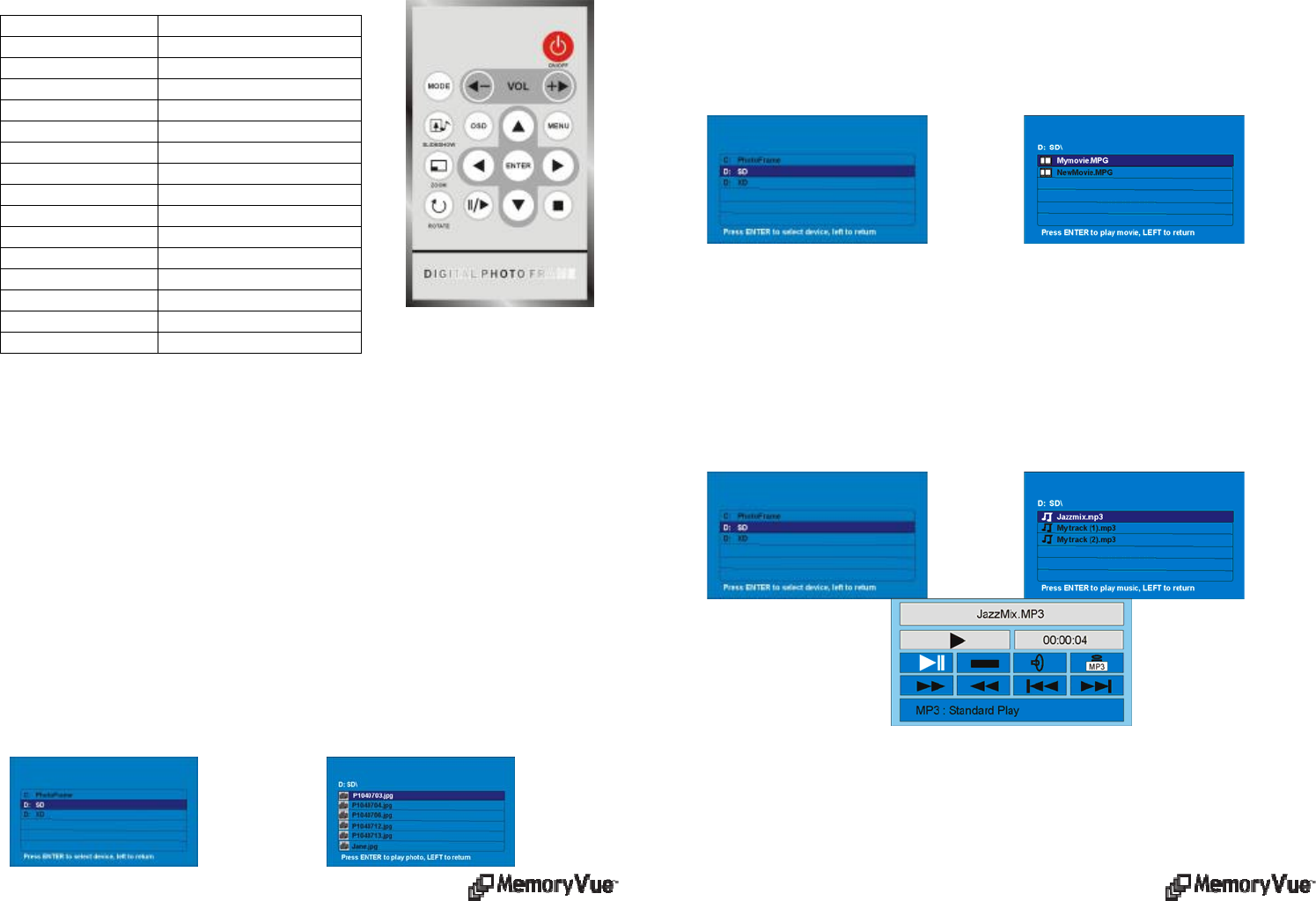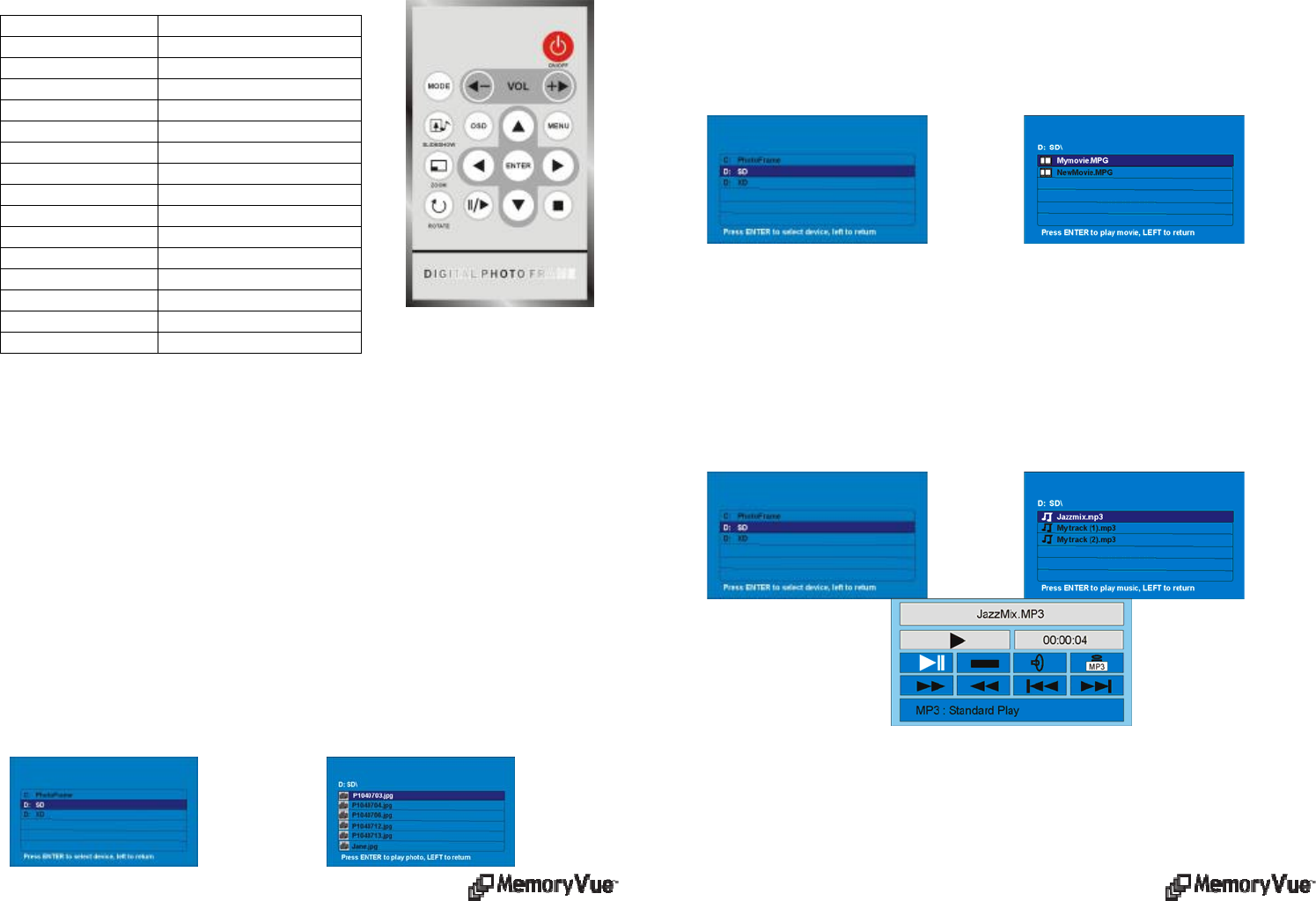
Remote Control
The remote control is used to conveniently manage the media and content to be
played. The layout is designed for maximum ease of use, and because the menu
functions all operate in a similar manner navigation is quick and easy to learn.
Button Function
On/Off Turn screen On and Off
Volume (-) Decrease Volume
Volume (+) Increase Volume
Slide Show Play slideshow
OSD On Screen Display
Menu Go to Main Menu
Zoom/Aspect Ratio Zoom by 20% or 16:9/4:3
Enter Enter/Select
Rotate Rotate by 90
0
Pause/Play Pause/Play
Stop Exit to selected sub menu
Up Arrow Up select
Down Arrow Down select
Left Arrow Left select/return to Menu
Right Arrow Right Select
MENU SCREEN NAVIGATION
Use the arrow buttons to navigate to the desired function. The selected function is
highlighted with the characters of the function changing color from the rest of the
functions. Press Enter to select. A second screen will appear to select the media. Use
the arrow buttons to navigate to the desired media; the selected media is highlighted.
Press the Enter button to activate. A third screen will appear with the name of each
image or clip. Press the Enter button to Play.
Photo
This is the function used to play a slideshow. On the Main Menu select Photo and
Enter. On the second screen select the media (the media named “PhotoFrame” is
internal memory). Press the Enter button to activate the media. The third screen
shows the name of the images on the selected media. Press the Enter button to Play.
The slideshow will begin to play beginning with the selected image. Press the
Play/Pause button to change to Manual Mode, were each image is played by manual
control using the arrow buttons. Press the Menu button to end and return to the Main
Menu. Use the Zoom button to zoom in by 20% each press. Holding the Zoom button
down will change the aspect ratio between 16:9 and 4:3.
Movie
This is the function used to play a movie clip. On the Main Menu select Movie and
Enter. On the second screen select the media (the media named “PhotoFrame” is
internal memory). Press the Enter button to activate the media. The third screen
shows the name of the clips on the selected media. Press the Enter button to Play. The
clip will begin to play. Press the Play/Pause button to pause the clip. A screen will
temporarily appear over the clip confirming the clip was paused along with the pause
time; same when play resumes. Press the Menu button to end and return to the Main
Menu.
Music
This is the function used to play a MP3 audio file. On the Main Menu select Music
and Enter. On the second screen select the media (the media named “PhotoFrame”
is internal memory). Press the Enter button to activate the media. The third screen
shows the name of the MP3 files on the selected media. Press the Enter button to
Play. The MP3 file will begin to play. Press the Play/Pause button to pause the clip. A
control screen will appear identifying the file information and controls while playing
as noted below. Use the arrow buttons to navigate through the desired controls. Press
the Menu button to end and return to the Main Menu.
Combo
This is the function used to play an audio slideshow. The requirement is that there is
an MP3 file on the media with the images. In this manner MP3 audio will be played
in the background while a slideshow is playing. On the Main Menu select Combo and
Enter. On the second screen select the media (the media named “PhotoFrame” is
internal memory). Press the Enter button to activate the media. The third screen