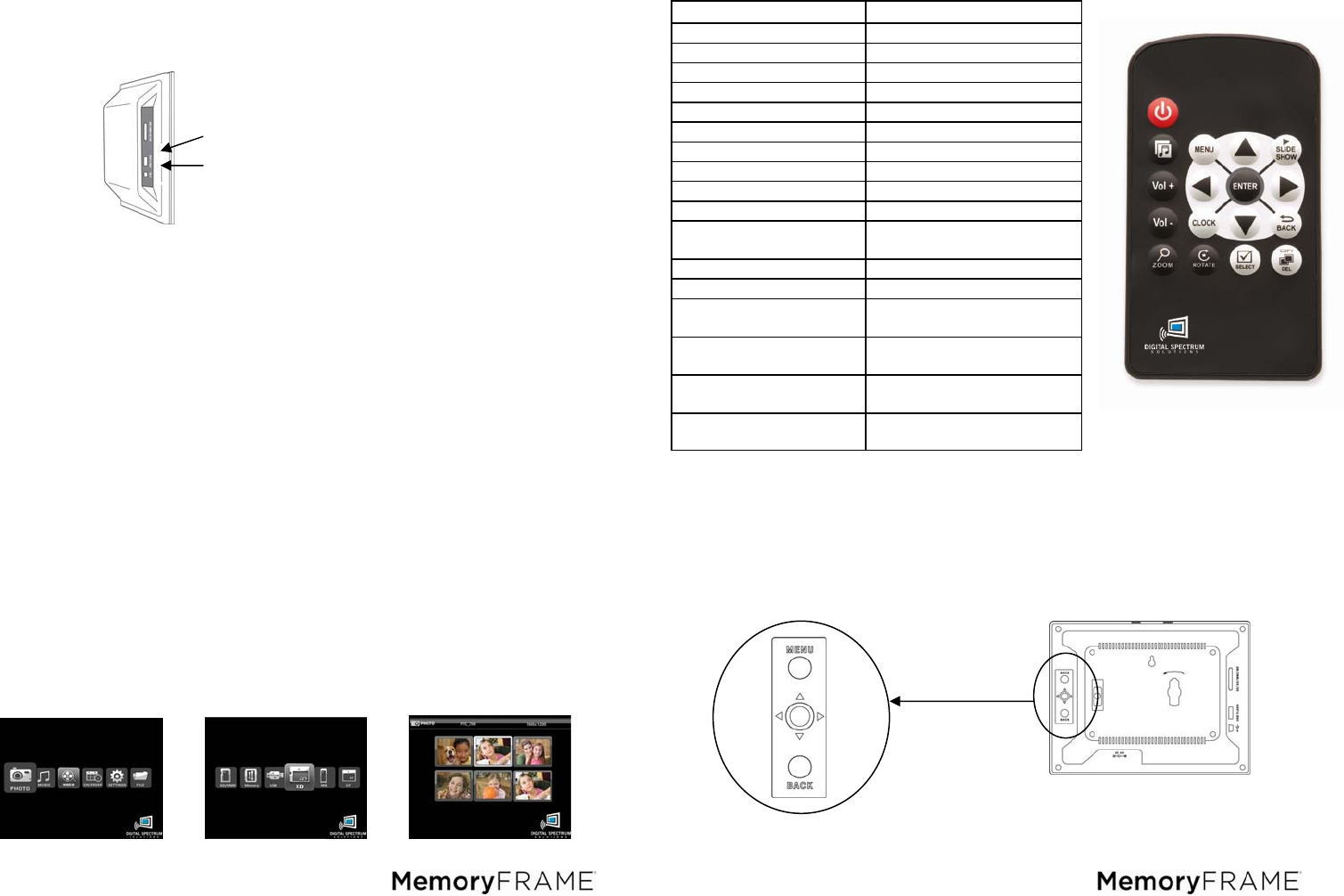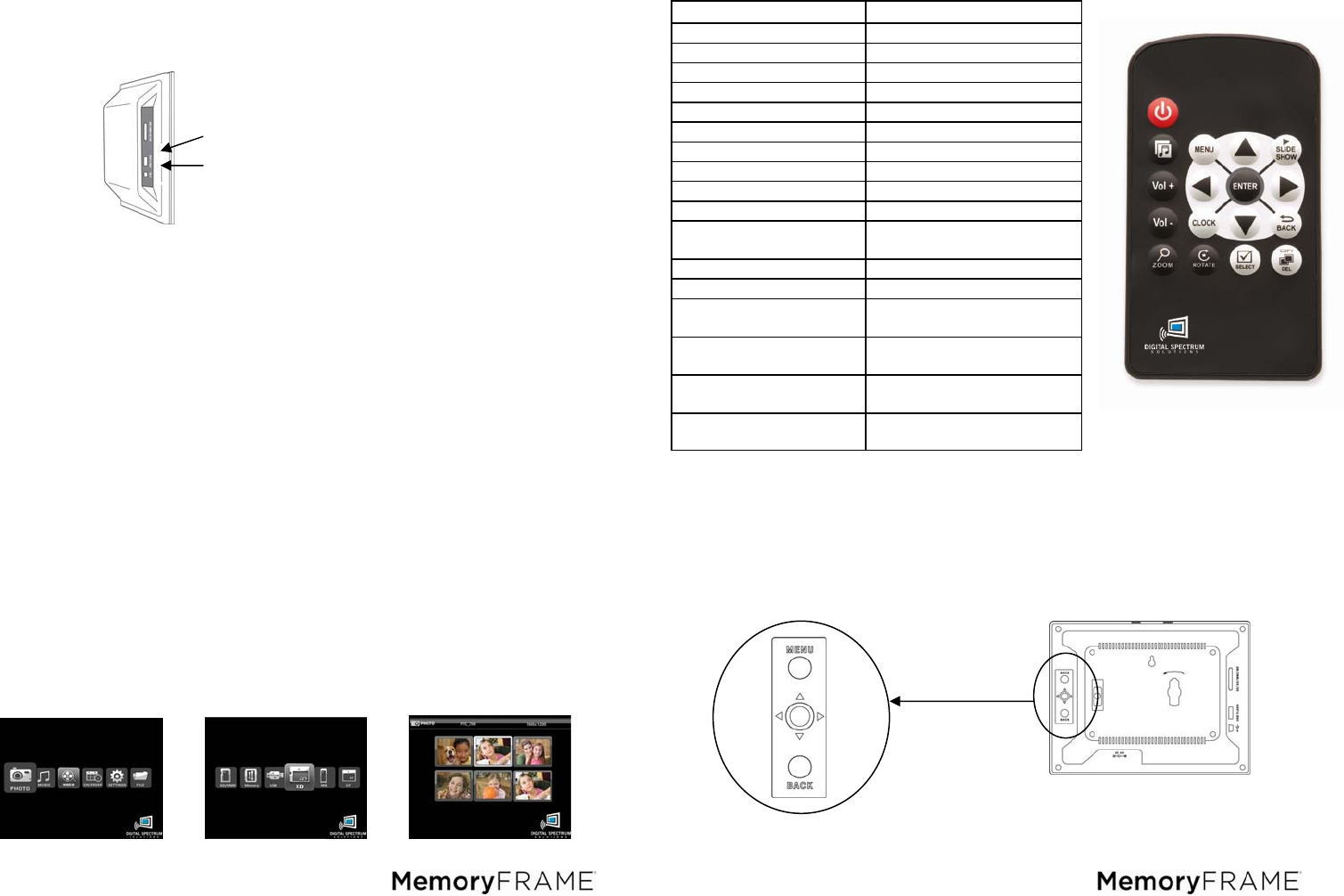
7
11. Connecting to the USB Ports
The frame has a mini-USB port for connection to a PC. When connected to the PC, you can
drag-n-drop content into the internal memory of the frame. When connected to the PC, the
frame will halt, and the display will present a “PC connection established. Remote is
temporarily inoperative” message. The PC recognizes the frame as a USB storage class
device. The internal memory and the media slot are shown as separate drive letters. The
frame also has a USB port for connecting other USB devices such as
thumbdrives/flashdrives, card readers, and cameras. When connecting a USB device the
frame will display the device as USB. When connected, you can play directly from the
device by selecting USB option from the Media Menu
12. Rechargeable Battery
Certain models are equipped with an internal rechargeable battery. This allows full
operation of the frame when disconnected from main power. This option has high value
when mobility and portability are desired, such as sharing with groups, on vacation, or
quickly connect to a USB port to download more content. The battery charges when power
is applied. As with all rechargeable devices, occasionally the frame should be operated only
from the battery until the battery is fully discharged. This maintains the best performance of
the battery over time.
13. On-Screen Menu
MemoryFrame includes an on-screen Menu system to personalize the way content is
presented and played. The Main Menu can be activated by the remote control or built-
in button and joystick controls, on the back of the unit, for this purpose. On the remote
control press the BACK button until the Main Menu is displayed. Use the navigation to
locate the desired function. Use the ENTER button to select. If the desired function is
Clock/Calendar or Settings, the Enter button will advance directly to the controls for that
function. Otherwise, ENTER causes the Media Menu to be displayed so you can select
the location of the content (internal memory, media cards, USB, etc.).
14. Playing Content
Content such as images, music, and video are played using the following steps:
1. On the Main Menu navigate to the type of content to be played and ENTER.
2. On the Media Menu navigate to the location of the content and ENTER.
3. On the Thumbnail Menu navigate to the desired content and ENTER.
Main Menu Media Menu Thumbnail Menu
USB to Device
USB to PC
8
15. Remote Control
The remote control is a convenient way to access external devices and internal
memory or manage the way the content is played. The layout of the user interface is
designed for maximum ease of use. Because the menu functions all operate in a
similar manner, navigation is quick and easy to learn.
16. Joystick and Button Controls
MemoryFrame products come equipped with joystick and button controls to activate the
onscreen menu and make adjustments as desired. The joystick is used for
up/down/left/right and depress for ENTER. The two buttons are used for MENU and
BACK. See below for a pictorial of the joystick/button combination.
Name Function
POWER Power On/Off
MENU On screen options
SLIDESHOW Play slideshow
CLOCK Play Clock/Calendar
BACK « Go back one step
PLAY/PAUSE/ENTER Play/Pause/Enter
UP Navigate Up
DOWN Navigate Down
LEFT Navigate Left
RIGHT Navigate Right
MUSIC SLIDESHOW Play slideshow with audio
background
VOL+ Increase Volume
VOL- Decrease Volume
ZOOM & PAN
Zoom by 25% each press.
Pan all quadrants
ROTATE Rotate image 90
0
each
button press
SELECT Tag content for
Copy/Delete
COPY/DELETE Copy and Delete content