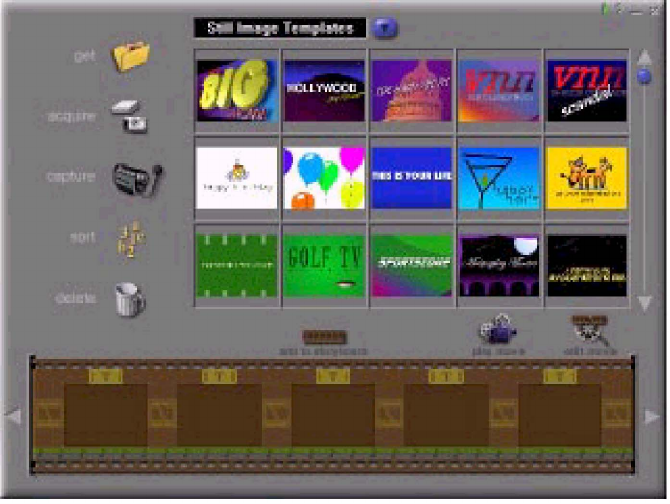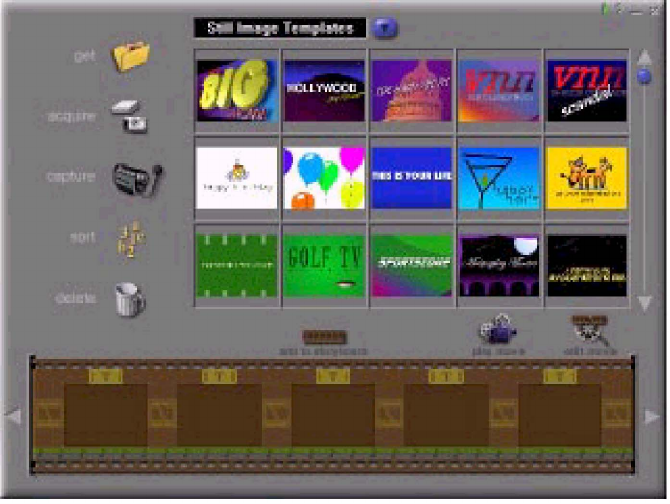
13
Options on the Album Screen
Select Album - (This button is located immediately to the right of the album name) lets you
choose the album you wish to view or work from.
Selecting “New” will bring up a new, empty album. You can name/rename an album by
clicking in the box with the album name and typing over the existing text.
Get - opens a window that allows you to browse through your computer to add image,
movie, or audio file thumbnails to the current album. You can add thumbnails for supported
file formats on your hard drive or any removable media (diskettes, CDs, etc.).
Acquire - enables you to get images from TWAIN devices like digital cameras and
scanners. After clicking this icon, select the device youíd like to use, and follow the
procedures provided for that device.
Capture - allows you to acquire video from a video source or still images from digital
cameras.
Sort - offers you options to arrange your thumbnails for easy manage-ment.
Add To Storyboard - places the currently selected thumbnail on the next available frame on
the Storyboard. ( Note: You can also add an image to the Storyboard by clicking and
dragging the thumbnail to it.)
Play Movie - takes you back to the View Screen where you can play, save, and email your
movie.
Album Screen