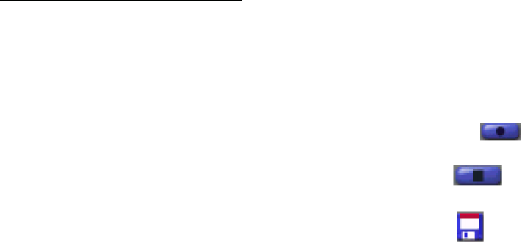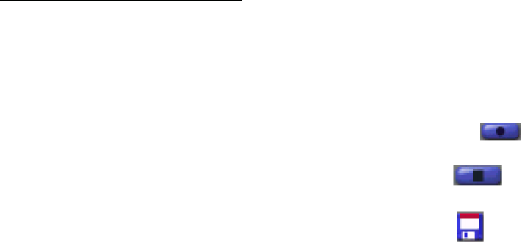
9
Record and Playback
* Video Recording:
1. Follow steps 1~3 in the “Setting the Focus” section to enable a live preview.
2. To start video recording, click on “Record” ( ).
3. To stop video recording, click on “Stop” ( ) or ESC.
4. To save captured video, click on “Save” ( ).
* Playback:
1. In VideoImpression, select “New.”
2. Select the source for playback by clicking on “Add” or from the drop down menu.
The selected source appears in the album.
3. Double click the source to add it to the Edit Board.
4. To replay captured video, click on “Play.”
For Windows 98Second Edition/Me Users
Click Start, point to Programs, point to Accessories, point to Internet Tools and then click
NetMeeting.
For Windows 2000 Users
Click Start, point to Programs, point to Accessories, point to Communications, and click
Netmeeting.
For Windows XP Users
Click Start, point to Run, type in conf in the dialog box and click OK.
Proceed with steps 1-4 for Microsoft NetMeeting Installation
1. Click Next, type the appropriate information in the First Name, Last Name, E-Mail
Address, Location, and Comments dialog boxes, and then click Next. NOTE: The
Location and Comments information is optional.
2. Click Next, click and select the Log into a directory server when NetMeeting starts
check box (this is optional), and then type the name of the directory server in the
Server Name dialog box. If you do not want your name to be visible in the directory,
click and select the Do not list my name in this directory check box.
3. Click Next, and then select the appropriate location for the shortcuts.
4. Click Next, follow the instructions in the Audio Tuning Wizard, and then click Finish.
How To Install Microsoft Netmeeting