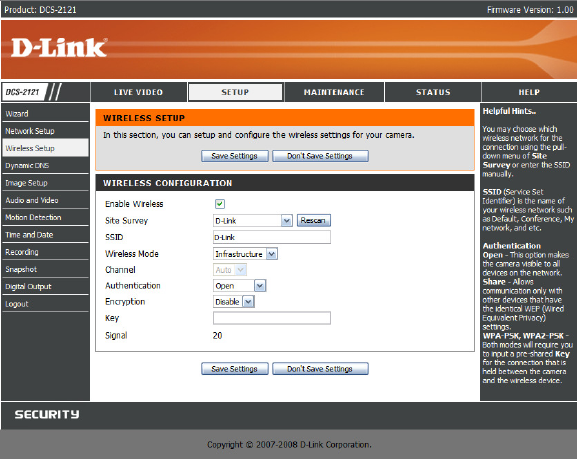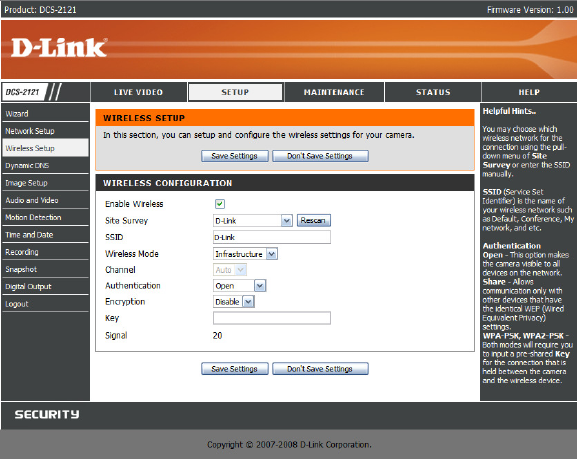
25
SETUP > Wireless (DCS-2121 only)
To set up your IP camera's wireless network interface settings, enable Wireless Settings in this window first. Then continue the further configuration next.
Site survey: Clicking this button will scan for available wireless networks. After scanning, you
can use the dropdown box to select an available wireless network, and related
information(SSID, Wireless Mode, Channel, Authentication, Encryption) will be
automatically filled in for you.
SSID: Enter the SSID of the wireless access point you wish to use.
Channel: If you are using Ad Hoc mode, select the channel of the wireless network you wish to
connect to, or select Auto.
Wireless Mode: Use the dropdown box to select the mode of the wireless network you wish to
connect to. Infrastructure is normally used to connect to an access point or
router. Ad-Hoc is usually used to connect directly to another computer.
Authentication: Select the authentication you use on your wireless network - Open,
Shared(WEP), WPA-PSK, or WPA-PSK2.
Encryption: If you use WPA-PSK or WPA-PSK2 authentication, you will need to specify
whether your wireless network uses TKIP or AES encryption. If you use Open or
Shared authentication, this setting will be automatically set for you.
Key: If you use WEP, WPA-PSK, or WPA-PSK2 authentication, enter the Key(also known as
password) used for your wireless network.
After making any changes, click the Save Settings button to save your changes, or click the
Don’t Save Settings button to discard your changes.