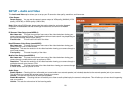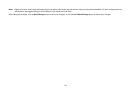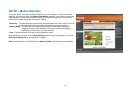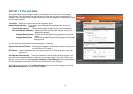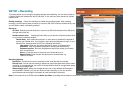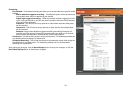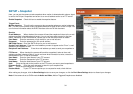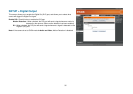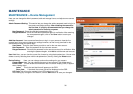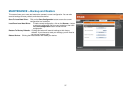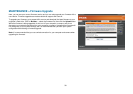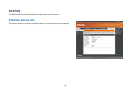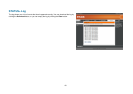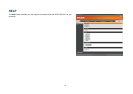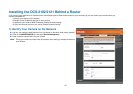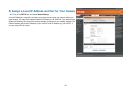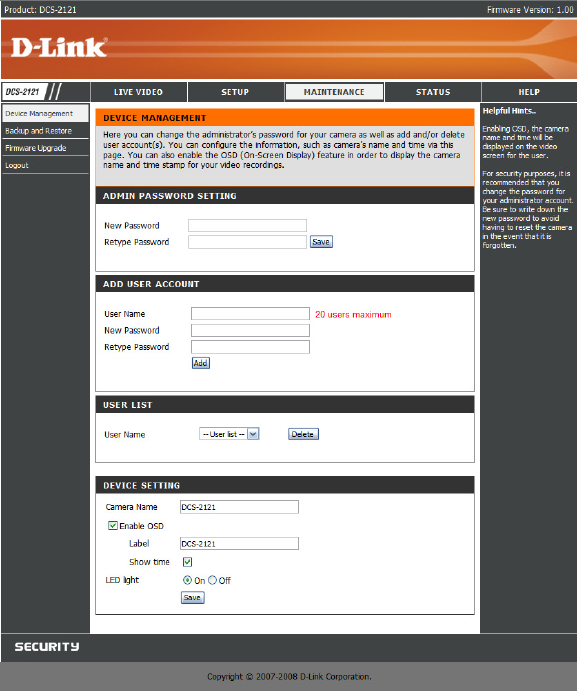
36
MAINTENANCE
MAINTENANCE > Device Management
Here you can change the Admin password, add and manage Users, and adjust some camera
settings.
Admin Password Setting: This section lets you change the admin password used to log in to
the camera and adjust settings. After installing the camera for
the first time, it is highly recommended that you change the
admin password for security purposes.
New Password: Enter the new admin password to use.
Retype Password: Enter the new admin password again for verification. After entering
the new password again, click on the Save button to save your
changes.
Add User Account: User accounts allow others to log in to your camera to view the live
camera feed. Users cannot change any settings however, as that is only permitted for the
administrator through the admin login.
User Name: Enter the User Name you wish to use for the new user account.
New Password: Enter the password for the new user account.
Retype Password: Re-enter the password for the new user account for verification. After
entering the password again, click Add to add the new user account.
User List: Here, you can view the current list of users by using the dropdown box. You can also
delete a user by selecting them with the dropdown box, then by clicking the Delete button.
Device Setting: Here, you can change various other settings for your camera.
Camera Name: Here, you can change the name of your camera. This will be seen in
Enable OSD: This will enable the information bar On Screen Display (OSD) to appear
when viewing video.
Label: This is the text label that will appear on the OSD.
Show time: If checked, the current time will be displayed on the OSD.
LED light: This will turn the camera’s front LED indicator on or off.
After making any changes to this section, click the Save button to save your changes.