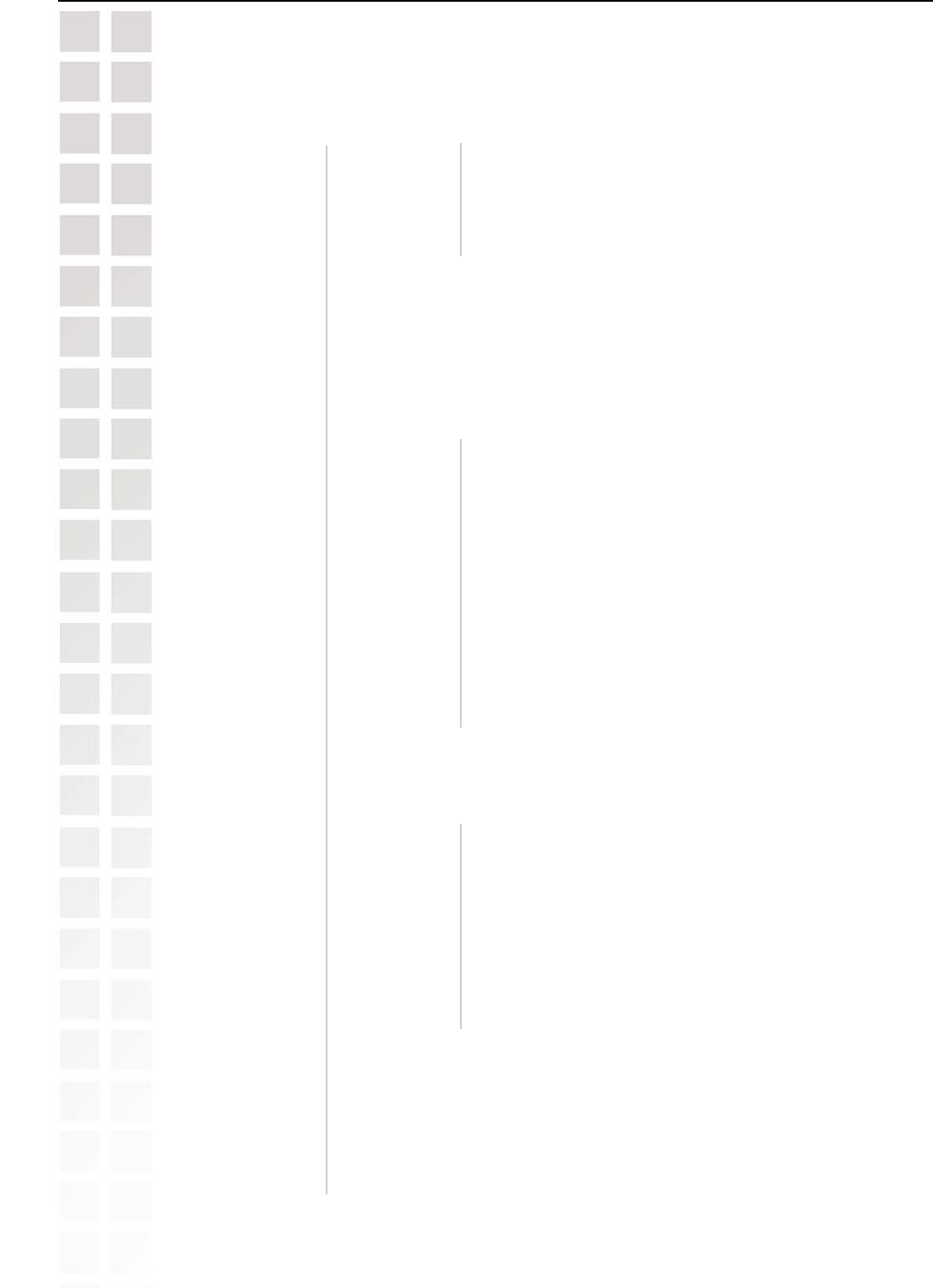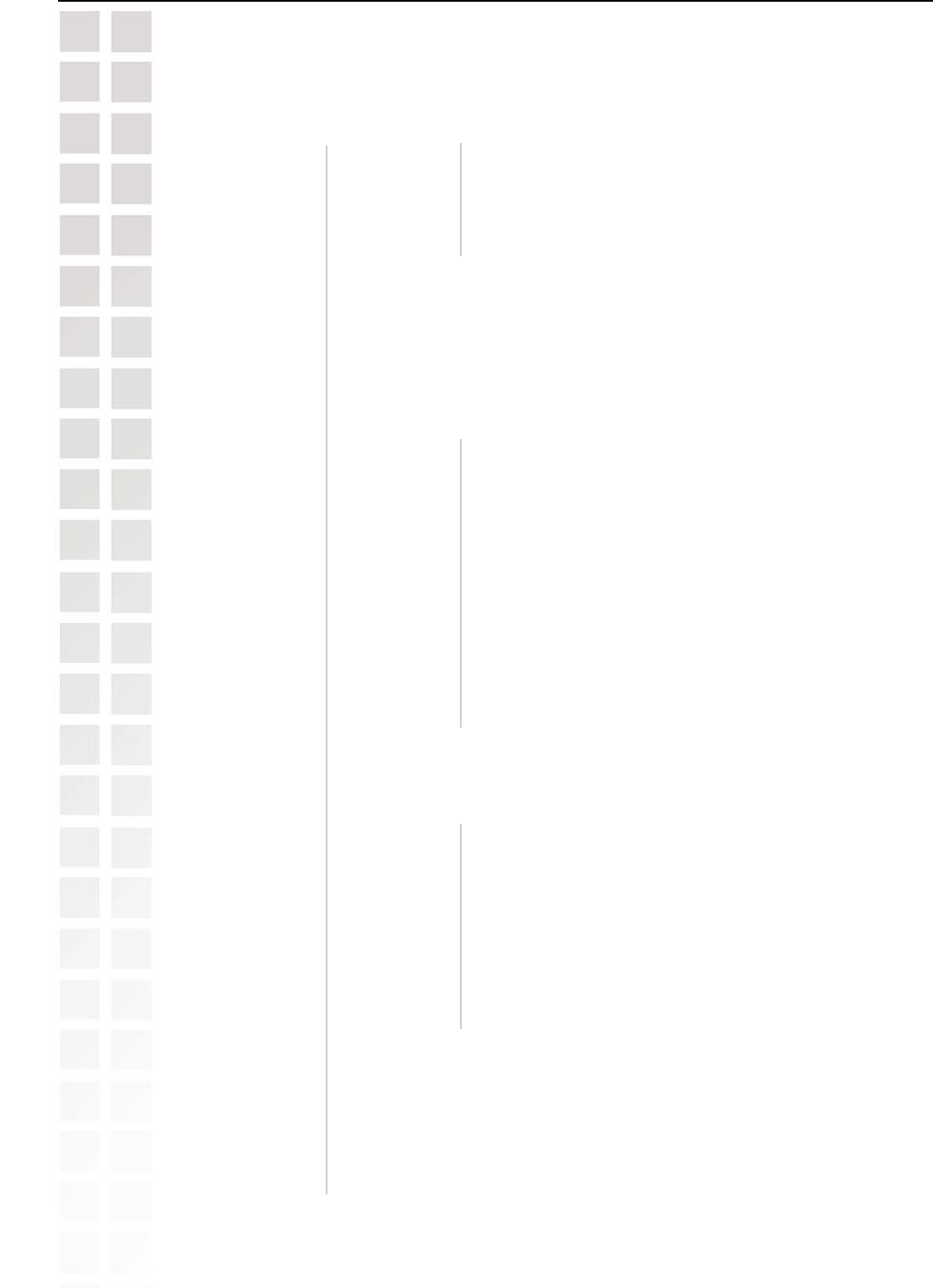
25
DCS-G900 User’s Manual
D-Link Systems, Inc.
DCS-G900 Configuration
Advanced > Network (continued)
IP Address Mode
(continued):
DNS IP Address:
Dynamic DNS:
Second HTTP
Port:
UPnP:
PPPoE:
If you use the DCS-G900 to connect directly to the
Internet you will need to put in the user name and
password that was given to you when you initially set up
your account with the Internet Service Provider.
This is the IP Address of your ISP’s Domain Name Server, if you are
using a fixed IP Address you will need to know this, if not you will need
to contact your ISP or your network administrator.
If you have set up the DDNS service you will need to put in your user
name and password. This will allow the DDNS to track your IP Address
even if it changes constantly. DDNS is disabled by default.
Service
Provider:
Host Name:
User Name/
E-mail:
Password/
Key:
Select the service provider from the pull-down list.
Provide the host name for the service provider.
Enter your user name and/or e-mail in this field.
Enter your password and/or key in this field
Most ISPs do not open port 80 (a DCS-G900 default video transfer port)
for their residential customers, the DCS-G900 has the ability to use a
different port by enabling the second http port for its video transfer.
Port
Number:
If the second port is enabled, it will automatically disable
the default port 80. Any unused ports can be used such
as port 800, 801, etc. Remember that if the DCS-G900
is behind a router you would need to forward that port
to the DCS-G900’s IP Address. When accessing the
camera you would need to type the camera’s IP Address
+ the port number (http://xxx.xxx.xxx.xxx:port number,
or http://192.168.0.20:800 for example). Please refer to
“Installing the DCS-G900 Behind a Router” on page 39.
UPnP is short for Universal Plug and Play which is a networking
architecture that provides compatibility among networking equipment,
software, and peripherals. The DCS-G900 is an UPnP enabled internet
camera, and this function will work with operating systems such as
Windows
®
XP. If you do not want to use the UPnP functionality, it can be
disabled by selecting Disabled. This function is enabled by default.