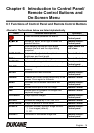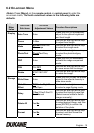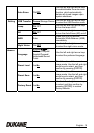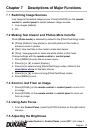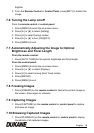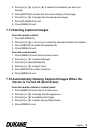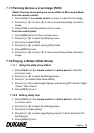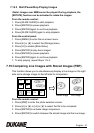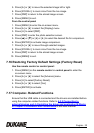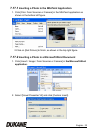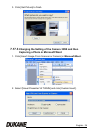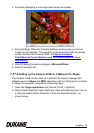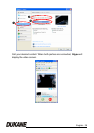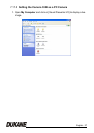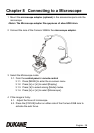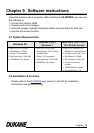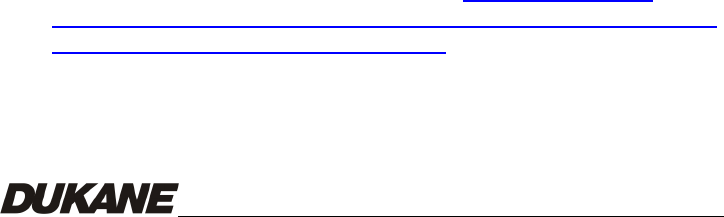
English - 22
5. Press [f] or [e] to move the selected image left or right.
6. Press [ZOOM+/-] to zoom in/out from the live image
7. Press [PBP] to return to the stored image screen.
8. Press [MENU] to exit.
From the control panel
1. Press [MENU] to enter the on-screen menu.
2. Press [f] or [e] to select the [Display] menu.
3. Press [d] to select [PBP].
4. Press [PBP] to enter the photo selection screen.
5. Press [S] or [T] or [e] or [f] to select the desired file for comparison.
6. Press [ENTER] to activate image comparison.
7. Press [f] or [e] to move through selected images.
8. Press [ZOOM+/-] to zoom in/out from the live image
9. Press [PBP] to return to the stored image screen.
10. Press [MENU] to exit.
7.16 Restoring Factory Default Settings (Factory Reset)
Use the remote control or control panel:
1. Press [MENU] on the remote control or control panel to enter the
on-screen menu.
2. Press [f] or [e] to select the [Advance] menu.
3. Press [d] to select [Factory Reset].
4. Press [f] or [e] to select [Yes].
5. Press [ENTER] to activate.
7.17 Computer- Related Functions
Ensure that the USB cable is connected and the drivers are installed before
using the computer-related functions. Refer to
4.2.2 Connecting to
external devices and 4.4 Installing the driver and application B-Works
in Chapter 4 Installation and Connections in this user manual.