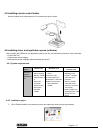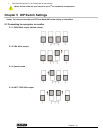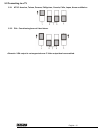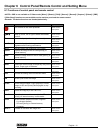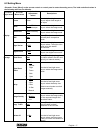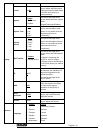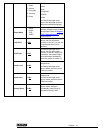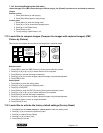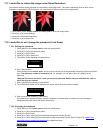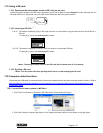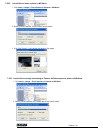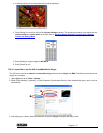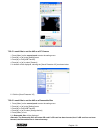English - 21
7.8 I would like to capture images
7.8.1 Setting the quality of captured images
1. Press [Menu] on the remote control or control panel to enter the setting menu.
2. Press [] or [] to the [Setting].
3. Press [] to find [Image Quality].
4. Press [] or [] to select among [High/Medium/Low].
5. Press [Menu] to exit.
7.8.2 Setting continuous capture
1. Press [Menu] on the remote control or control panel to enter the setting menu
2. Press [] or [] to the [Setting] menu.
3. Press [] to find [Capture].
4. Press [] r [] to select [continuous].
5. Press [] to find [Capture Time]. Press [] r [] to select time settings.
6. Press [] to find [Capture Interval]. Press [] r [] to select time settings.
7. Press [Menu] to exit.
7.8.3 Capturing and saving images
1. Press [Capture] on the remote control or control panel .
<Note> If the capture mode is set to [continuous], press [Capture] to capture images continuously, press
[Capture] again to exit.
7.9 I would like to view captured images
1. Press [Source] on the remote control or control panel to display thumbnails of all captured images.
2. Press [] or [] or [] or [] to select the thumbnail you want you view.
3. Press [Enter] for the full-screen display of the image.
4. Press [] or [] to turn to the previous/next image.
5. Press [Source] to exit.
7.10 I would like to delete captured images
1. Press [Source] on the remote control or control panel.
2. Press [] or [] or [] or [] to select the thumbnail you want you delete.
3. Pressing [Del] will open a [Delete File] window.
4. Press [] or [] to select [Yes] (The default value is No).
5. Press [Enter] to delete the selected photo.
6. Press [Source] to exit.