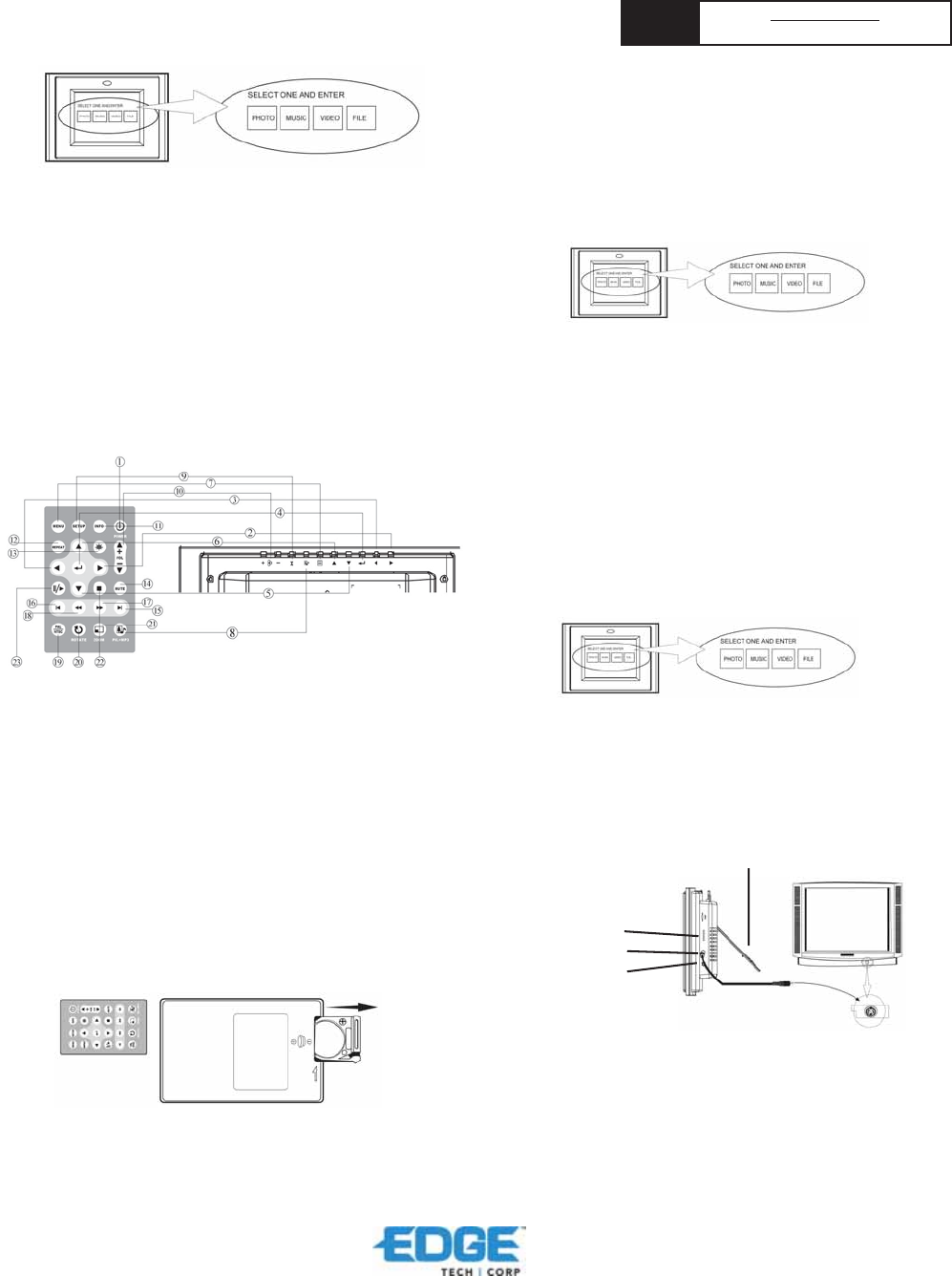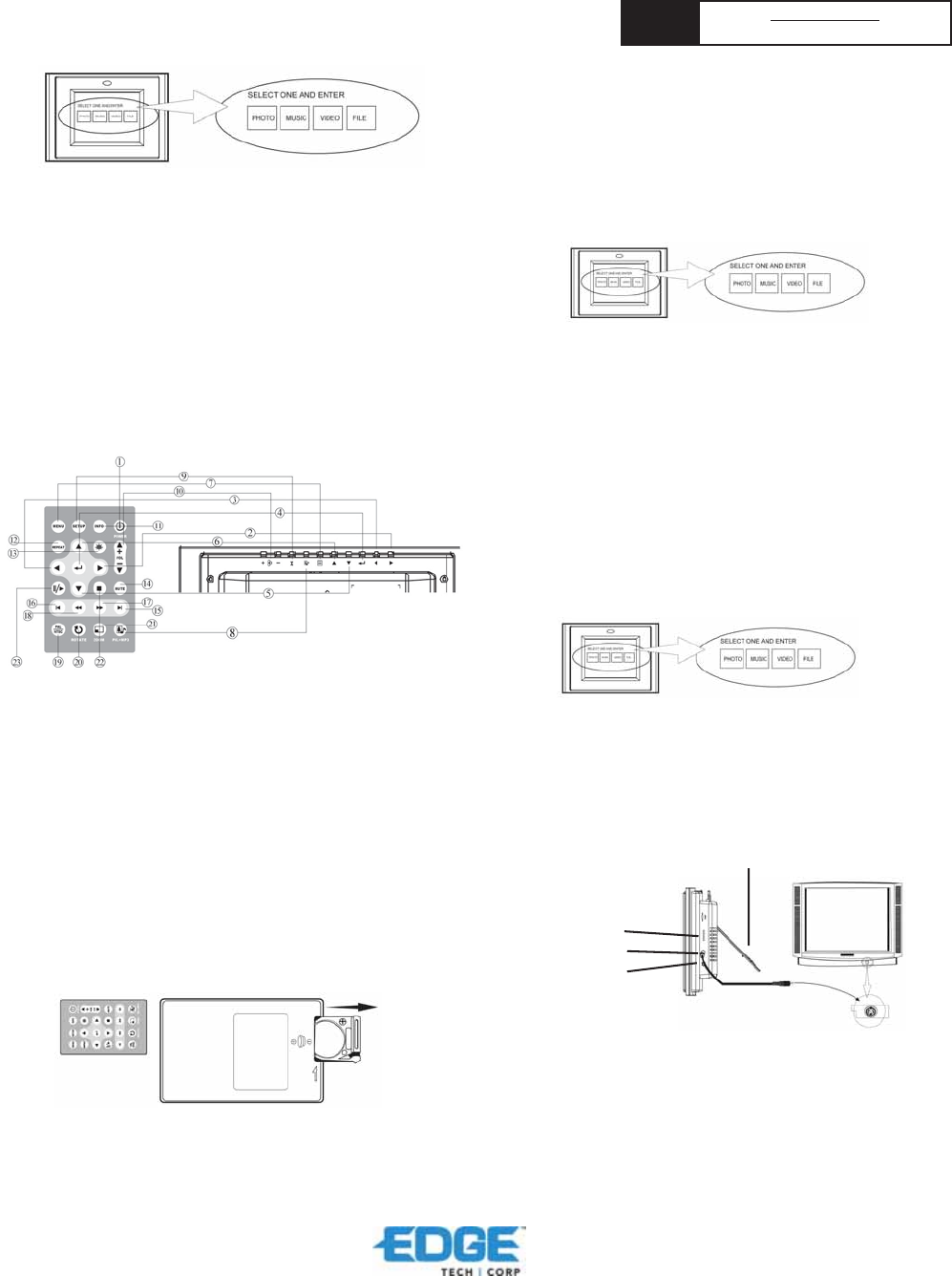
327 East 14th Street / Ada OK 74820 (800) 332-6581 / (580) 332-6581 / www.edgetechcorp.com
EDGE
TM
is a trademark of EDGE Tech Corp. Trademarked words or logos used herein are property of their respective owners.
IMPORTANT
PLEASE CONTACT A QUALIFIED TECHNICIAN FOR ASSISTANCE IN INSTALLING OR USING THIS PRODUCT IF YOU ARE NOT
FAMILIAR WITH DOING SO. ANY INSTRUCTIONS INCLUDED WITH THE PRODUCT ARE FOR CONVENIENCE ONLY AND ARE NOT
INTENDED TO BE ALL-INCLUSIVE.
NEED
HELP?
TECH SUPPORT
www.edgetechcorp.com/support
4101 Ver1(12-04)
Highlight a picture and press Enter to view the picture.
Adjust the contrast of the screen using the Contrast Dial on the right side of the
frame.
Press the Brightness key (13) to adjust the brightness setting.
Press the Setup button on the remote control to enter the Setup Menu.
Move to Slideshow Setup by pressing the Down button. Press Enter to continue.
Use the Down key to select the Interval Time. Use the Right direction key to
enter the time sections. Move up and down to select the desired transition time of
a picture and press Enter to select. Press Setup button to exit the Setup menu.
Note: The Interval Time functions only when the Slide Show Mode is set to
Auto.
To disable the slideshow function, select Setup, Slideshow Setup, Slideshow
Mode and Manual. You will be able to change the displayed picture by pressing
Next (15) or Previous (16) key.
See “Advance Settings” section for more control settings.
CONTROL LOCATIONS
Use the remote control to highlight and select the Photo folder (Use the direction
keys Right, Left on the remote control to navigate and press Enter to select).
(13) Brightness
(14) Mute
(15) Next
(16) Previous
(17) FF(Fast Forward)
(18) FR(Fast Rewind)
(19) NTSC/PAL
(20) Picture Rotate
(21) Zoom in/out
(22) Stop
(23) Play/pause
(1) Power on/off
(2) Right
(3) Left
(4) Enter
(5) Down
(6) Up
(7) Menu
(8) PIC+MP3
(9) Setup
(10) Volume up/down
(11) Info
(12) Repeat
INSTALLING AND REPLACING THE BATTERY
1. Place the Remote Control with the control buttons facing downward.
2. While pressing down on the ridged area of the battery cover pull the tray
out.
3. Place a “CR2025” lithium battery on the tray with the positive “+” end
facing toward you.
4. Close the tray.
LISTENING TO MP3 MUSIC
Before you are able to listen to MP3 music files, you must first store MP3 music
files on the memory card (see Q&A section for more information).
1. Use the Remote Control’s Right and Left key highlight and select the Music
folder.
2. Highlight and select the music file you want to play by pressing the direction
keys and the Enter button (see illustration below).
3. Adjust the volume by using volume up/down key (10).
4. Fast forward or rewind by pressing the FF (17) or FR (18) key.
5. Press Next (15) or Previous (16) key to select a different music file.
See “Advance Settings” section for more control settings.
WATCHING VIDEO
The Digital Picture Frame supports the following video formats:
· Motion JPEG (avi): video format used by most digital cameras
· MPEG-I
· MPEG-II (stored on CF Card only. Other memory cards may not play
properly)
Before you are able to watch video, you must first store video files on the
memory card.
1. Highlight and select the Video folder (see illustration above).
2. Highlight and select the video you want to watch by pressing the direction keys
and the Enter button.
3. Adjust the volume by using volume up/down key (10).
4. Fast forward or rewind by pressing the FF (17) or FR (18) key.
5. Press Next (15) or Previous (16) key to select a different video clip.
VIEWING FILE STRUCTURE
Highlight and select the File folder.
You can browse all the picture, music and video files under the File structure.
You can also select and play any supported file by pressing the Enter button.
Contrast
TV CONNECTION
Use the supplied S-video out cable to connect the digital picture frame to a TV.
Turn off both the frame and the TV before you make the connection.
TV Out
Moveable Bracket
Earphone Jack
SPEAKER CONNECTION
Connect speakers to the earphone jack located on the right side of the picture
frame.