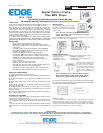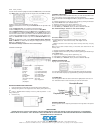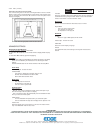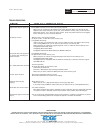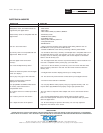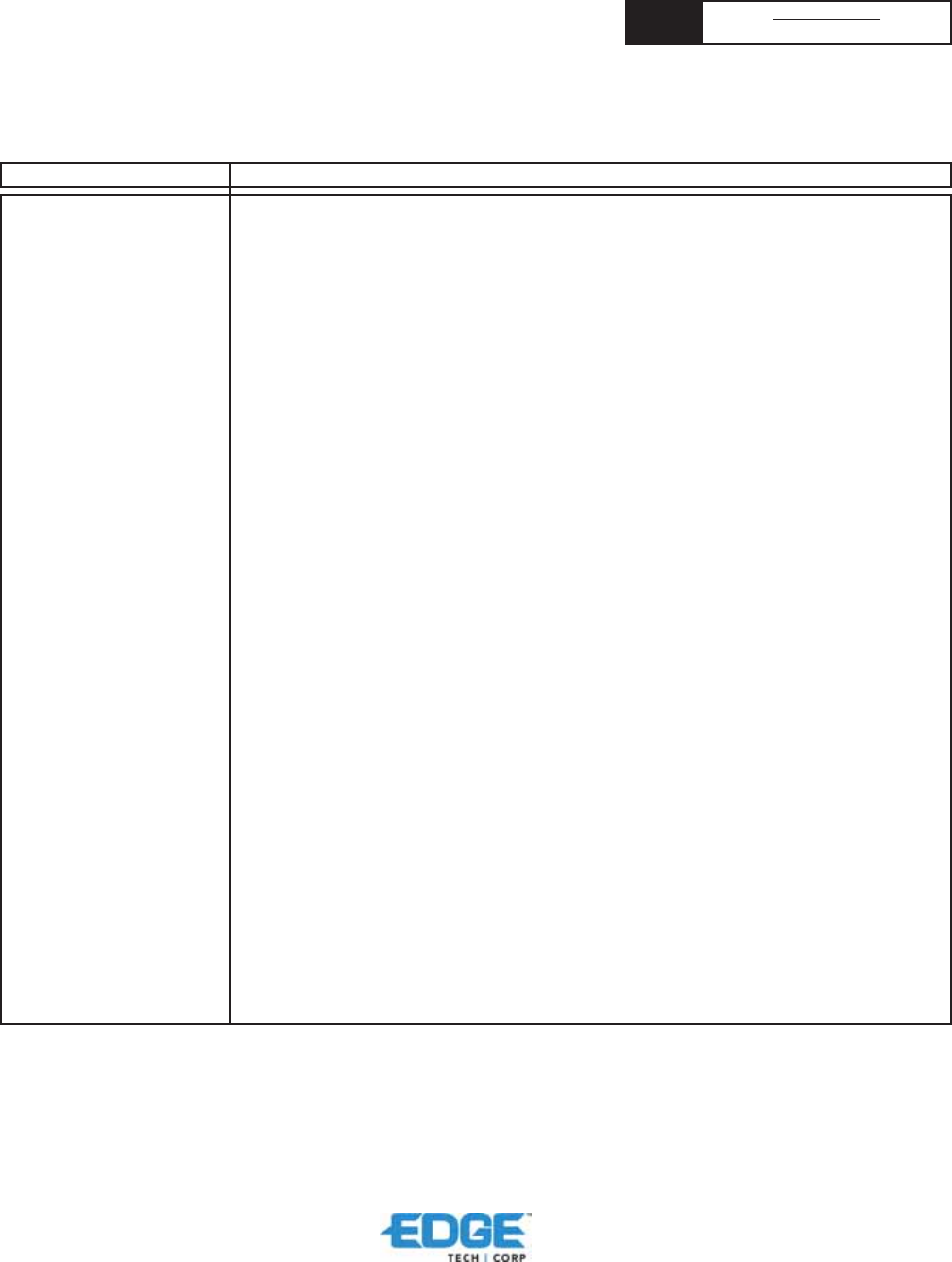
NEED
HELP?
TECH SUPPORT
www.edgetechcorp.com/support
TROUBLESHOOTING
327 East 14th Street / Ada OK 74820 (800) 332-6581 / (580) 332-6581 / www.edgetechcorp.com
EDGE
TM
is a trademark of EDGE Tech Corp. Trademarked words or logos used herein are property of their respective owners.
IMPORTANT
PLEASE CONTACT A QUALIFIED TECHNICIAN FOR ASSISTANCE IN INSTALLING OR USING THIS PRODUCT IF YOU ARE NOT
FAMILIAR WITH DOING SO. ANY INSTRUCTIONS INCLUDED WITH THE PRODUCT ARE FOR CONVENIENCE ONLY AND ARE NOT
INTENDED TO BE ALL-INCLUSIVE.
SYMPTOM CAUSE and/or CORRECTIVE ACTION
4101 Ver1(12-04)
Digital Frame doesn’t power on
No Start-up screen
The picture does not appear on
the screen after selecting the
PHOTO function
PIC + MP3 button does not work
TV-OUT does not work
Video file does not play
properly
Small video size on the screen
Black bands appear around the
picture
·The POWER connector to the unit is not securely inserted.
Make sure you connect the AC adapter to the frame properly. When you connect the AC
adapter to the frame and power up the unit, even without a memory card, you should see a
blank white screen. If you don’t see the lit screen, check the power connector to the digital
frame and make sure it is securely attached.
· Memory card is not inserted correctly.
· No photo, music, or video file on the memory card.
· Incompatible file format.
Verify if the way you inserted the card is correct. Make sure the front label of the memory
card is facing AWAY from you. Do not force the memory card into the slot.
Make sure there is at least one supported photo, music, or video file on the memory card.
Compatible Photo format: JPEG
Compatible Music format: MP3
Compatible Video format: Motion JPEG (avi), MPEG-I, MPEG-II.
· Incompatible file format.
· No picture file is on the memory card.
Make sure there is at least one supported picture file stored on the memory card.
Compatible Photo format: JPEG
The digital frame is compatible with the JPEG file format only. The device does not support
TIFF, BMP, GIF etc.
· Incorrect operation
· No music file stored on the memory card.
Select PHOTO folder first.
Press PIC + MP3 button after entering the PHOTO folder.
Make sure you store at least one MP3 music file on the memory card.
· Check if the NTSC/PAL setting is correct.
· Press PAL/NTSC button to set the correct setting.
· Slow memory card.
Make sure you use a high-speed memory card to play video files.
If you want to play a MPEG-II video make sure you store the file on a CompactFlash Card.
· Low video resolution
Most digital cameras take video in 320x240 or lower resolution. The best supported resolution
of a photo or video is 640x480. Use the Zoom button on the remote control to enlarge it.
· This is normal since different digital cameras take pictures in varieties of resolutions (or pixels).
Use a Photo Editing software to resample the picture’s resolution to 640x480.