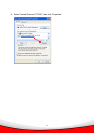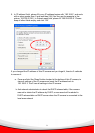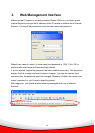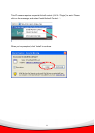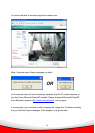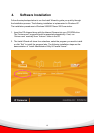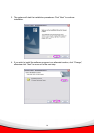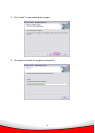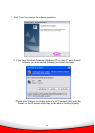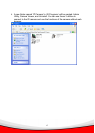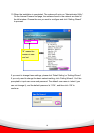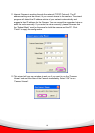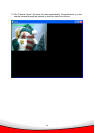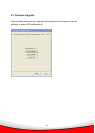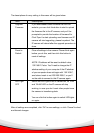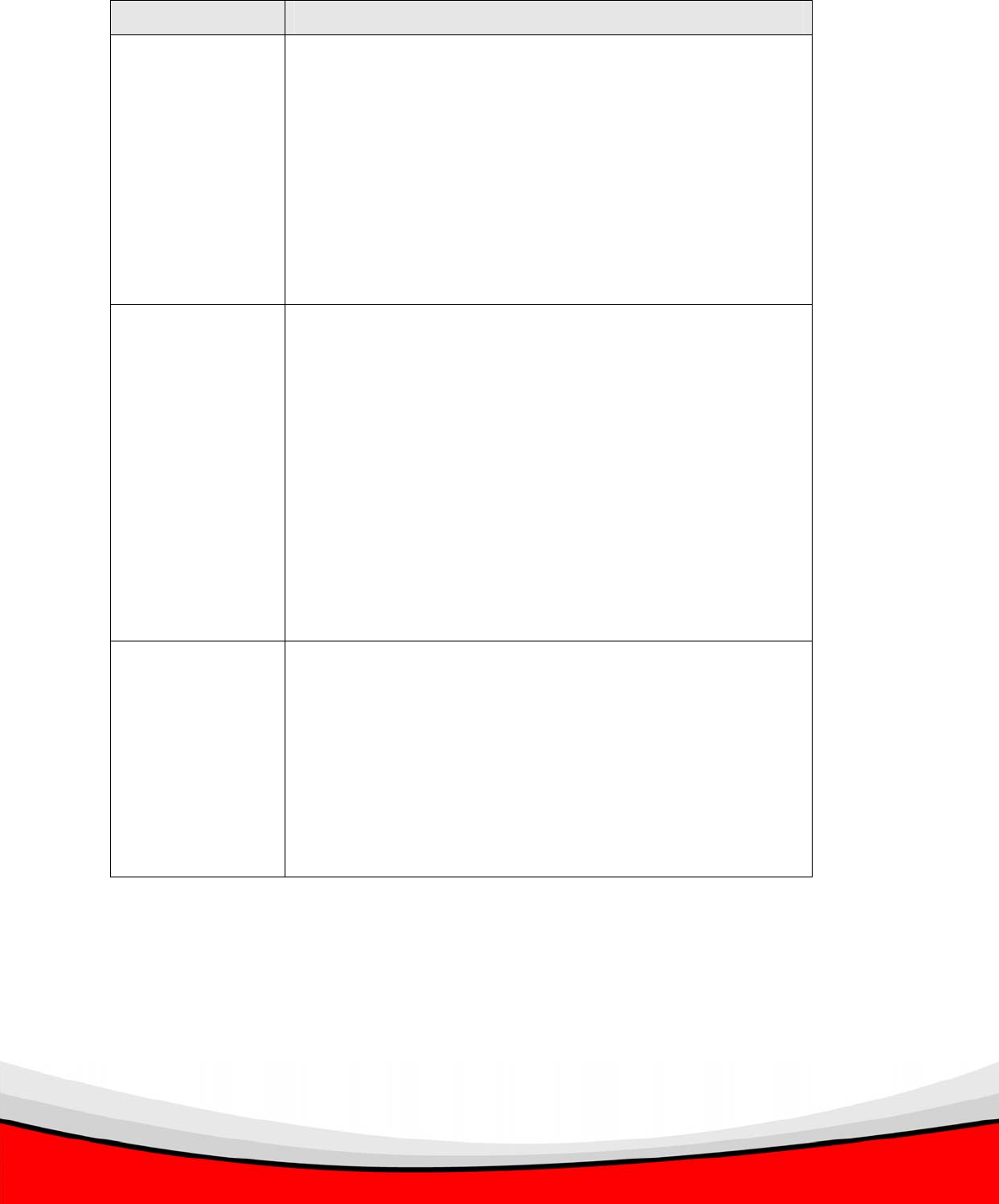
22
The descriptions of every setting in this menu will be given below:
Item Description
Upgrade
Firmware
If you downloaded latest firmware file from our
website, you can click this button to start to upload
the firmware file to the IP camera, and you’ll be
prompted to provide the location of firmware file.
Click ‘Open’ to start uploading new firmware and IP
camera will start upgrading, please be patient. The
IP camera will reboot after the upgrade procedure is
done.
Reset to
Default
Clear all settings in the camera. Please think again
before you do this, and then click this button to
reset all settings.
NOTE: IP address will be reset to default value
‘192.168.2.3’ also. You’ll need to change the IP
address setting of your computer if the IP address
of your computer does not begin with ‘192.168.2’,
and subnet mask is not ‘255.255.255.0’, or you’ll
not be able to connect to this IP camera again.
LED Light
OFF
Switch the LED light of this IP camera off, so ‘LAN’
and ‘WLAN’ LED on the IP camera will stop
working, in case you don’t want other people know
the camera is transferring data.
You can click this button again to switch LED lights
on again.
After all settings are completed, click ‘OK’ to save settings, or click ‘Cancel’ to abort
and discard changes.