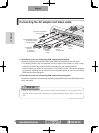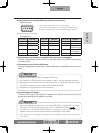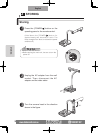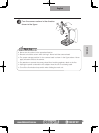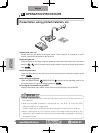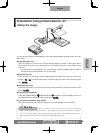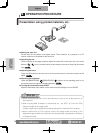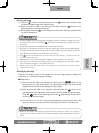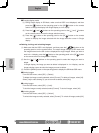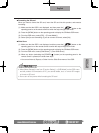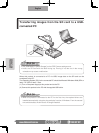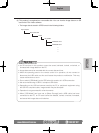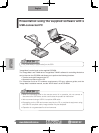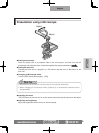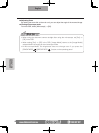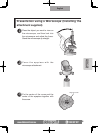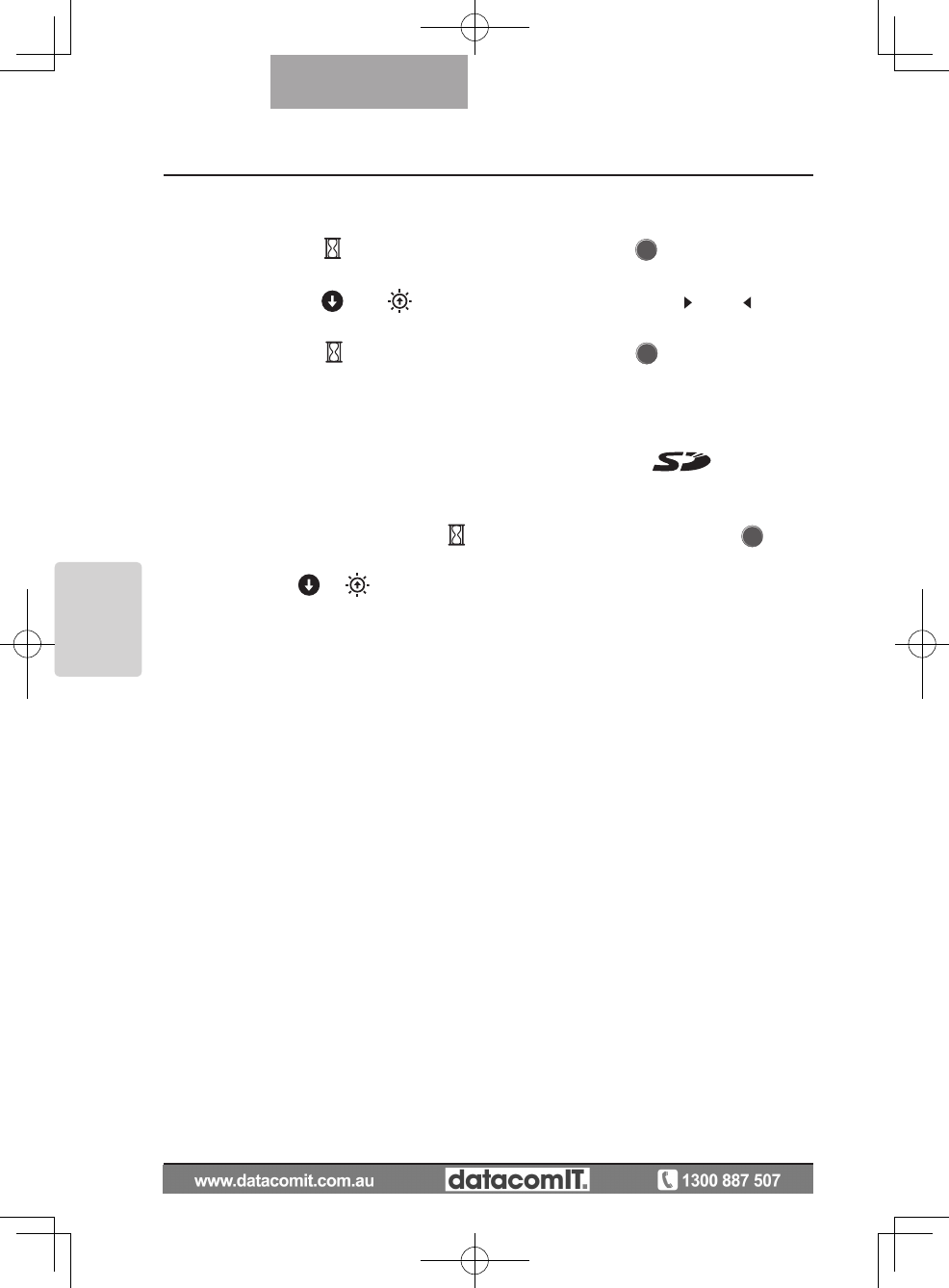
38
OPERATION
PROCEDURE
English
Changing display mode
(1) During Single display in SD Mode, make sure that OSD is not displayed, and then
press the [
] button on the operating panel or the [AF ] button on the remote
control to change the display from Single display to 4 x 4 display.
(2)
Press the [
] and [ ] buttons on the operating panel or the [ ] and [ ] buttons
on the remote control to move the image selection cursor.
(3)
Press the [
] button on the operating panel or the [AF ] button on the remote
control to display the image selected with the image selection cursor in Single
display.
n
Deleting, locking, and unlocking images
(1)
Make sure that the OSD is not displayed, and then press the
[ ]
button on the
operating panel or on the remote control. The output image changes to SD mode,
and
the images stored on the SD card are displayed as single images. When you want to
work in 4
x
4 display, press the [
] button on the operating panel or the [AF ] button
on the remote control to change to 4 x 4 display.
(2)
Use the [
] / [ ] buttons on the operating panel to select the image you want to
delete.
In Single display, the image you want to delete is displayed. In 4 x 4 display, use the
image selection cursor to select the image you want to delete.
(3)
Press the [MENU] button on the operating panel to display the SD Mode OSD menu.
Deleting images
From the OSD menu, select [SD] → [Delete].
To delete the image currently selected, select [Current]. To delete all images, select [All].
Select [Yes] to start deleting. (If you do not want to delete, select [No].)
Locking images
From the OSD menu, select [SD] → [Lock].
To lock the image currently selected, select [Current]. To lock all images, select [All].
Unlocking images
From the OSD menu, select [SD] → [Unlock].
To unlock the image currently selected, select [Current]. To unlock all images, select [All].
◦
◦
◦
◦