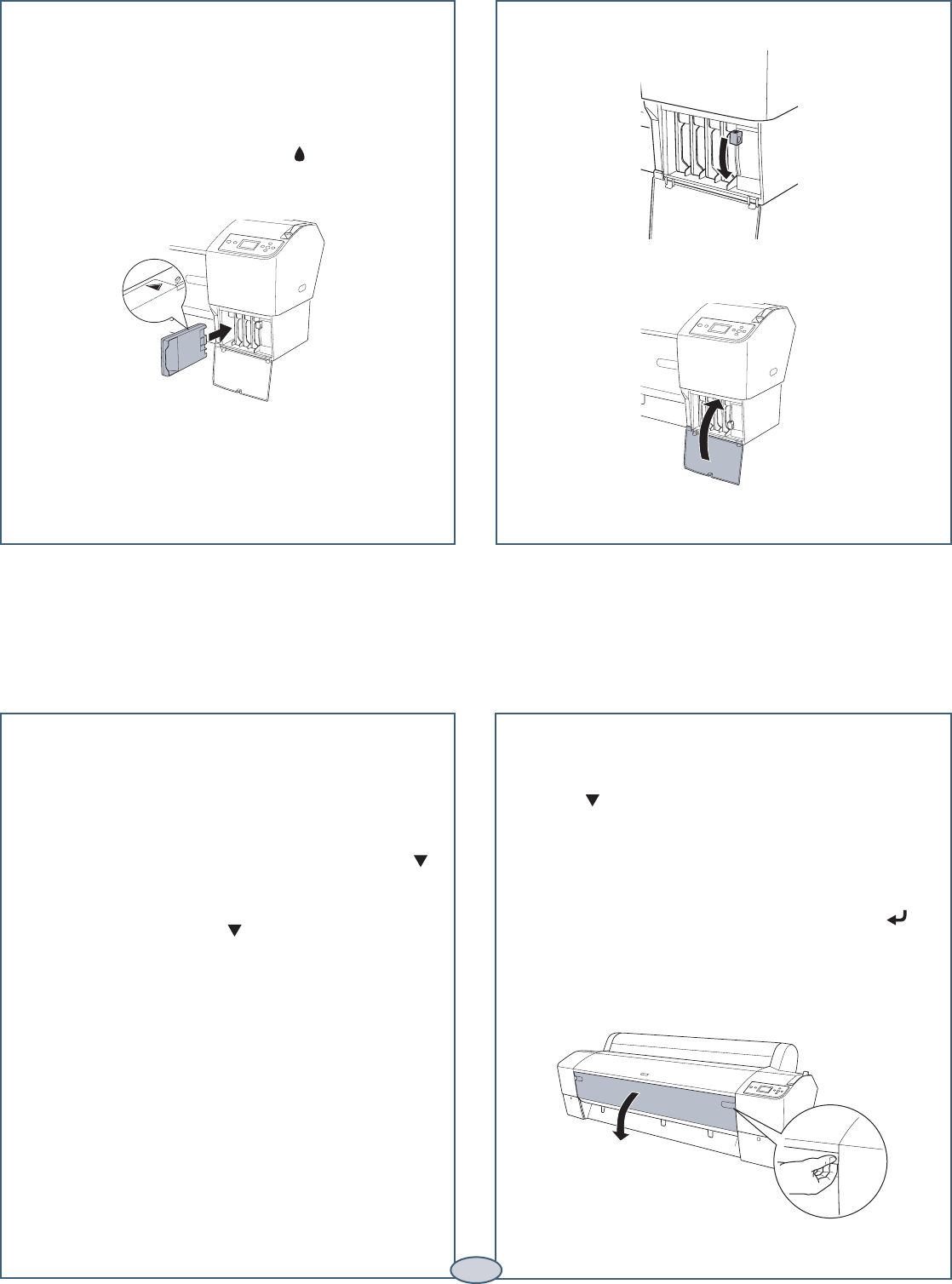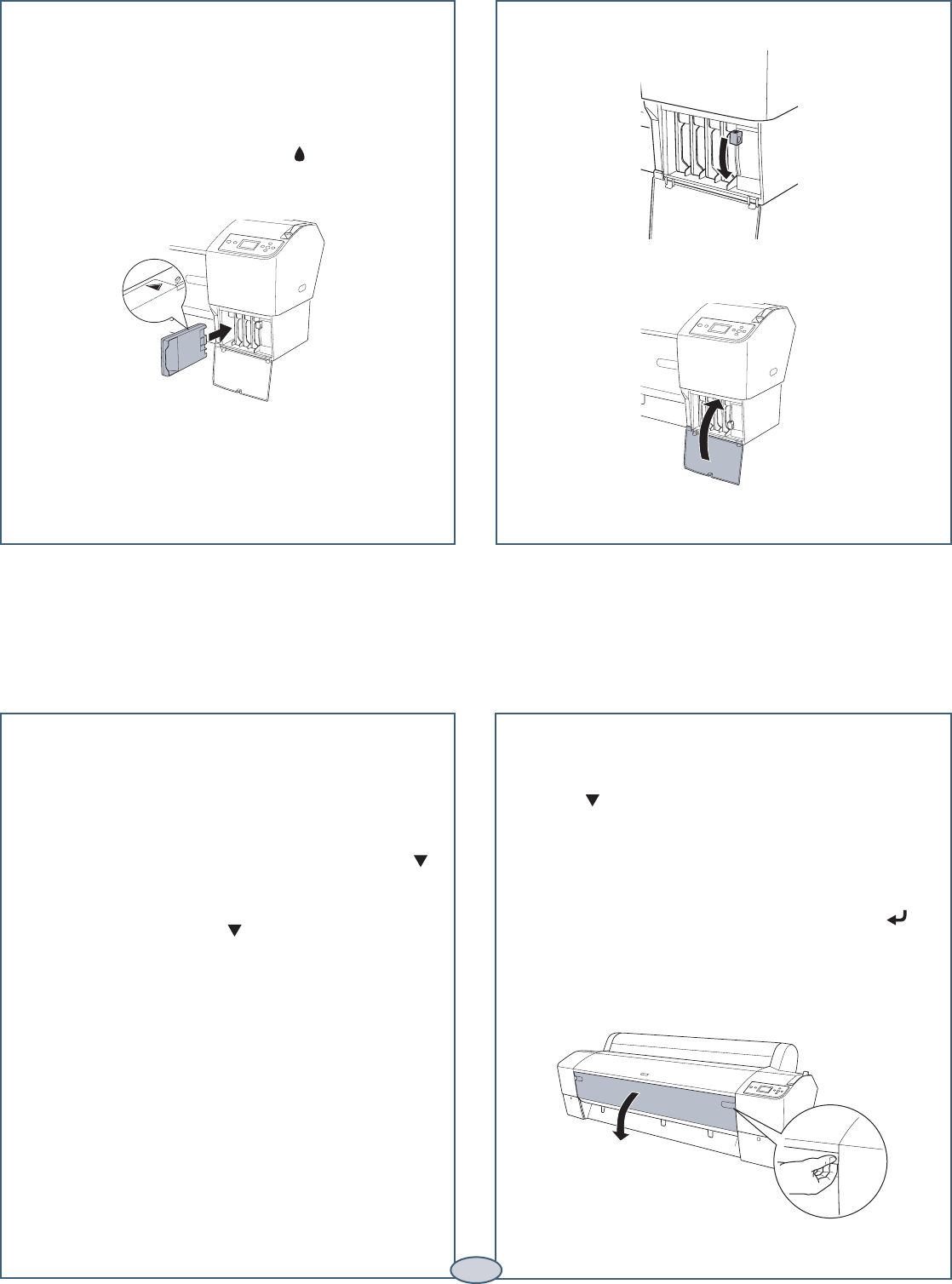
Replacing Printer Parts
Replacing Printer Parts
Replacing Ink Cartridges (continued)
Replacing Ink Cartridges (continued)
5 Hold the cartridge with the arrow mark pointing
toward the printer. Then insert the cartridge into the
slot. Don’t force it.
Note: If you can’t insert the cartridge smoothly,
you may have the wrong cartridge. Check the
package and product code. If the Ink light remains
on after installing the cartridge, try removing and
then reinserting it.
6 Return the ink lever to its locked position.
7 Close the ink compartment cover.
Replacing the Printer Cutter Blade
If you notice that the paper isn’t cut cleanly, you may need
to replace the cutter blade (part # C12C815291). You can
check its status as described below:
1 Press the Menu button on the printer, then press
until PRINTER STATUS is highlighted.
2 Press Menu, then press until SERVICE LIFE is
highlighted.
3 Press Menu. The cutter service life is displayed.
E*****F indicates a new cutter. If no stars are
displayed, the cutter may need to be replaced.
Caution: Cutting the following media may shorten
the cutter’s life and is not recommended:
• Fine art paper (such as Epson UltraSmooth™,
Textured, or Velvet)
• Canvas
• Backlight film
• Vinyl
Follow these steps to replace the cutter:
1 Press the Menu button on the printer, then
press until MAINTENANCE is highlighted.
2 Press the Menu button. CUTTER
REPLACEMENT is highlighted.
3 Press Menu to display EXECUTE, then press .
The print head moves to the cutter replacement
position.
4 Open the front cover.
Continue
▲
6
SP7898_QRGin_CPD20272.indd 6 8/5/05 10:15:31 AM