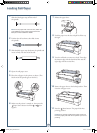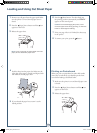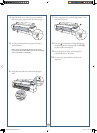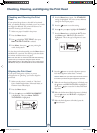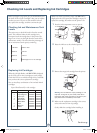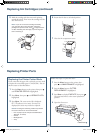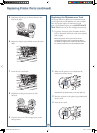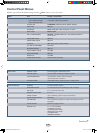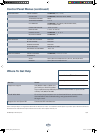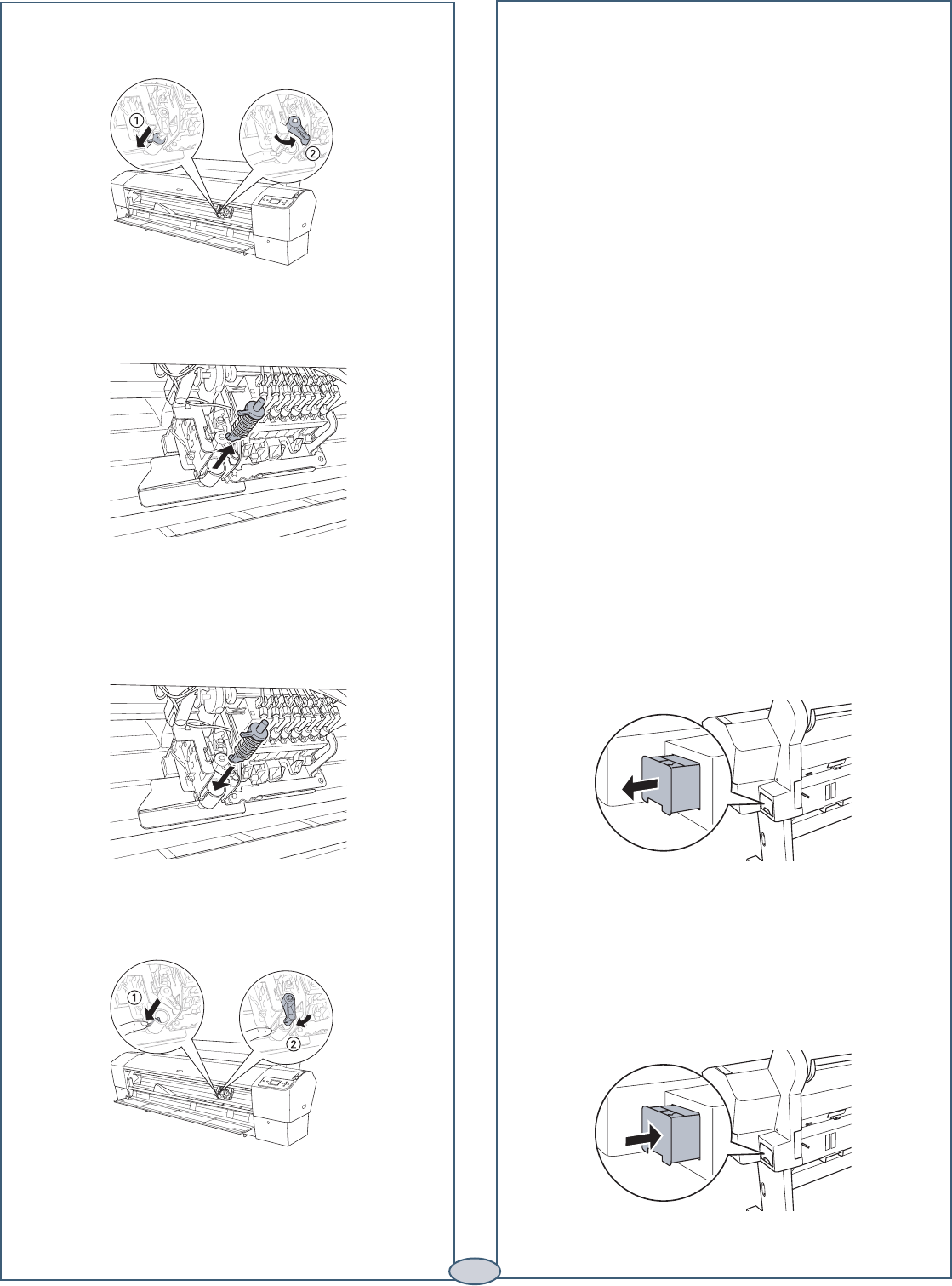
Replacing Printer Parts (continued)
Replacing Printer Parts (continued)
5 Hold down the side pin, as shown, then turn the
latch to the right.
6 Release the side pin and carefully remove the cutter
blade.
Replacing the Maintenance Tank
The Epson Stylus Pro 7800 has one maintenance tank
(on the right side) and the 9800 has two (one on either
side). You need to replace the maintenance tank
(part # C12C890191) when you see MAINTENANCE
TANK FULL on the LCD. The ink light also turns red.
1 If you have the Epson Stylus Pro 9800, check the
LCD to determine which tank needs to be replaced
(left or right).
Note: The printer will not print if one of the
maintenance tanks is full. On the Epson Stylus
Pro 9800, the right tank is used more than the left.
To maximize tank life, you can switch the tanks.
7 Insert the new cutter blade.
8 Hold down its side pin and secure it with
the latch.
9 Close the front cover. The carriage returns to the
home position.
7
2 Make sure the printer is on, and pull out the
maintenance tank as shown.
Caution: Do not tip the tank, or ink may spill out.
3 Place the used tank in the plastic bag included with
the new tank.
4 Insert the new tank.
SP7898_QRGin_CPD20272.indd 7 8/5/05 10:15:33 AM