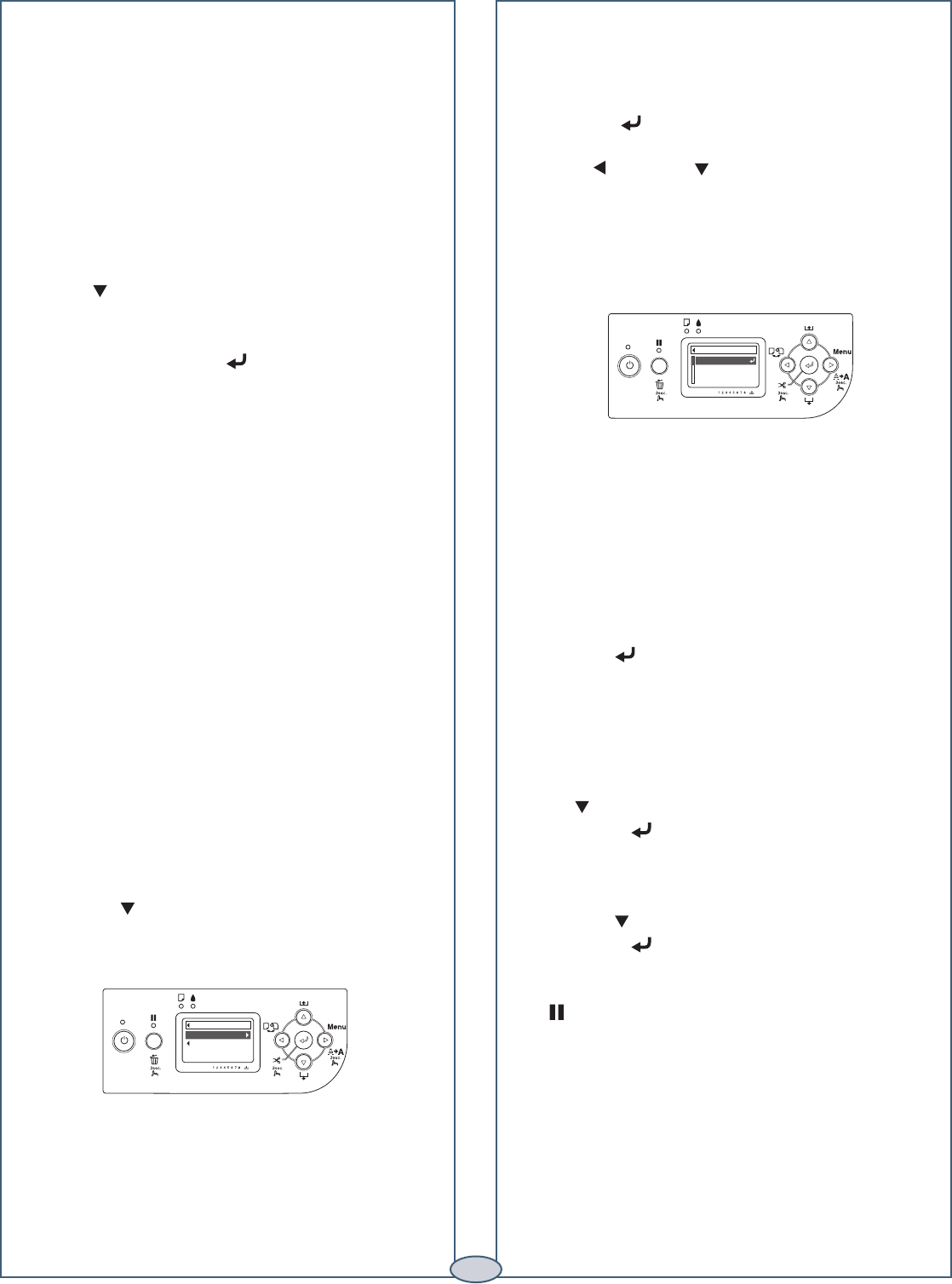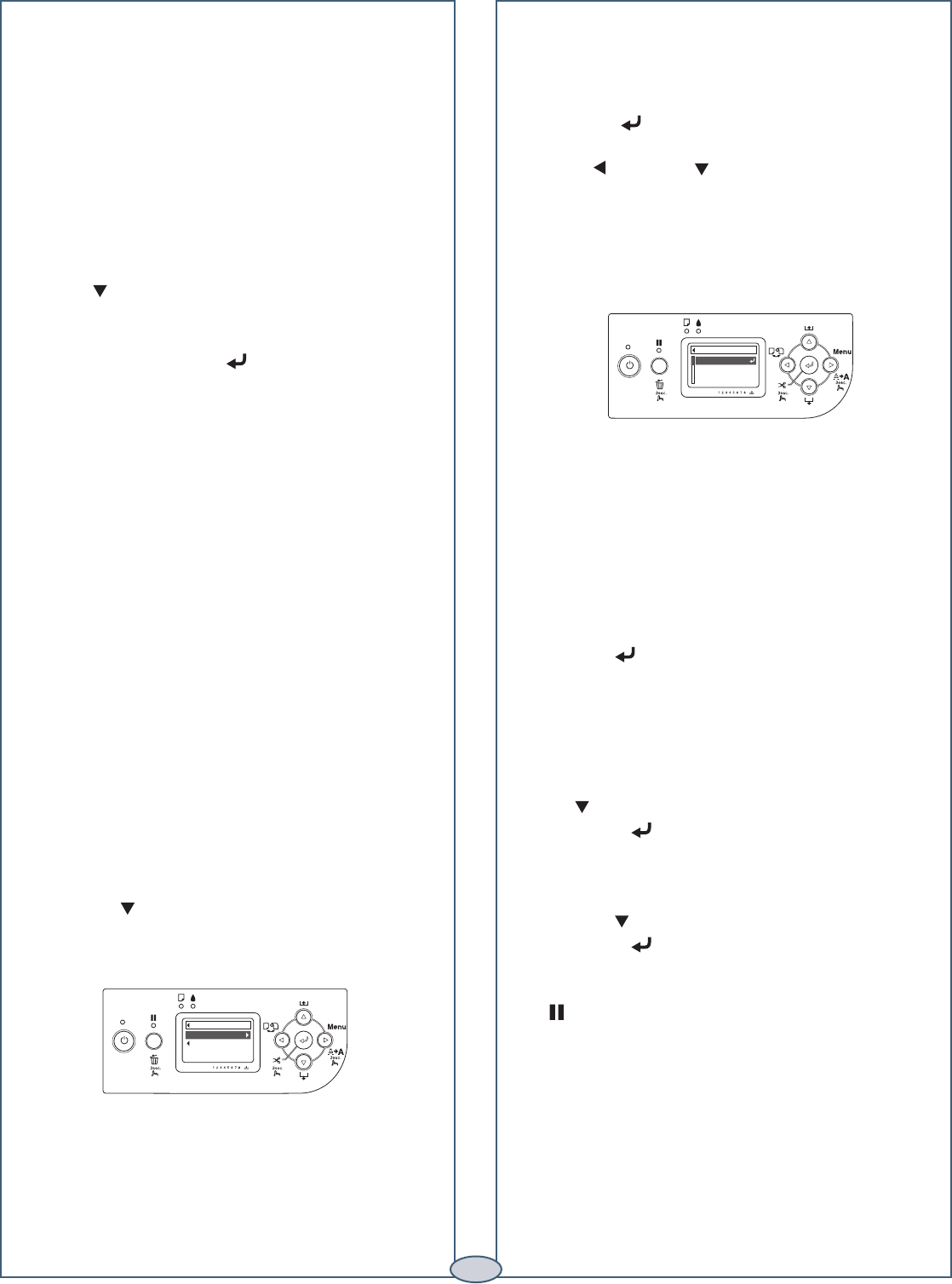
8 Press the button to start the alignment process.
Each head alignment takes about 7 minutes.
Caution: Make sure you don’t open the front cover or
turn off the printer during the alignment process.
9 When the uni-directional alignment is finished, press
the button until BI-D 2-COLOR is highlighted.
Then press again to start the bi-directional black
alignment.
10 When the bi-directional black alignment is finished,
press the button until BI-D ALL is highlighted.
Then press .
11 When the final alignment is finished, press the
Pause button.
Checking, Cleaning, and Aligning the Print Head
Checking, Cleaning, and Aligning the Print Head
Checking and Cleaning the Print
Head
If your printed image shows a color shift or horizontal
lines, you should check the print head to see if any nozzles
are clogged or deflected. The printer will then run an
automatic cleaning cycle if necessary.
1 Make sure paper is loaded in the printer.
2 Press the Menu button.
3 Press to highlight TEST PRINT, then press
Menu. NOZZLE CHECK is selected.
4 Press Menu, then press to start printing the
nozzle check pattern.
To clean the print head manually, press the
Menu button
and hold it for 3 seconds. The cleaning cycle takes about
one minute and does not use any paper.
Note: You can also run nozzle checks and head cleaning
cycles from your computer using the Epson Printer
Utility (Macintosh) or the Utility tab in your printer driver
(Windows). See your Printer Guide for more information.
Aligning the Print Head
If your prints look grainy or blurry, or you see
misregistration or “ghosting,” you need to align the
print head.
1 Make sure the printer is turned on. Then load
Epson Doubleweight Matte, Enhanced Matte, or
Premium Luster Photo Paper.
2 Press the Menu button.
3 Press the button until HEAD ALIGNMENT
is highlighted. Then press Menu. PAPER
THICKNESS is highlighted.
4 Press the Menu button again. The STANDARD
setting is highlighted. This is the correct thickness
setting for most Epson papers.
5 Press the button to save the setting.
6 Press , then press to highlight ALIGNMENT.
7
Press the Menu button to highlight AUTO, then
press Menu again. UNI-D (uni-directional) is
highlighted. This is the type of alignment to start
with.
HEAD ALIGNMENT
PAPER THICKNES
S
ALIGNMENT
4
ALIGNMENT AUTO
UNI-D
BI-D 2 COLOR
BI-D ALL
SP7898_QRGin_CPD20272.indd 4 8/5/05 10:15:30 AM