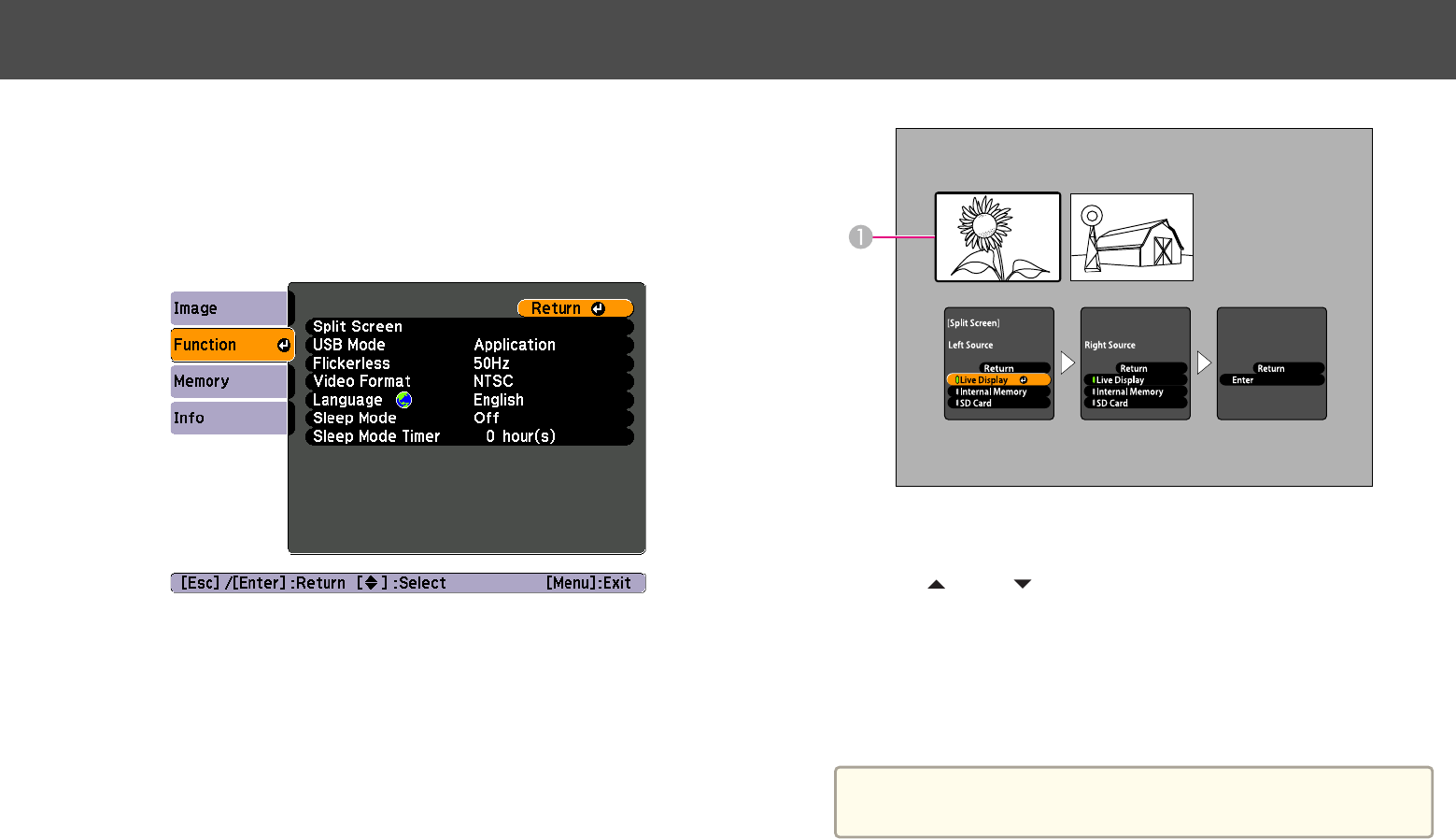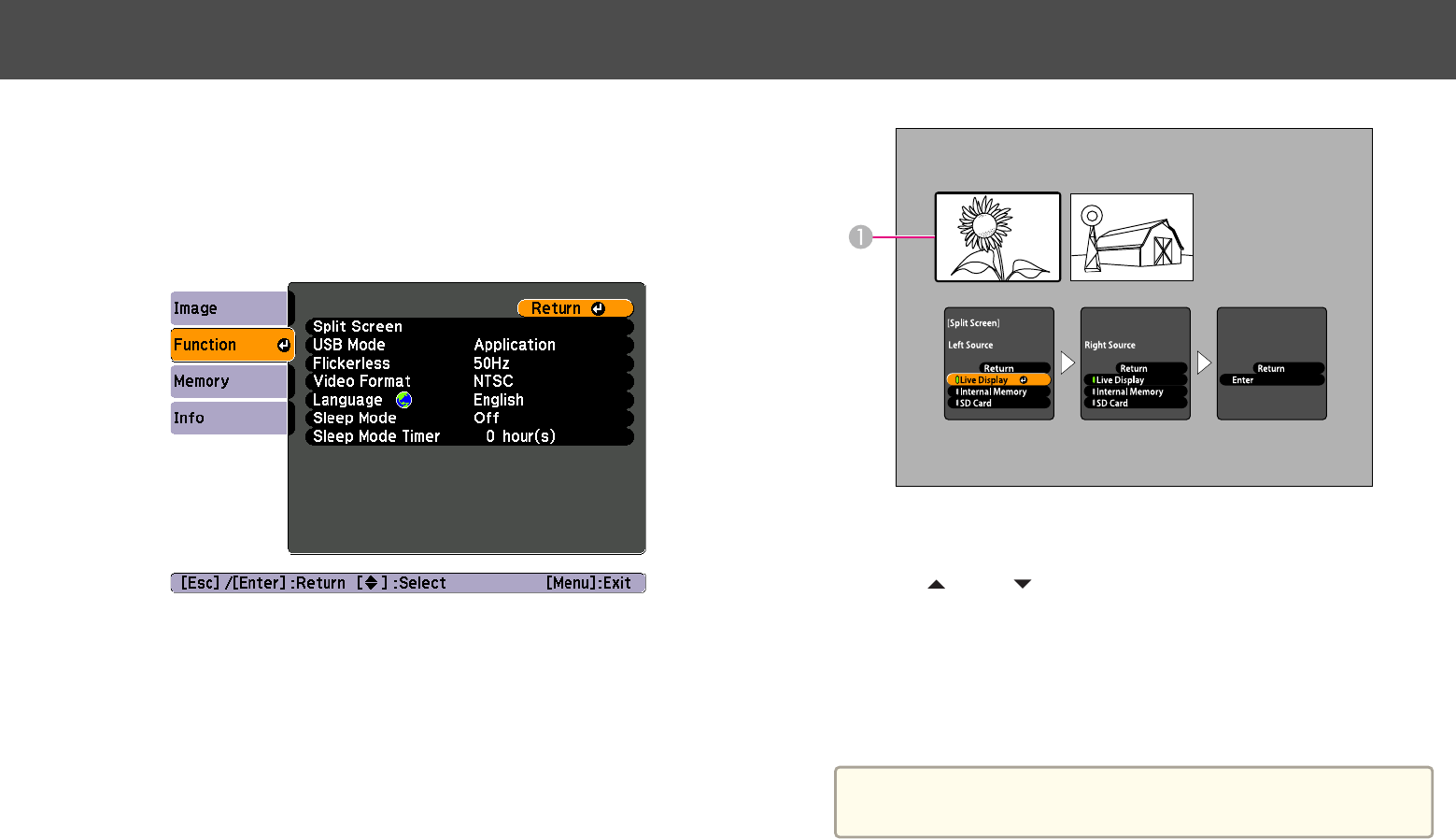
If you have images saved in the document camera's internal memory or on
an SD card (
s p.31), you can display two images at the same time. For
example, you can show the live camera image side-by-side with an image
selected from internal memory.
a
Press the [Menu] button and select Function > Split Screen.
You see this setup screen, with the left image highlighted:
A
Highlighted image
b
Use the [ ] and [ ] arrow buttons to select the source for the
highlighted image. You can select from these sources:
• Live Display to display the camera image
• Internal Memory to display an image stored in internal memory
• SD Card to display an image stored on an SD card, if one is
inserted
a
Images on the SD card must be stored in the proper format to
be readable. s p.50
c
Press the [Enter] button to confirm the selection.
d
If you select Internal Memory or SD Card as the source, you see a
screen that lets you select which image to use:
Displaying a Split Screen
28