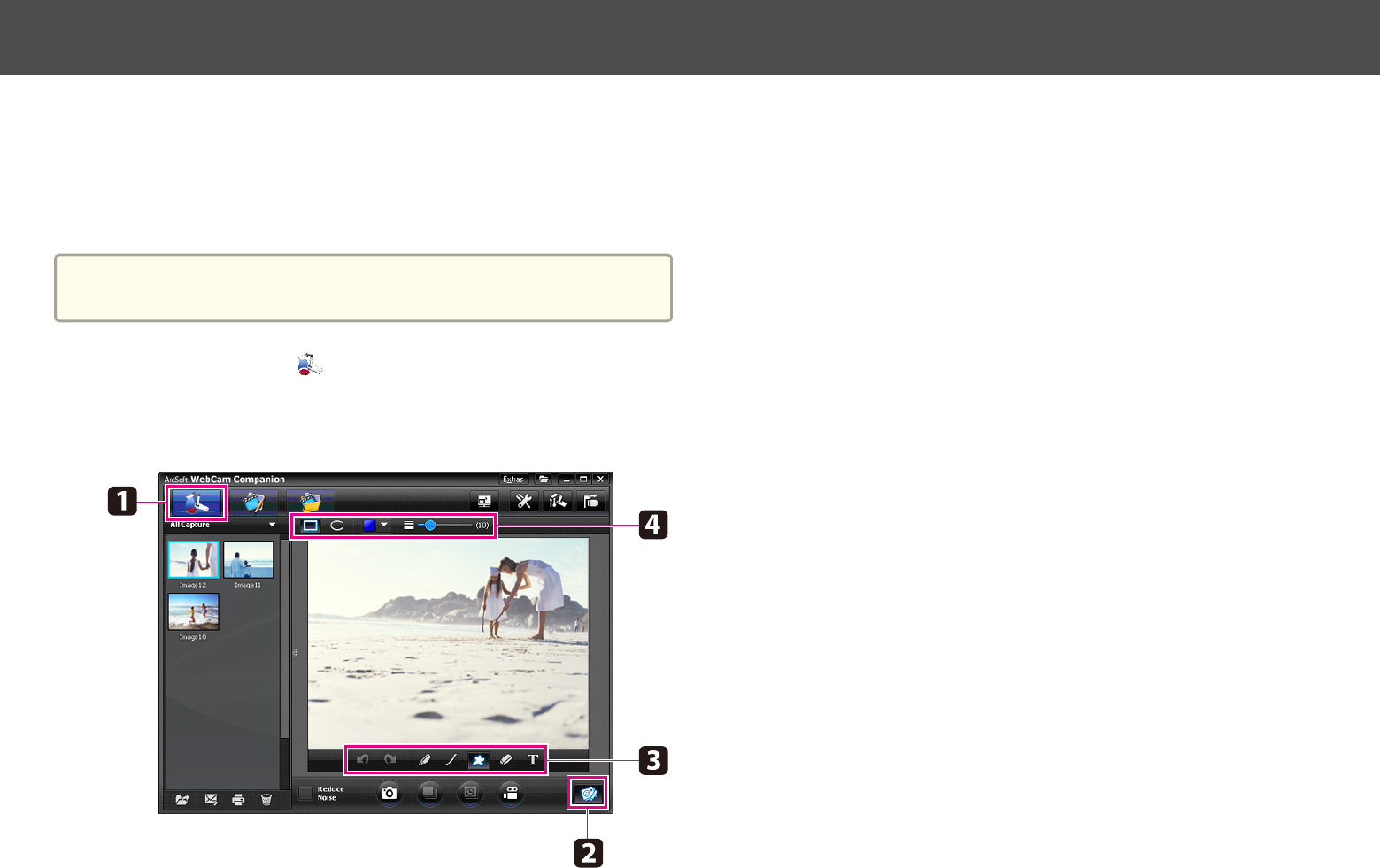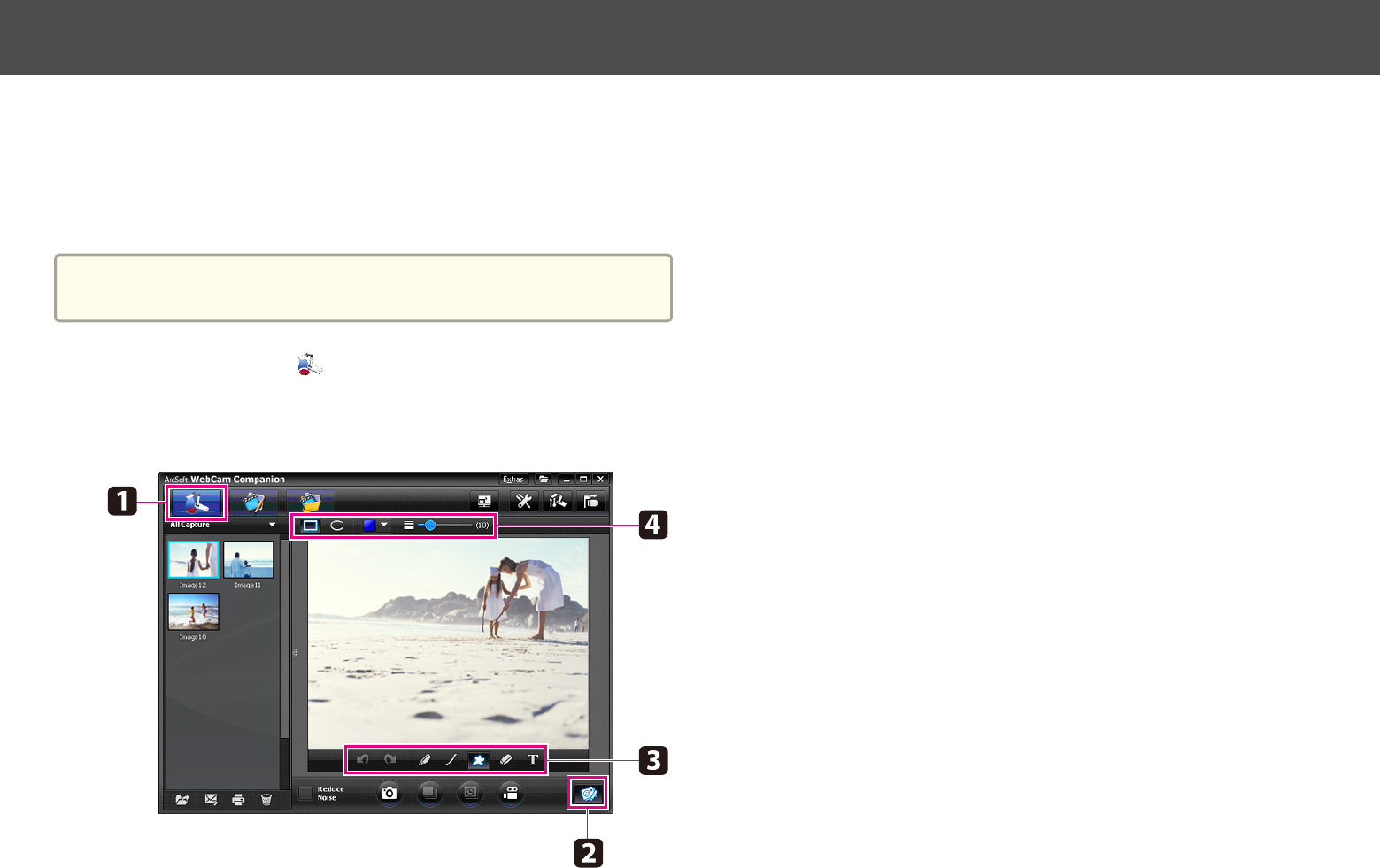
You can annotate live images from the document camera with text and
graphics while giving a presentation. When you capture an image, your
annotations will be included with the image; if you record your presentation
as a video, the recording will show your annotations as they're being
added.
a
You can also annotate still images after they've been captured using
the Edit screen. s p.45
a
If necessary, click the Capture button to enter Capture mode.
Your live camera image appears in the preview area.
b
Click the Live Annotation button.
c
Select a drawing tool, such as Pen, Line, or Text.
d
Change the properties of the selected tool.
e
Use the selected tool to add text and graphics.
f
To clear an annotation, use the Eraser tool or click the Undo
button to clear the last change you made. To clear all annotations,
select the Eraser tool and then click the Clear all button that
appears above the preview area.
To save an annotated image, click the Take Picture button at the bottom of
the screen.
s p.42
To record a video that shows annotations as they're being made, see
p.44.
Annotating Images
41