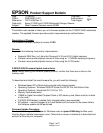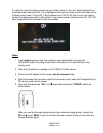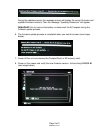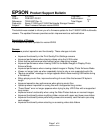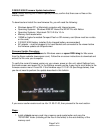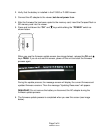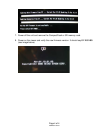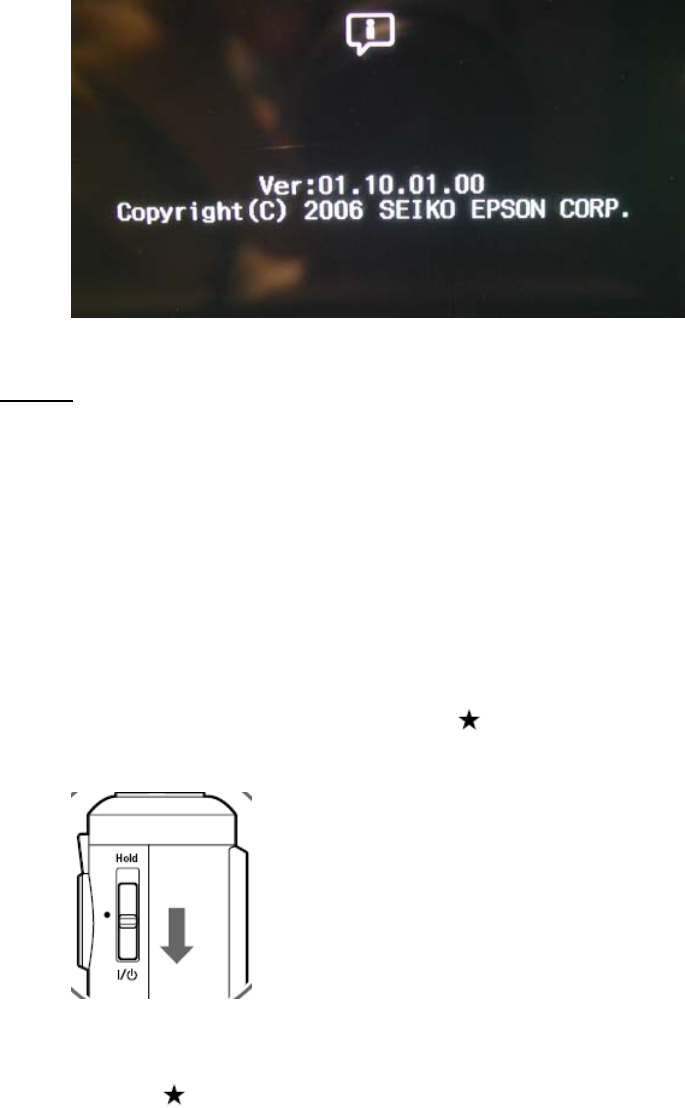
Page 2 of 3
PSB.2008.01.001
To verify the current firmware version on your viewer, power on the unit, select Settings from
the Home screen and press OK. In the Settings screen use the 4 way ring to scroll down to the
firmware version menu. Press OK. If the firmware says 01.20.01.00, then you do not need to
perform the update described in this bulletin. If you see an earlier version such as 01.10.01.00
(see image below), then proceed to the next section.
Steps:
1. Install a blank memory card into a memory card reader/writer and copy the
“PSV3FIRM” folder (including all the files in the folder) to the root directory of the
memory card.
2. Verify that the battery is installed in the P-3000 or P-5000 viewer.
3. Connect the AC adapter to the viewer, but do not power it on.
4. After the firmware file has been copied to the memory card, insert the CompactFlash or
SD memory card into the viewer.
5. Press and hold down the “OK” and
keys while sliding the “POWER” switch as
shown below.
When you see the firmware update screen (see reference image below), release the
OK and keys. Note: If you do not see this screen, power off the unit and start the
firmware process again.