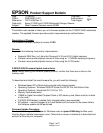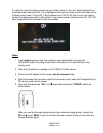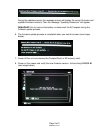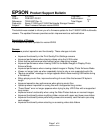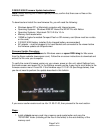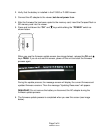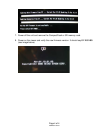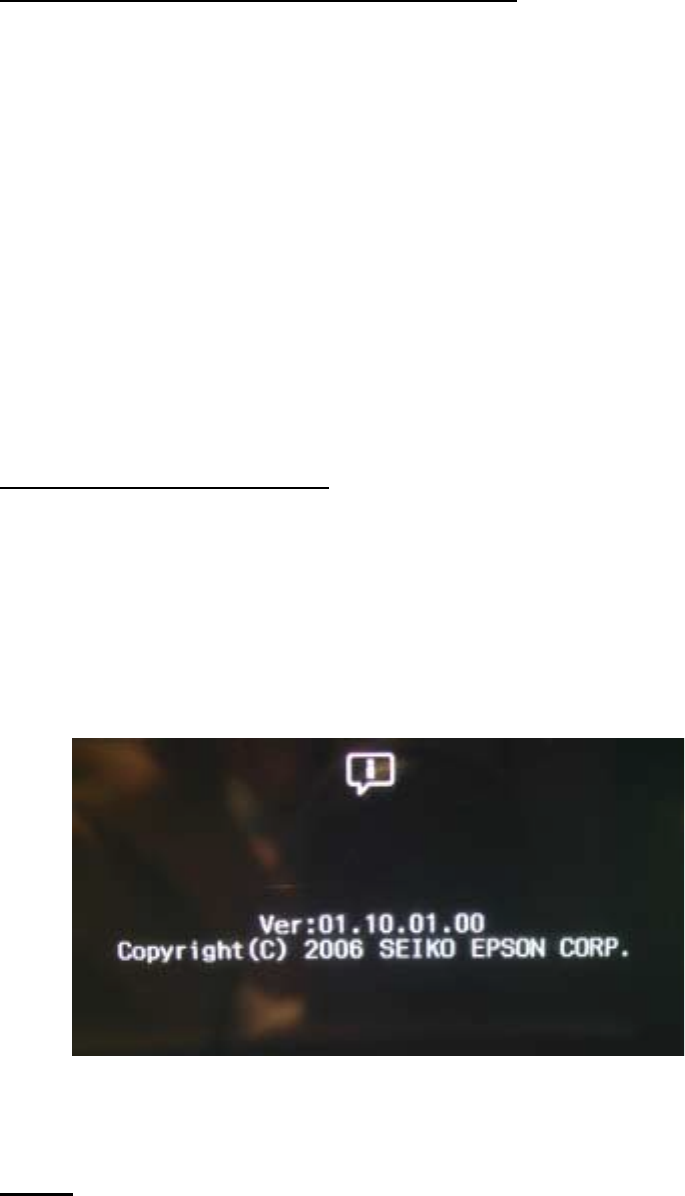
Page 2 of 4
PSB.2007.03.001
P-3000/P-5000 Firmware Update Instructions:
Note:
Before starting the firmware update process, confirm that there are no files on the
memory card.
To download and install the new firmware file, you will need the following:
• Windows-based PC or Macintosh computer with Internet access
• Operating Systems: Windows 2000/XP Home/Pro/XP/XP Pro x64 Edition
• Operating Systems: Macintosh OS 10.2.8 to 10.4.x
• Memory card reader/writer
• 128MB or higher formatted Compact Flash or SD memory card (there must be no data
on the card)
• P-3000/P-5000 battery installed (fully-charged battery recommended)
• AC adapter – must be plugged in to a wall socket and connected to the viewer before
the firmware update can be performed
Firmware Update Procedure:
Download the file epson12233.exe for Windows users or epson12234.dmg for Mac users
from the Epson website (www.epson.com). Follow the on-screen instructions to download and
extract the file onto your computer.
To verify the current firmware version on your viewer, power on the unit, select Settings from
the Home screen and press OK. In the Settings screen use the 4 way ring to scroll down to the
firmware version menu. Press OK. If the firmware says 01.10.01.00 (see image below), then
you do not need to perform the update described in this bulletin.
If you see an earlier version such as Ver: 01.03.01.00, then proceed to the next section.
Steps:
1. Install a blank memory card into a memory card reader/writer and copy the
“PSV3FIRM” folder (including all the files in the folder) to the root directory of the
memory card.