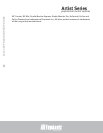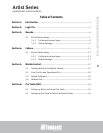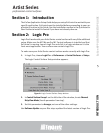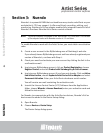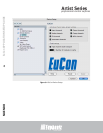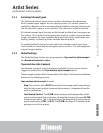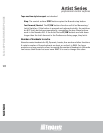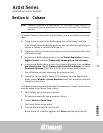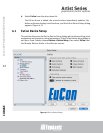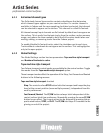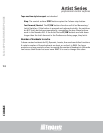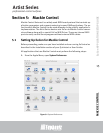professional control surfaces
Artist Series
Artist Series
EuCon APPLICATION SETUP GUIDE
NUENDO
7
3. Click the + button (add) on the top-left.
A drop-down list of devices appears with EuCon near the top of the list.
4. Select EuCon from the drop-down list.
The EuCon device is added, the control surface immediately updates, the
faders and knobs display track functions, and the EuCon Device Setup dialog
appears (Figure 3-1).
3.1 EuCon Device Setup
This section discusses the EuCon Device Setup dialog which allows editing track
assignment and transport control parameters. If the EuCon Device setup dialog
is not open: From Nuendo choose Devices->Device Setup, then select EuCon
from the Remote Devices folder in the Devices section.