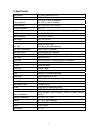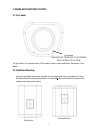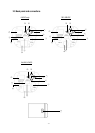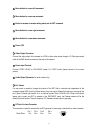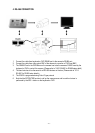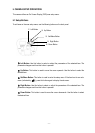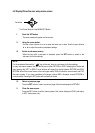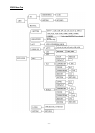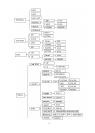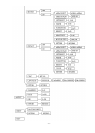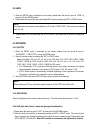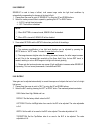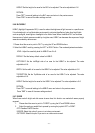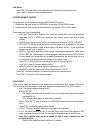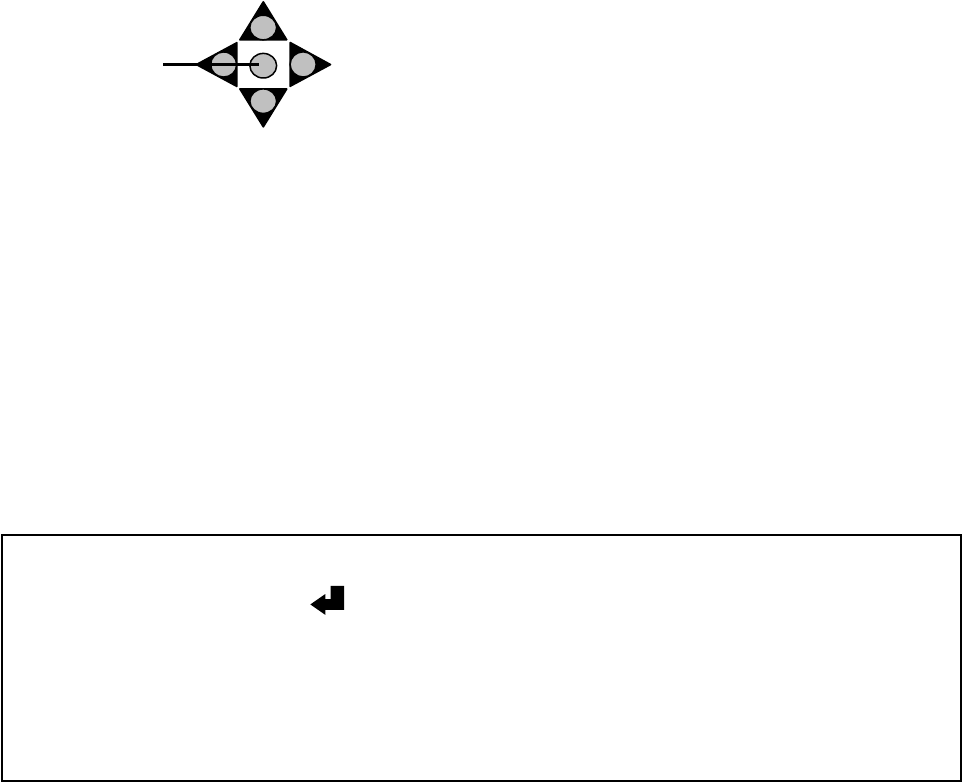
- 12 -
5.2 Display/Close the user setup menu screen
I. Press the SET button
The menu screen will appear on the monitor.
II. Using the cursor button
Use the cursor buttons or to move the cursor up or down. Use the cursor buttons
or to adjust the mode or parameter settings.
III. Switch to sub-menu screens
When the item with a sub-menu is selected, press the SET button to switch to the
sub-menu for further settings.
NOTE:
For those selected items with a “ ” sign at the end, there is a sub-menu for further settings.
In many sub-menu screens, the last item choice is either RETURN or END. Selecting this choice and
then pressing the LEFT or RIGHT arrow buttons will toggle this choice between RETURN and END.
RETURN will exit the current menu to the next higher menu. END will close the current menu and EXIT
the menu system. If you have completed all changes, choose END, otherwise choose RETURN to
continue setup. Pressing the SET button will activate that choice.
IV. Return to previous page
Press the SET button to return to previous page if the choice displayed is RETURN.
V. Close the menu screen
Press the SET button to exit the menu system if the choice displayed is END (sub-menu)
or EXIT (main menu only).
The Cursor Buttons & the MENU/SET Button
Set button