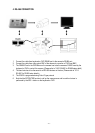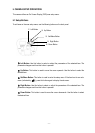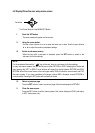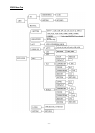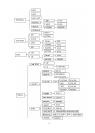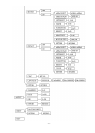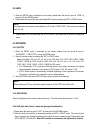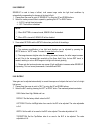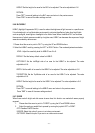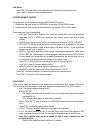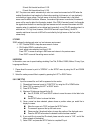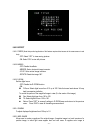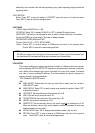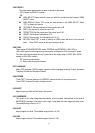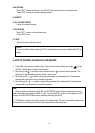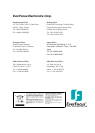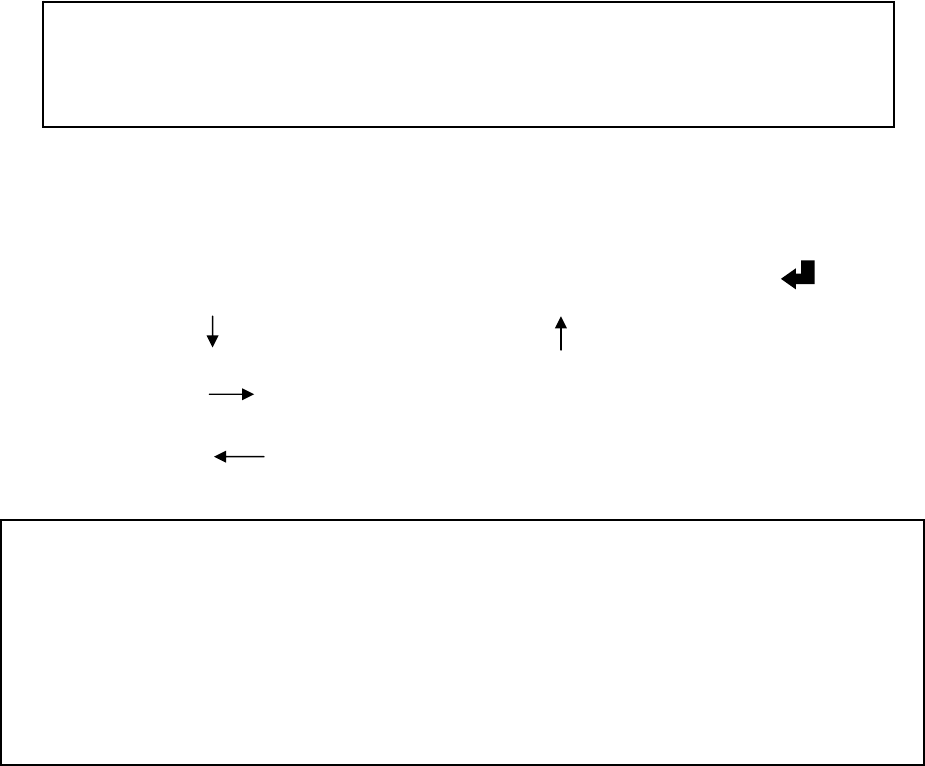
- 24 -
5.9.4 RETURN
Press “RET” to saves all settings in the ADJUST menu and returns to the previous menu.
Press “END” to save all the menu settings and exit.
5.10 RESET
5.10.1 FACTORY RESET
Reset to the default settings.
5.10.2 RETURN
Press “RET” to return to the previous menu.
Press “END” to exit.
5.11 EXIT
Save all the menu settings and exit.
6. HOW TO CONTROL AN EQ610 BY A KEYBOARD
1. Press IRIS + key to enter the setup menu. If the item has its own setting menu (sign ), press
the IRIS + button again to display the sub-menu.
2. Move the joystick to move the cursor downwards and to move the cursor upwards. This
allows you to move between selection items in setup menu.
3. Move the joystick to select or adjust the parameters of the selected item. The parameter
changes each time as the item is selected by joystick.
4. Move the joystick to select or adjust the parameters of the selected item. The parameter
changes each time as the item is selected by joystick.
Note:
○
1
When remotely controlled using RS-485, the SET/ENTER button function is equivalent to the bit
pattern sent when one presses the IRIS + button. Thus use the IRIS + button on the keyboard or DVR
in place of the SET/ENTER button when remotely controlling the EQ610.
○
2
RS-485 has a higher priority than control at the camera itself. If there is any conflict between local
and remote control, the camera will follow the commands from the remote site.
NOTE:
If you quit a Menu without pressing EXIT, all the settings you previously modified will NOT be
saved.