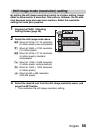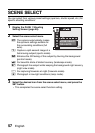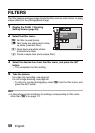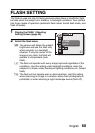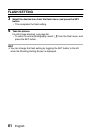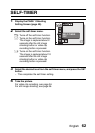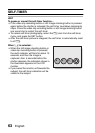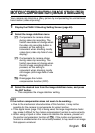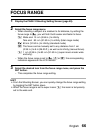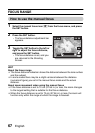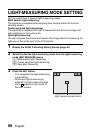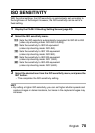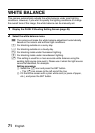English 64
PAGE 2 (ADVANCED SETTINGS)
MOTION COMPENSATION (IMAGE STABILIZER)
Your camera can minimize a jittery picture by compensating for unintentional
hand motion (video clips only).
1 Display the PAGE 2 Shooting Setting Screen (page 49).
2 Select the image stabilizer menu.
3 Select the desired icon from the image stabilizer menu, and press
the SET button.
h This completes the image stabilizer setting.
HINT
If the motion compensation does not seem to be working...
iDue to the mechanical characteristics of this function, it may not be
possible for the camera to compensate for violent motion.
iIf the digital zoom (page 118) is being used, the large magnification factor
may make it difficult for the motion compensation function to work correctly.
iWhen using a tripod or other means to stabilize the camera, please turn
the motion compensation function off ]. If the motion compensation
function is enabled when it is not actually needed, it may result in an image
that appears unnatural.
p: Compensate for camera shake
during video clip recording. The
field of view does not change when
the video clip recording button is
pressed, so this setting is
convenient when shooting mostly
video clips (video clip field of view
display).
q: Compensate for camera shake
during video clip recording. The
field of view does not change when
the still image recording button is
pressed, so this setting is
convenient when shooting mostly
still images (still image field of view
display).
]: Disengages the motion
compensation function (OFF).
IMAGE STABILIZER
VIDEO VIEW