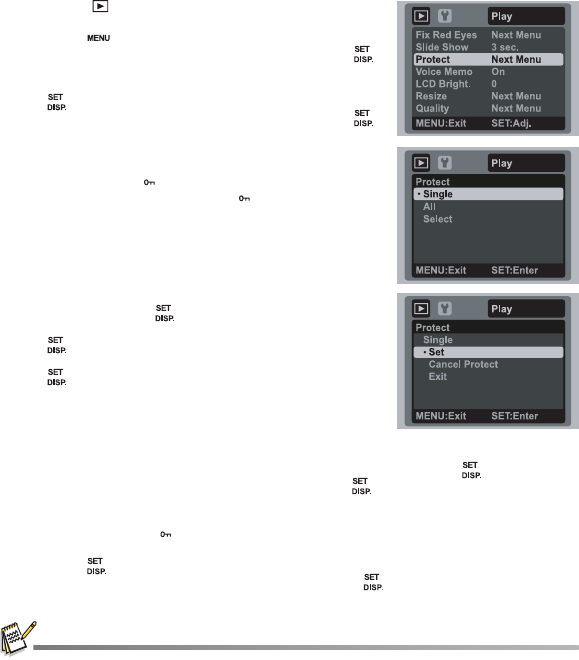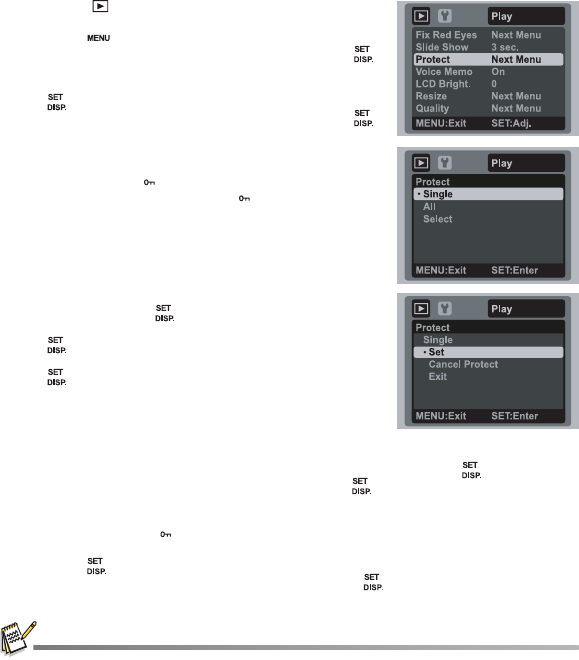
EN-26
Protecting Images
Set the data to read-only to prevent images from being erased by mistake.
1. Press the
[] button.
2. Select the image that you want to protect with the
e
/
f
buttons.
3. Press the button.
4. Select [Protect] with the c / d buttons, and press the
button.
5. Select [Single] or [All] with the c / d buttons, and press
the
button.
6. Select [Set] with the c / d buttons, and press the
button.
Protection is applied to the image and the camera
returns to the playback mode.
The protect icon
[]
is displayed with protected images.
When [All] has been selected, [] is displayed
with all the images.
Canceling the Protection
To cancel protection for only one image, display the image on which
you want to remove the image protection.
1. Select [Protect] with the c / d buttons from the playback
menu, and press the
button.
2. Select [Single] or [All] with the c / d buttons, and press
the
button.
3. Select [Cancel Protect] with the c / d buttons, and press
the
button.
The removal of image protection is executed and the camera
returns to the playback mode.
Protecting multiple images simultaneously
1. Select [Protect] with the
c
/
d
buttons from the playback menu, and press the
button.
2. Select [Select] with the c / d buttons, and press the button.
The images are displayed in the thumbnail display.
3. Select the image you want to protect with the
e
/
f
buttons, and press the
d
button.
The protect icon [] is displayed with protected images. One more press of the d
button will cancel the operation. This procedure is repeated to select multiple images.
4. Press the
button.
5. Select [Execute] with the c / d buttons, and press the
button.
Protection is executed and the camera returns to playback mode.
Formatting an SD/SDHC memory card overrides protection, and erases all images regardless of
their protected status.