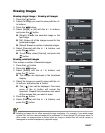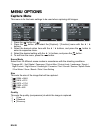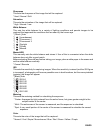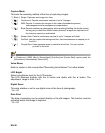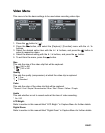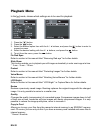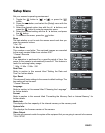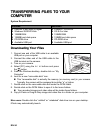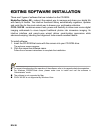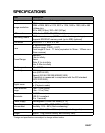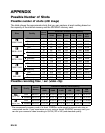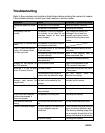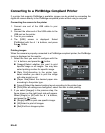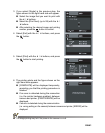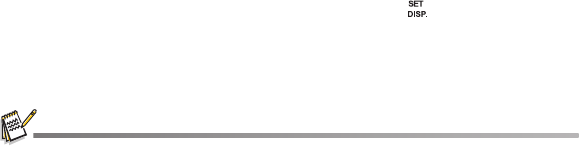
EN-35
USING THE CAMERA AS A PC CAMERA
Your camera can act as a PC camera, which allows you to videoconference with busi-
ness associates, or have a real-time conversation with friends or family. To use the cam-
era for videoconferencing, your computer system must include the items as below:
Microphone
Sound card
Speakers or headphones
Network or Internet connection
1. After installing the PC camera driver (included on the CD-ROM) in your Windows
operating system, restart your computer.
2. Connect one end of the USB cable to the USB terminal of the camera.
3. Connect the other end of the USB cable to an available USB port on your computer.
4. Turn on your camera.
5. Select [PC Camera] with the c / d buttons and press the button.
6. Position the camera steadily on top of your computer monitor or use a tripod.
7. Launch the videoconferencing application software.
Simply follow the instructions in the application software to start your camera.
This function is not supported by Mac.
You are recommended to use MediaOne Gallery SE (included on the CD-ROM) or Windows
Netmeeting (Windows Meeting Space on Windows Vista) as a videoconferencing application
software.
The video resolution for videoconferencing applications is generally 320 x 240.
For more information about the operation of videoconference application software, refer to its
respective help documentation.