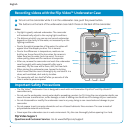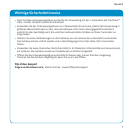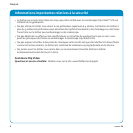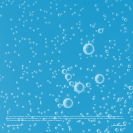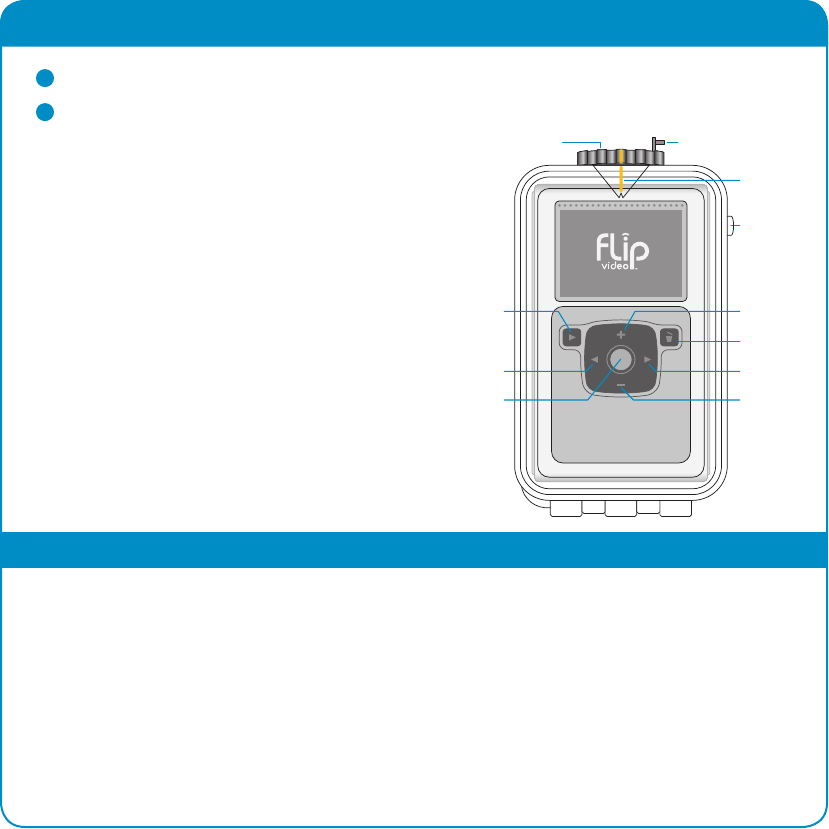
2
English
Recording videos with the Flip Video™ Underwater Case
1
To turn on the camcorder while it is in the underwater case, push the power button.
2
The buttons on the back of the underwater case match those on the back of the camcorder.
Notes
• Daylight is greatly reduced underwater. The camcorder
will automatically adjust to the varying light conditions.
• The distance at which you can see and record underwater
depends on the clarity of the water, not necessarily on the
lighting conditions.
• Due to the optical properties of the water, the video will
appear bluer the deeper you dive. This is normal.
• Due to the differences in temperature, moisture can
build up on the surface of the lens when the camera is
taken from land to water (and vice versa). To ensure
video quality, please wait for moisture to evaporate.
• After use, remove the camcorder and wash the underwater
case thoroughly with water (especially after use in
seawater). Dry the case with a clean, soft, lint-free cloth.
• When storing the underwater case, loosen the locking
knob. Ensure that the case is thoroughly dry and store it in a
clean, well-ventilated, dark and dry location.
• The camcorder will turn itself off after 90 seconds of idle
time in order to preserve power.
Important Safety Precautions
• The Flip Video™ Underwater Case is designed to work with 2nd Generation Flip Ultra™ and Flip UltraHD™
camcorders only.
• Do not use the underwater case at water depths exceeding 9 meters (30 ft). Using the case at greater depths can
cause the case to malfunction, suffer damage, or leak. A leaking case could result in damage to your camcorder.
• Do not disassemble or modify the underwater case in any way; doing so can cause leaks and damage to your
camcorder.
• Do not expose to anti-corrosive chemicals such as oil-based lubricants like sunscreen. The case is made of
polycarbonate material and silicone.
• Never open the underwater case in a wet environment. Dry the case thoroughly before opening it on land.
Flip Video Support
Questions and Customer Service: Go to www.theflip.com/support
PREVIOUS NEXT
ZOOM IN
POWER
ZOOM OUT
LOCKING KNOB
RECORD
PLAY
YELLOW LINE
SAFETY LATCH
DELETE