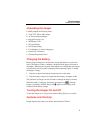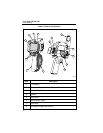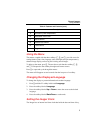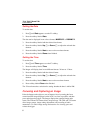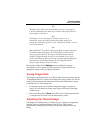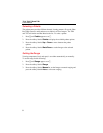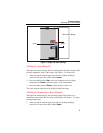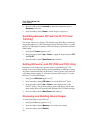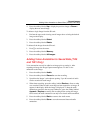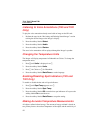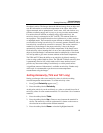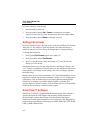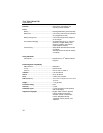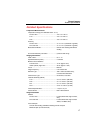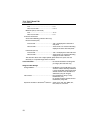Ti10, Ti25, TiR and TiR1
Users Manual
14
To set the emissivity value directly:
1. Press the softkey labeled ε.
2. Press the softkey labeled Up or Down to increment or decrement
respectively the emissivity value displayed just above the softkey labels.
3. Press the softkey labeled Done to select the set value.
Setting File Format
Data stored on the Imager’s SD card can be saved in two different file formats:
.bmp and .is2. This setting is saved and remains valid when the Imager is
turned off and back on. It can always be changed prior to capturing images.
To change the file format:
1. Press a until File Format appears over softkey F3.
2. Press the softkey labeled File Format.
3. Press c to set the bitmap (.bmp) file format, or d to set the infrared
storage (.is2) file format.
The bitmap format only saves the image shown on the Imager’s display. The
“.is2” format is a proprietary file format that saves the radiometric data, fusion
blend, palette, visual image, screen settings, and voice recording to annotate
the stored image.
Bitmap (.bmp) images can be transferred to a PC and used immediately in non-
proprietary software and electronic documents. Images in “.is2” format can be
transferred to a PC for further analysis and report generation through Fluke
SmartView™ software or non-Fluke software which is available from
specially approved software vendors. Visit the Fluke web site or contact Fluke
to find out about currently available software options.
SmartView™ Software
SmartView™ software is supplied with the thermal imager. This software is
specially designed for Fluke imagers and contains powerful functions to
analyze images, organize data storage, and create professional reports.
SmartView™ allows audio annotations to be reviewed on a PC. SmartView™
can be used to export IR and visible images as JPEG, BMP, GIF, TIFF, WMF,
EXIF, or EMF formatted files.